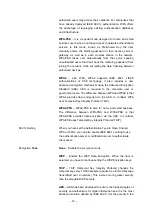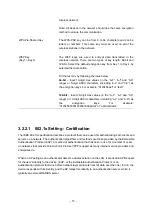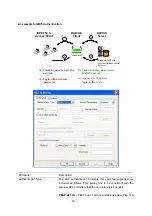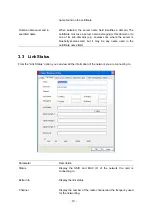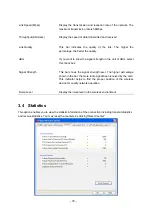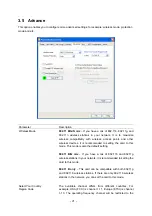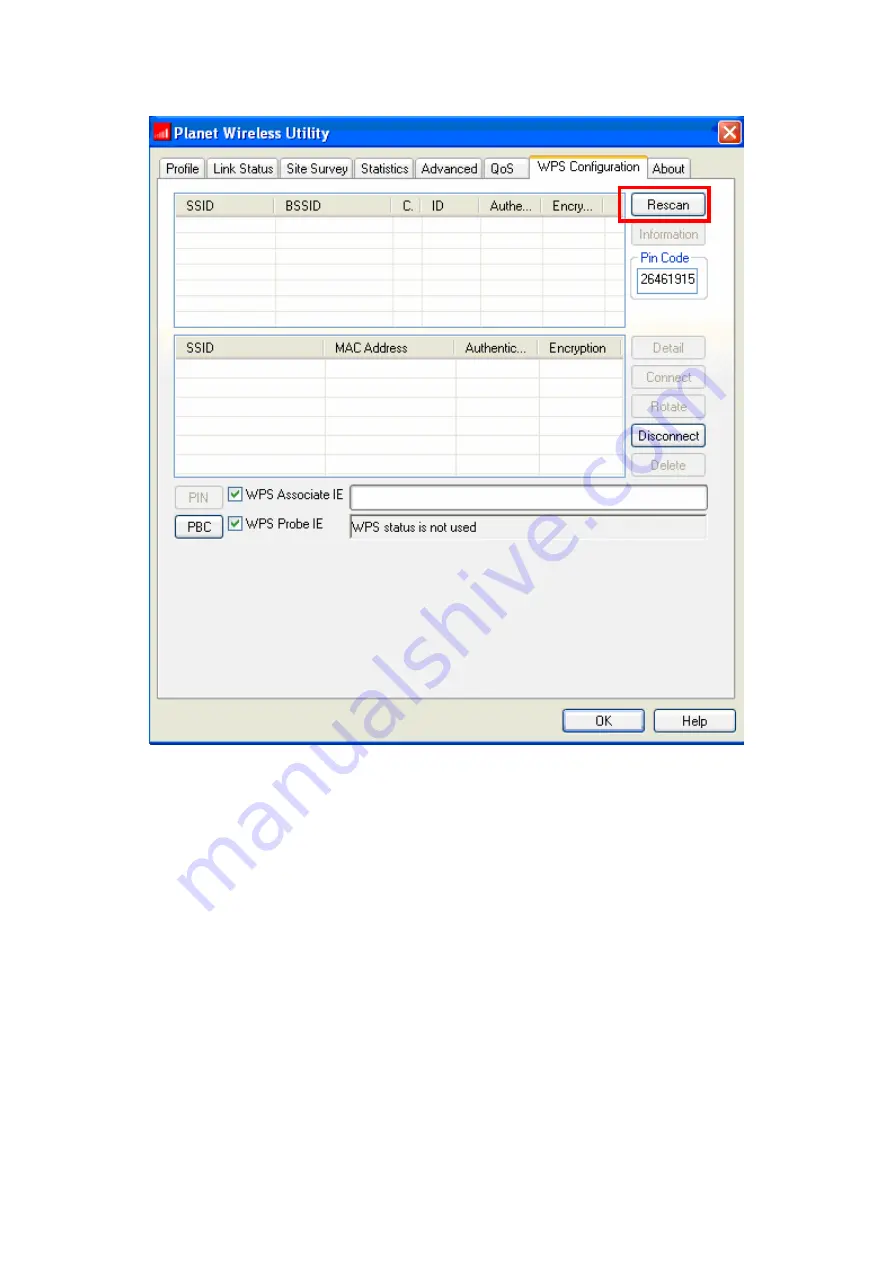
All access points found will be displayed. Please make sure the access point you wish to connect is
displayed. If not, please click ‘Rescan’ few more times. You can also click ‘Information’ button to see
the detailed information about selected access point.
5. Click ‘PBC’ button now to start to establish wireless connection by WPS, and please be patient (This
may require several seconds to one minute to complete). When you see ‘WPS status is connected
successfully’ message, means the connection between your wireless network card and access point
is successfully connected by WPS, and the information about access point you connected to will be
displayed.
- 28 -