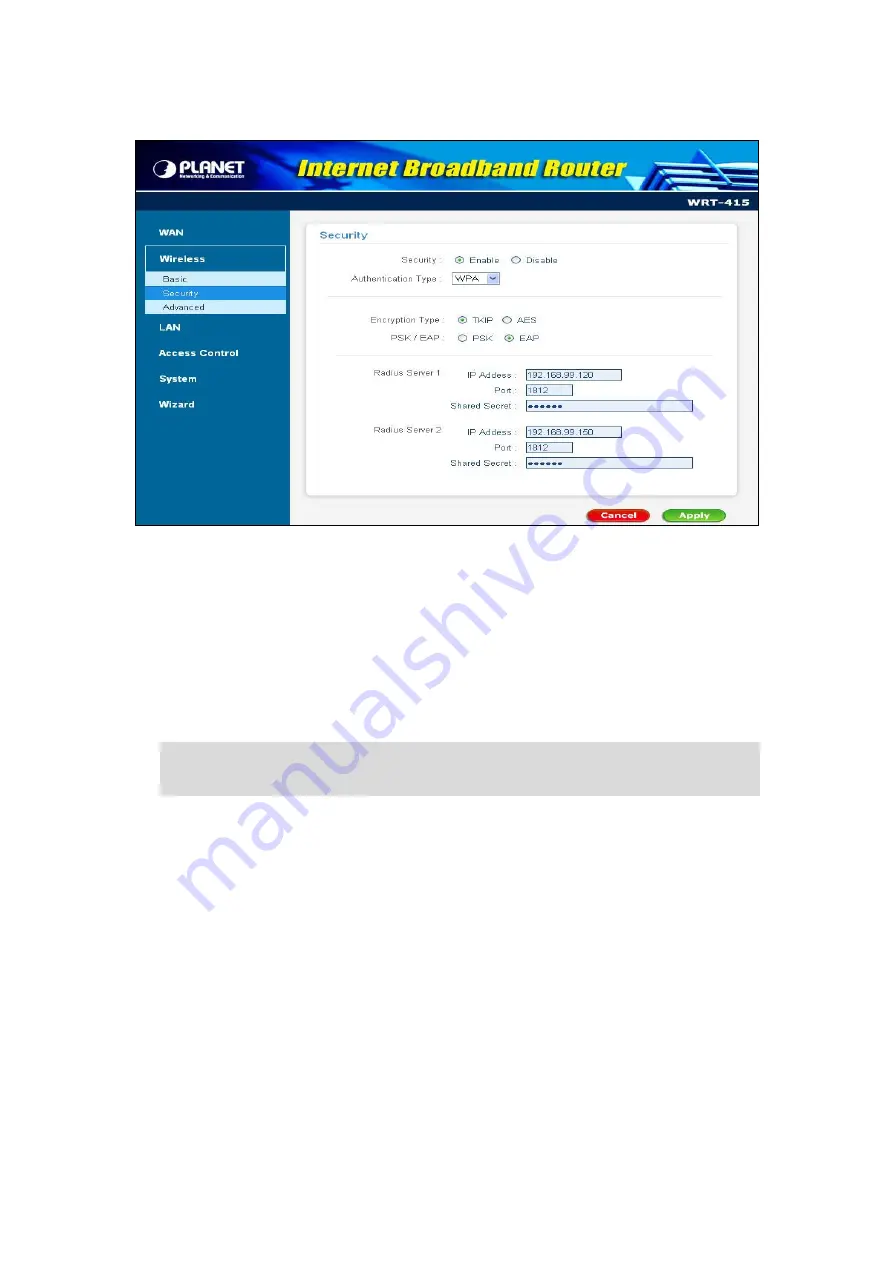
- 17 -
3.3.2.2 WPA
Cipher Type:
WRT-415 supports two cipher types for WPA encryption: TKIP and AES. The wireless
stations must use the same cipher type to build the connection.
RADIUS Server 1:
Enter the IP address, communicate port number, and shared secret key of your
primary RADIUS server.
RADIUS Server 2:
Enter the IP address, communicate port number, and shared secret key of your
secondary RADIUS server.
Note:
As soon as RADIUS authentication is enabled, all the wireless client stations that are
connected to the Router currently will be disconnected. The wireless clients must be
configured manually to authenticate themselves with the RADIUS server to be reconnected.
If WPA-PSK is selected, the screen appears as below. Please enter a hard-to-guess passphrase
(between 8 and 63 characters) in the field.
















































