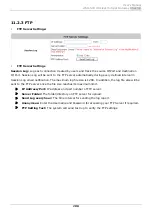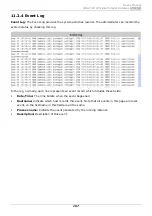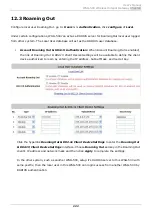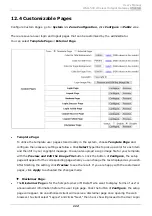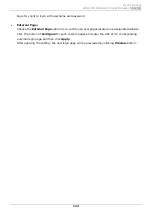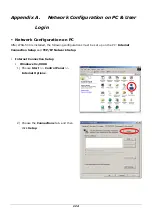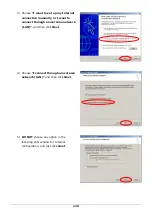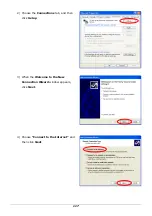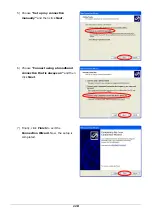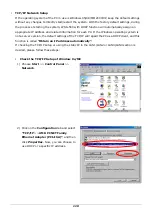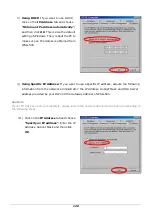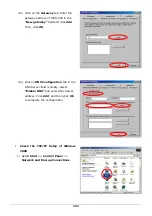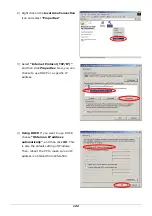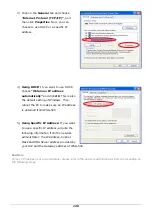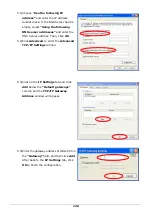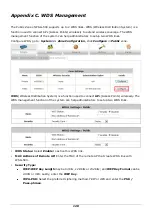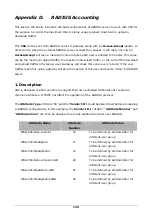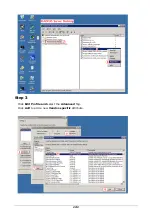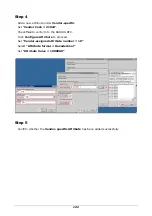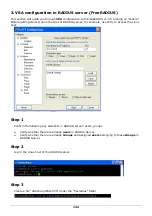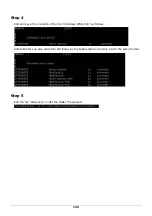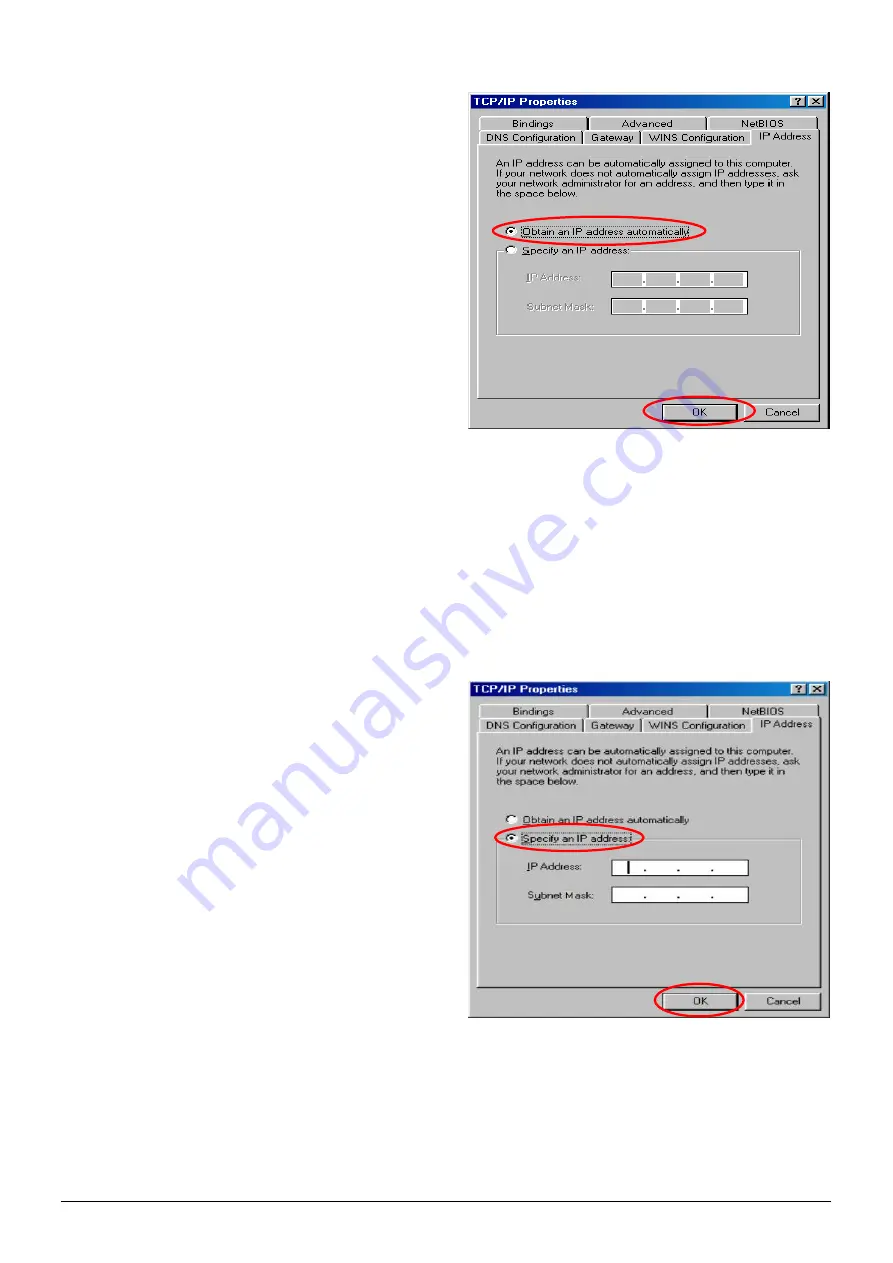
120
3)
Using DHCP:
If you want to use DHCP,
click on the
IP Address
tab and choose
“Obtain an IP address automatically”
,
and then click
OK
. This is also the default
setting of Windows. Then, reboot the PC to
make sure an IP address is obtained from
WSG-500.
4)
Using Specific IP Address:
If you want to use a specific IP address, acquire the following
information from the network administrator: the
IP Address
,
Subnet Mask
and
DNS Server
address
provided by your ISP and the
Gateway
address
of WSG-500.
Caution:
If your PC has been set up completely, please inform the network administrator before proceeding to
the following steps.
4.1)
Click on the
IP Address
tab and choose
“Specify an IP address”
. Enter the
IP
Address
,
Subnet Mask
and then click
OK
.
Summary of Contents for WSG-500
Page 1: ...User s Manual WSG 500 Wireless Hotspot Gateway ENGLISH i User s Manual WSG 500 V1 00 ...
Page 8: ...User s Manual WSG 500 Wireless Hotspot Gateway ENGLISH 4 Example A typical Hotspot network ...
Page 19: ...User s Manual WSG 500 Wireless Hotspot Gateway ENGLISH 15 ...
Page 28: ...User s Manual WSG 500 Wireless Hotspot Gateway ENGLISH 24 ...
Page 137: ...133 Step 6 Follow the same steps to create other Vendor specific Attribute if needed ...
Page 141: ...137 Step 9 Restart RADIUS daemon to get your settings activated ...
Page 144: ...140 ...