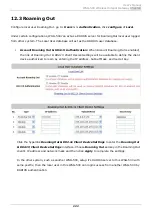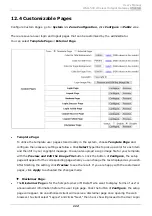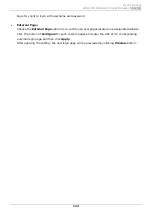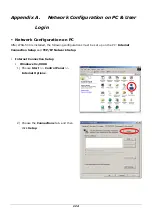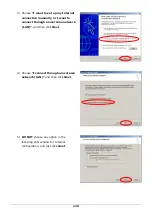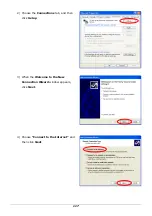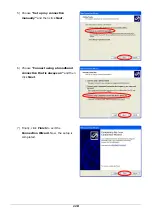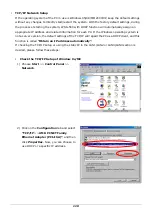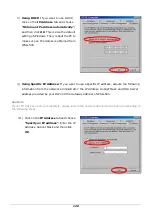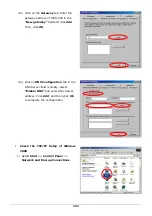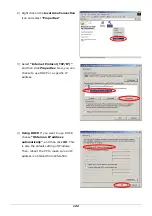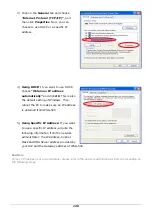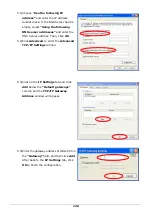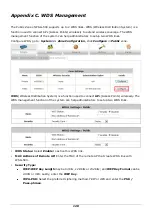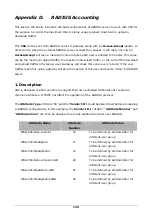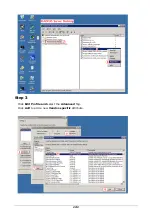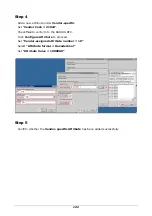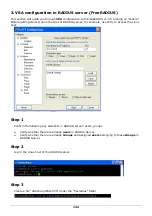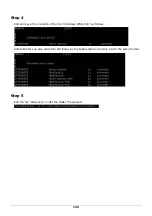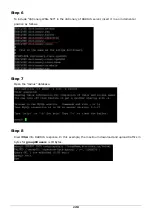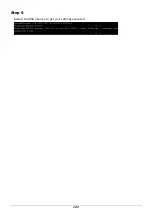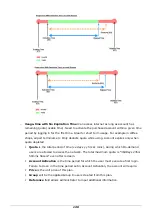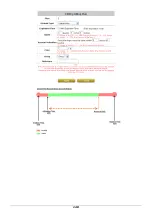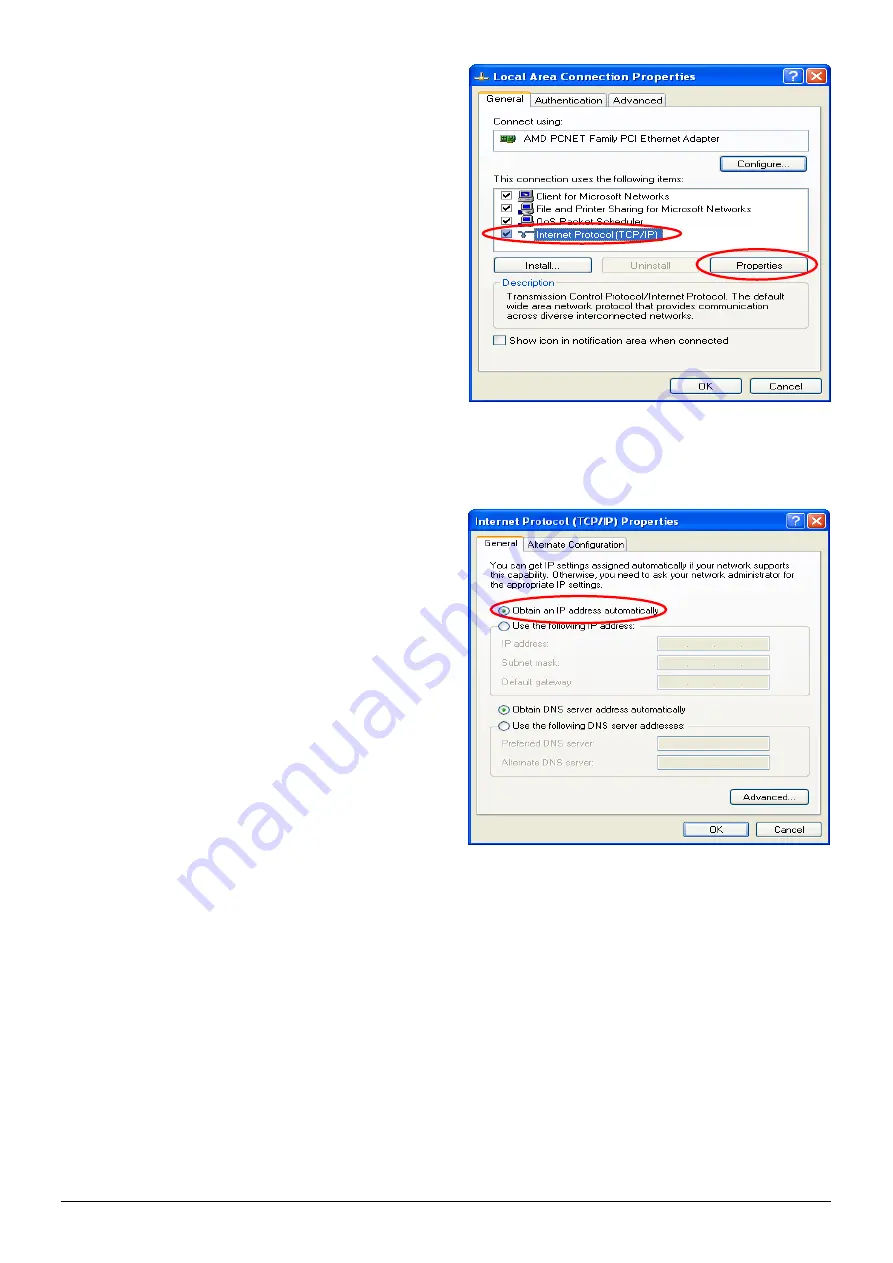
125
3)
Click on the
General
tab and choose
“Internet Protocol (TCP/IP)”
, and
then click
Properties
. Now, you can
choose to use DHCP or a specific IP
address.
4)
Using DHCP:
If you want to use DHCP,
choose
“Obtain an IP address
automatically”
and click
OK
. This is also
the default setting of Windows. Then,
reboot the PC to make sure an IP address
is obtained from WSG-500.
5)
Using Specific IP Address:
If you want
to use a specific IP address, acquire the
following information from the network
administrator: the
IP Address
,
Subnet
Mask
and
DNS Server address
provided by
your ISP and the
Gateway
address
of WSG-500.
Caution:
If your PC has been set up completely, please inform the network administrator before proceeding to
the following steps.
Summary of Contents for WSG-500
Page 1: ...User s Manual WSG 500 Wireless Hotspot Gateway ENGLISH i User s Manual WSG 500 V1 00 ...
Page 8: ...User s Manual WSG 500 Wireless Hotspot Gateway ENGLISH 4 Example A typical Hotspot network ...
Page 19: ...User s Manual WSG 500 Wireless Hotspot Gateway ENGLISH 15 ...
Page 28: ...User s Manual WSG 500 Wireless Hotspot Gateway ENGLISH 24 ...
Page 137: ...133 Step 6 Follow the same steps to create other Vendor specific Attribute if needed ...
Page 141: ...137 Step 9 Restart RADIUS daemon to get your settings activated ...
Page 144: ...140 ...