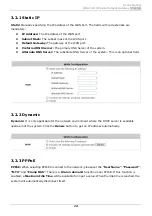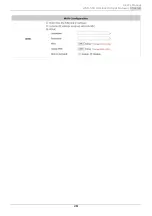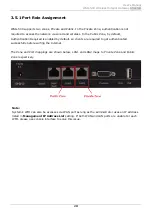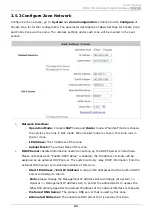User’s Manual
WSG-500 Wireless Hotspot Gateway
ENGLISH
9
2.4
System Requirement
y
Standard 10/100BaseT including network cables with RJ-45 connectors
y
All PCs need to install the TCP/IP network protocol
2.5
Installation Steps
Please follow the steps below to install WSG-500:
Please follow the steps mentioned below to install the hardware of WSG-500:
1.
Place the WSG-500 at a best location.
The best location for WSG-500 is usually at the center of your wireless network.
2.
Connect WSG-500 to your outbound network device.
Connect one end of the
Ethernet cable
to the WAN port of WSG-500 on the front panel. Depending
on the type of internet service provided by your ISP, connect the other end of the cable to the
ATU-Router of an ADSL, a cable modem, a switch or a hub. The WAN LED indicator should be ON to
indicate a proper connection.
3.
Connect WSG-500 to your network device.
Connect one end of the
Ethernet cable
to the LAN1 port of WSG-500 on the front panel. Connect
the other end of the cable to a PC for configuring the system. The LAN1 LED indicator should be ON
to indicate a proper connection.
Note:
WSG-500 has two
virtaul zones
Private
and
Public
which are mapped to
LAN1(192.168.1.254) and LAN2(192.168.11.254) respectively.
4.
There are two ways to supply power over to WSG-500.
(a)
Connect the
DC power adapter
to the WSG-500 power socket on the front panel.
(b)
WSG-500 is capable of transmitting DC current via its WAN PoE port. Connect an IEEE
802.3af-compliant PSE device, e.g. a PoE-switch, to the WAN port of WSG-500 with the
Ethernet cable.
Summary of Contents for WSG-500
Page 1: ...User s Manual WSG 500 Wireless Hotspot Gateway ENGLISH i User s Manual WSG 500 V1 00 ...
Page 8: ...User s Manual WSG 500 Wireless Hotspot Gateway ENGLISH 4 Example A typical Hotspot network ...
Page 19: ...User s Manual WSG 500 Wireless Hotspot Gateway ENGLISH 15 ...
Page 28: ...User s Manual WSG 500 Wireless Hotspot Gateway ENGLISH 24 ...
Page 137: ...133 Step 6 Follow the same steps to create other Vendor specific Attribute if needed ...
Page 141: ...137 Step 9 Restart RADIUS daemon to get your settings activated ...
Page 144: ...140 ...