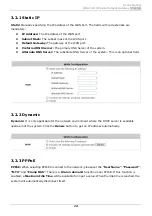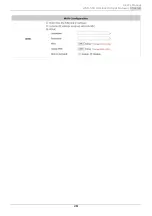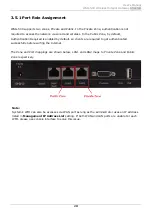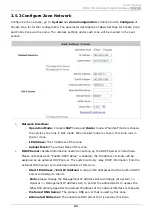User’s Manual
WSG-500 Wireless Hotspot Gateway
ENGLISH
11
2.6
Access Web Management Interface
WSG-500 supports Web Management Interface (WMI) configuration. Upon the completion of
hardware installation, WSG-500 can be configured via web browsers with JavaScript enabled such as
Internet Explorer version 6.0 and above or Firefox.
Default LAN interface IP address:
LAN1 (192.168.
1
.254) is mapped to Private Zone with no authentication is required for users.
LAN2 (192.168.
11
.254) is mapped to Public Zone, by default authentication is required for users.
Note: The instructions below are illustrated with the administrator PC connected to LAN1.
To access the web management interface, connect a PC to the
LAN Port
, and then launch a browse.
Make sure you have set DHCP in TCP/IP of your PC to get an IP address dynamically
. The
default gateway IP address is the default gateway IP address of Private Zone: “192.168.1.254”.
Next, enter the gateway IP address of WSG-500 at the address field. The default gateway IP address
from
LAN Port
is
“https://192.168.1.254”
(
“https”
is used for a secured connection).
The administrator login page will appear. Enter
“admin”
, the default username, and
“admin”
, the
default password, in the
User Name
and
Password
fields. Click
LOGIN
to log in.
Summary of Contents for WSG-500
Page 1: ...User s Manual WSG 500 Wireless Hotspot Gateway ENGLISH i User s Manual WSG 500 V1 00 ...
Page 8: ...User s Manual WSG 500 Wireless Hotspot Gateway ENGLISH 4 Example A typical Hotspot network ...
Page 19: ...User s Manual WSG 500 Wireless Hotspot Gateway ENGLISH 15 ...
Page 28: ...User s Manual WSG 500 Wireless Hotspot Gateway ENGLISH 24 ...
Page 137: ...133 Step 6 Follow the same steps to create other Vendor specific Attribute if needed ...
Page 141: ...137 Step 9 Restart RADIUS daemon to get your settings activated ...
Page 144: ...140 ...