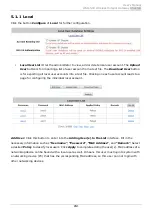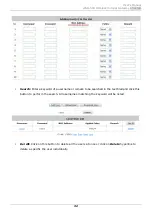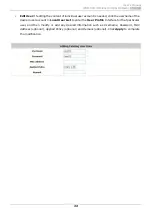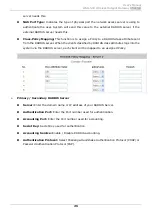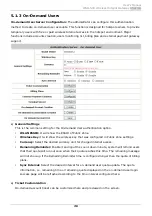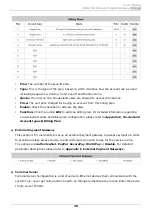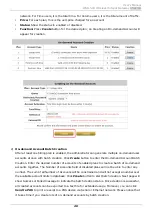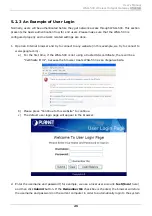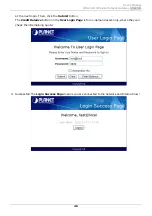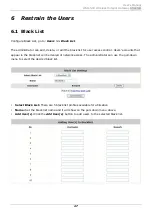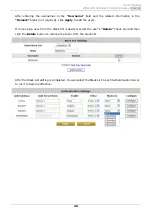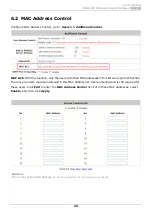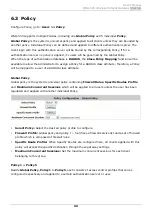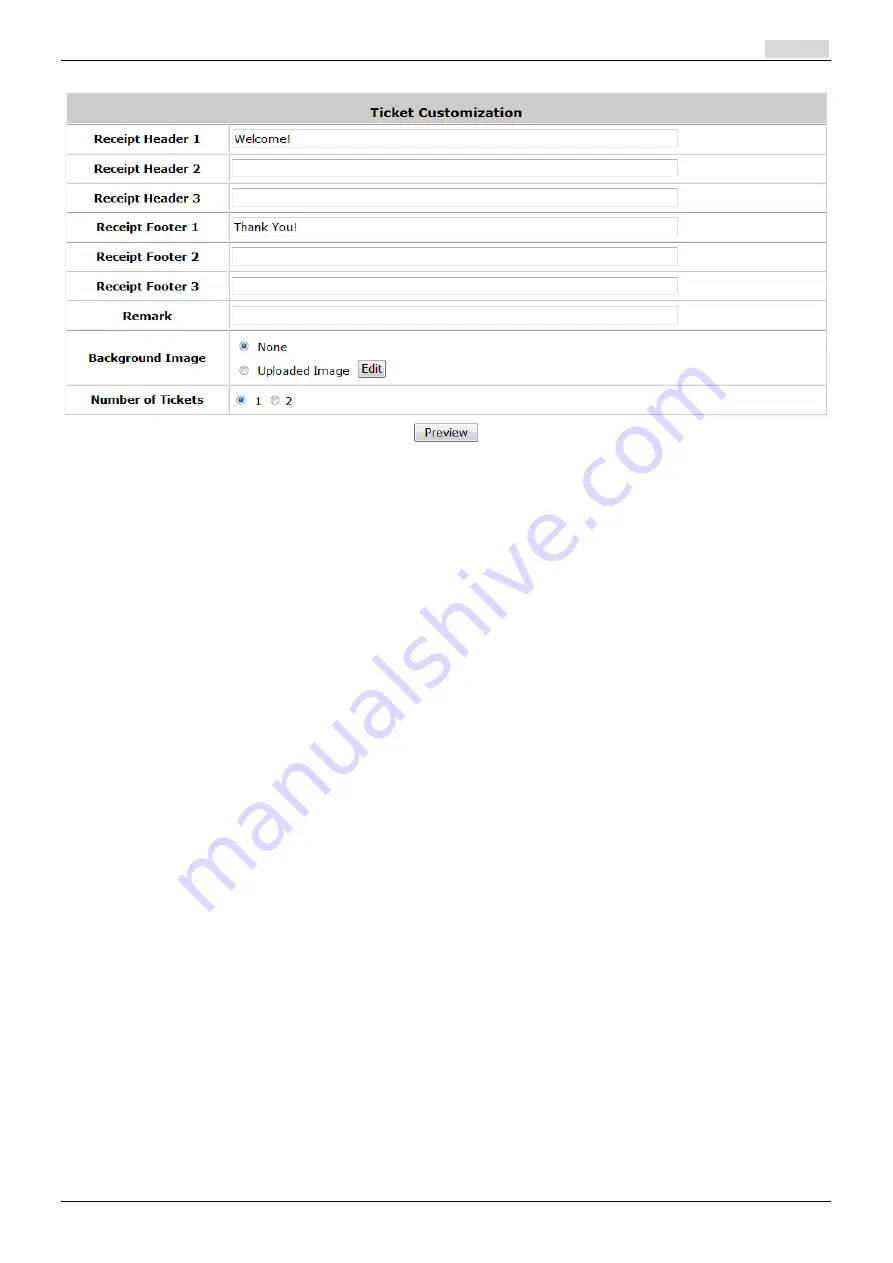
User’s Manual
WSG-500 Wireless Hotspot Gateway
ENGLISH
37
y
Receipt Header:
There are 3 receipt headers supported by the system. The entered content
will be printed on the receipt. These headers are optional.
y
Receipt Footer:
There are 3 receipt footers supported by the system. The entered content will
be printed on the receipt. These footers are optional.
y
Remark:
Enter any additional information that will appear at the bottom of the receipt.
y
Background Image:
You can choose to customize the ticket by uploading your own
background image for the ticket, or choose none. Click
Edit
to select the image file and then
click
Upload
. The background image file size limit is 100 Kbytes. No limit for the dimensions
of the image is set, but a 460x480 image is recommended.
y
Number of Tickets:
Enable this function to print duplicate receipts. Another Remark field will
appear when the Number of Ticket is selected to 2 and the content will appear at the bottom
of the 2
nd
duplicate receipt.
y
Preview:
Click
Preview
button, the ticket will be shown including the information of
username and password with the selected background. You can also print the ticket here.
3)
Billing Plans
Administrators can configure several billing plans. Click
Edit
button to enter the page of
Editing
Billing Plan
. Configure billing plans with desired account type, expiration date, price, etc. Click
Apply
to save the plan. Go back to the screen of
Billing Plans
, check the
Enable
checkbox or
click
Select all
button, and then click
Apply
, the plan(s) will be activated.
Summary of Contents for WSG-500
Page 1: ...User s Manual WSG 500 Wireless Hotspot Gateway ENGLISH i User s Manual WSG 500 V1 00 ...
Page 8: ...User s Manual WSG 500 Wireless Hotspot Gateway ENGLISH 4 Example A typical Hotspot network ...
Page 19: ...User s Manual WSG 500 Wireless Hotspot Gateway ENGLISH 15 ...
Page 28: ...User s Manual WSG 500 Wireless Hotspot Gateway ENGLISH 24 ...
Page 137: ...133 Step 6 Follow the same steps to create other Vendor specific Attribute if needed ...
Page 141: ...137 Step 9 Restart RADIUS daemon to get your settings activated ...
Page 144: ...140 ...