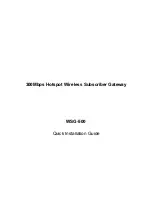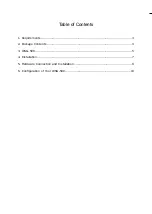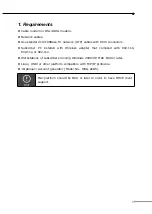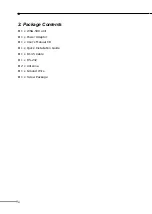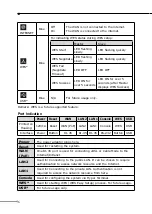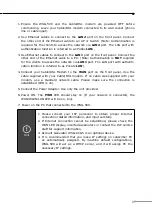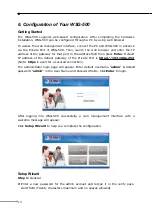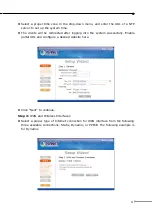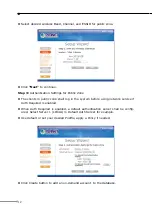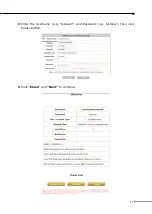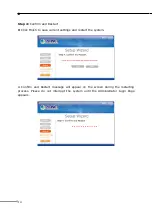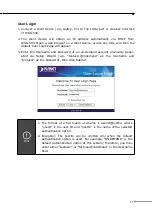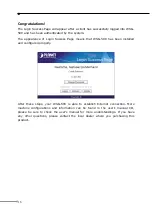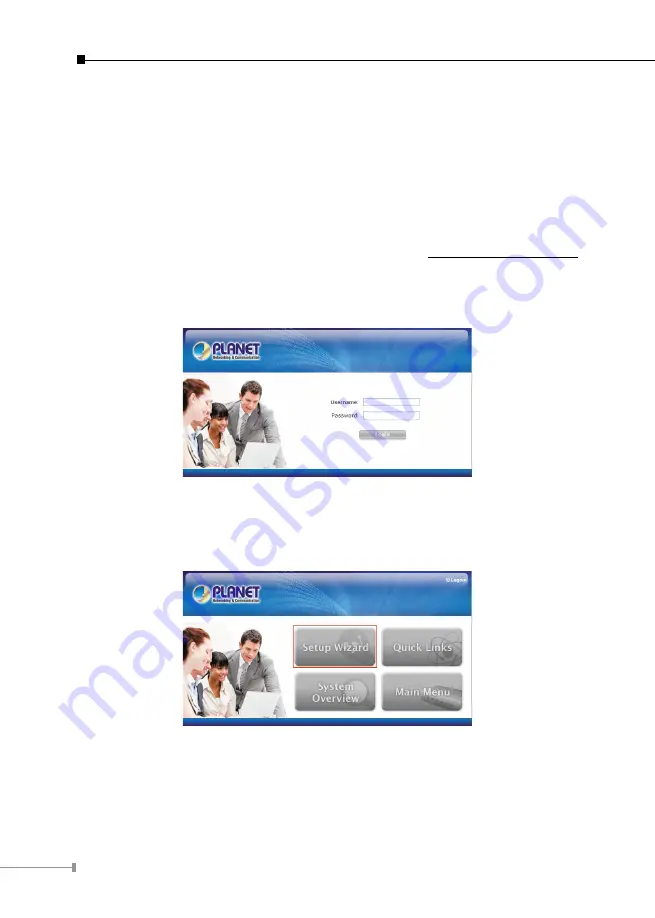
10
6. Configuration of Your WSG-500
Getting Started
The WSG-500 supports web-based configuration. After completing the hardware
installation, WSG-500 can be configured through a PC by using web browser.
To access the web management interface, connect the PC and WSG-500 in advance
via the Private Port of WSG-500. Then, launch the web browser and enter the IP
address of the gateway for that port in the address field then press
Enter
. Default
IP address of the default gateway of the Private Port is
https://192.168.1.254
(Note:
https
is used for a secured connection).
The administrator login page will appear. Enter default username “
admin
” & default
password “
admin
” in the User Name and Password fields. Click
Enter
to login.
After logging into WSG-500 successfully, a web management interface with a
welcome message will appear.
Click
Setup Wizard
to help you complete the configuration.
Setup Wizard
Step 1:
General
Enter a new password for the admin account and retype it in the verify pass
-
l
word field (Twenty characters maximum and no spaces allowed).