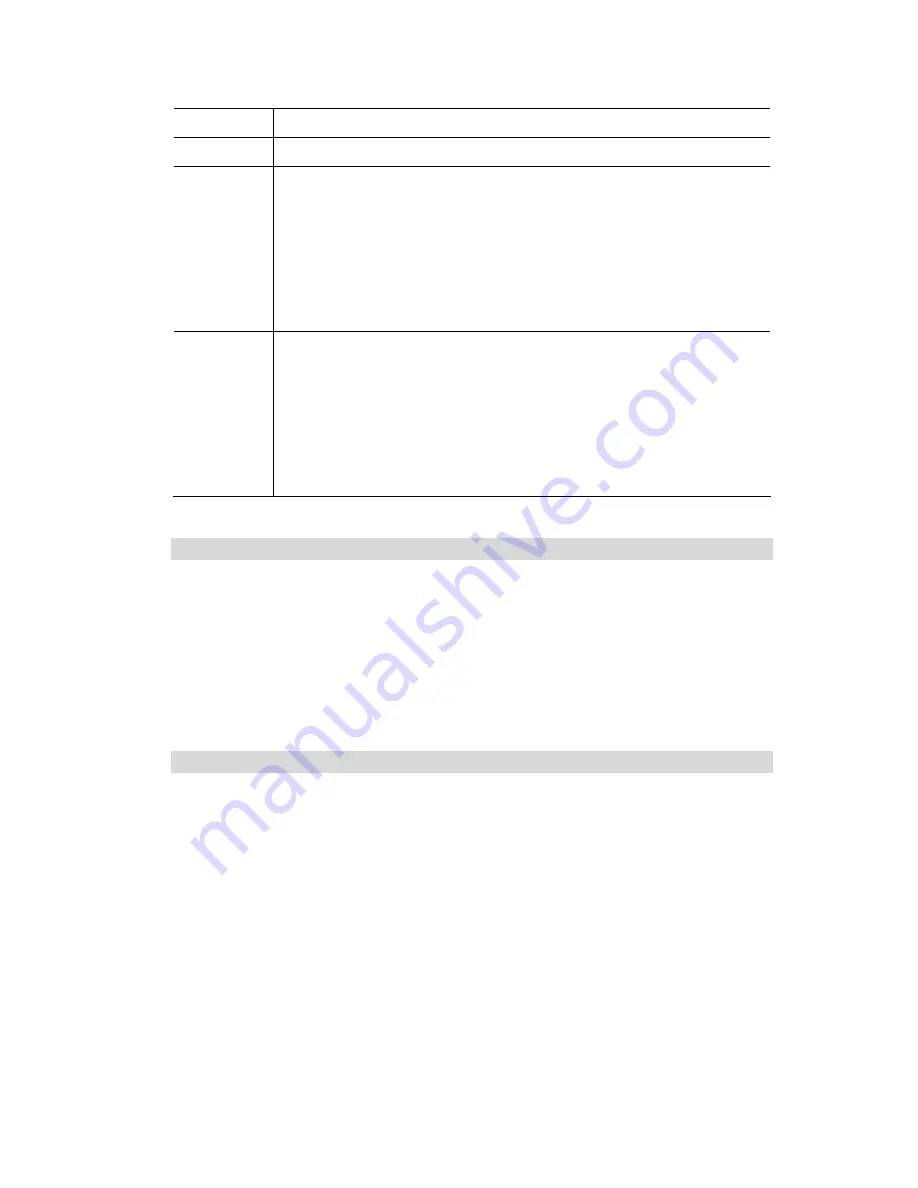
Data - Special Applications Screen
Checkbox
Use this to Enable or Disable this Special Application as required.
Name
Enter a descriptive name to identify this Special Application.
Incoming
Ports
•
Type
- Select the protocol (TCP or UDP) used when you receive data
from the special application or service. (
Note:
Some applications use
different protocols for outgoing and incoming data).
•
Start
- Enter the beginning of the range of port numbers used by the
application server, for data you receive. If the application uses a single
port number, enter it in both the
Start
and
Finish
fields.
•
Finish
- Enter the end of the range of port numbers used by the applica-
tion server, for data you receive.
Outgoing
Ports
•
Type
- Select the protocol (TCP or UDP) used when you send data to
the remote system or service.
•
Start
- Enter the beginning of the range of port numbers used by the
application server, for data you send to it. If the application uses a sin-
gle port number, enter it in both the
Start
and
Finish
fields.
•
Finish
- Enter the end of the range of port numbers used by the applica-
tion server, for data you send to it. If the application uses a single port
number, enter it in both the
Start
and
Finish
fields.
4.4.4 Using a Special Application
•
Configure the
Special Applications
screen as required.
•
On your PC, use the application normally. Remember that only one (1) PC can use each
Special application at any time. Also, when 1 PC is finished using a particular Special Ap-
plication, there may need to be a
Time-out
before another PC can use the same Special
Application. The
Time-out
period may be up to 3 minutes.
Note:
If an application still cannot function correctly, try using the
DMZ
feature.
4.4.5 Multi-DMZ
This feature, if enabled, allows the DMZ computer or computers on your LAN to be exposed
to all users on the Internet.
•
This allows almost any application to be used on the
DMZ PC
.
•
The
DMZ PC
will receive all
Unknown
connections and data.
•
If the DMZ feature is enabled, you must select the PC to be used as the
DMZ PC
.
If you have multiple Internet IP addresses, you can assign one DMZ PC for each Internet IP
address.
If you only have 1 WAN IP address, only
DMZ 1
can be used, and only one (1) PC can be the
DMZ PC. The current WAN IP address is displayed. If this address is assigned upon connec-
tion, and no connection currently exists, then this address will be blank or 0.0.0.0.
Note:
The
DMZ PC
is effectively outside the Firewall, making it more vulnerable to attacks. For this
reason, you should only enable the DMZ feature when required.
38
















































