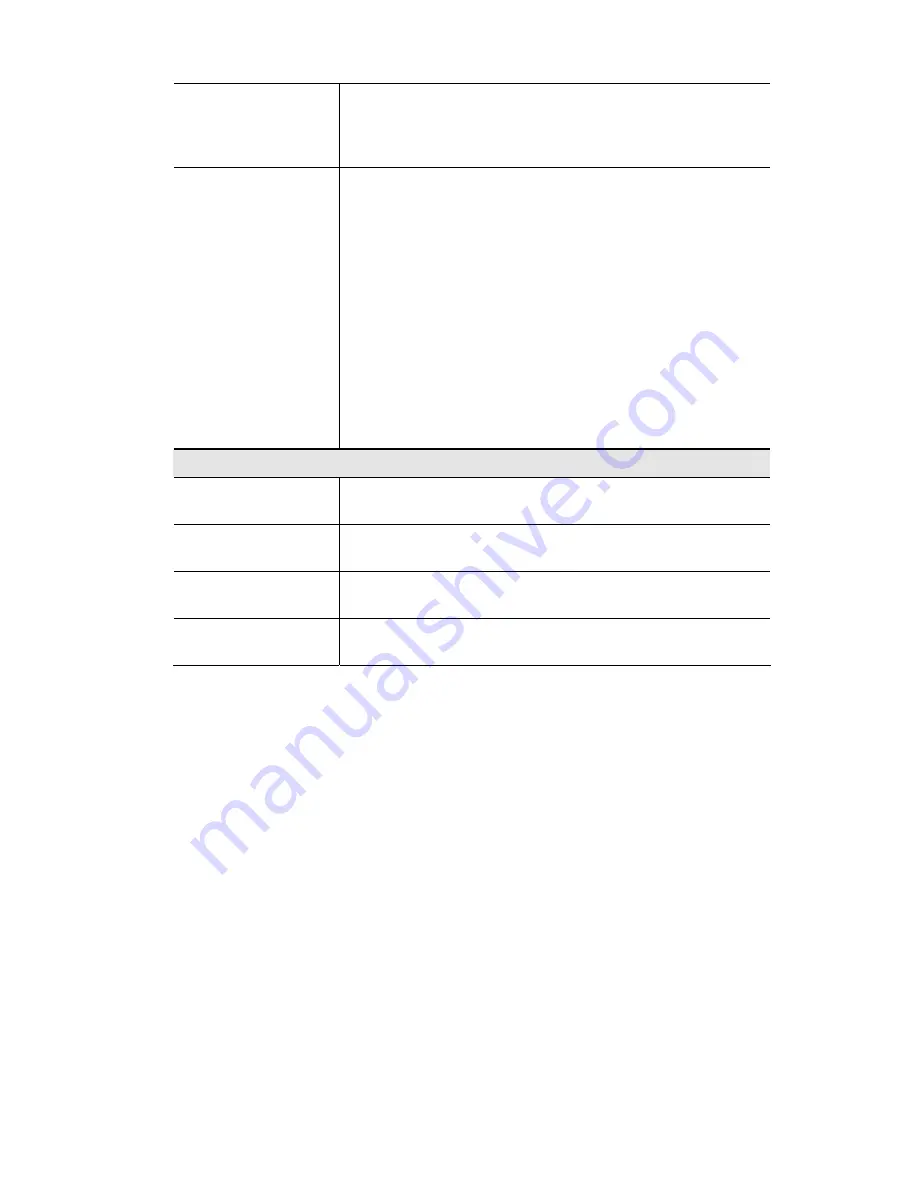
E-mail Logs
You can choose to have the logs E-mailed to you, by enabling
either or both checkboxes. If enabled, the Log will be sent to the
specified E-mail address. The interval between E-mails is deter-
mined by the
Send
setting.
Send
Select the desired option for sending the log by E-mail.
•
When log is full
- The time is not fixed. The log will be sent
when the log is full, which will depend on the volume of traf-
fic.
•
Every day, Every Monday ...
- The log is sent on the
interval specified.
•
If
Every day
is selected, the log is sent at the time speci-
fied.
•
If the day is specified, the log is sent once per week, on
the specified day.
•
Select the time of day you wish the E-mail to be sent.
•
If the log is full before the time specified to send it, it
will be sent regardless.
E-Mail Address
E-mail Address
Enter the E-mail address the Log is to be sent to. The E-mail will
also show this address as the Sender's address.
Subject
Enter the text string to be shown in the
Subject
field for the E-
mail.
SMTP Server
Enter the address or IP address of the SMTP (Simple Mail Trans-
port Protocol) Server you use for outgoing E-mail.
Port No.
Enter the port number used to connect to the SMTP Server. The
default value is 25.
50
















































