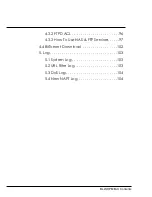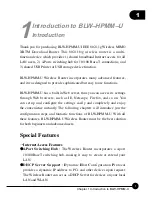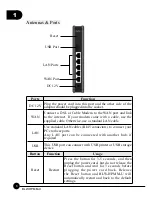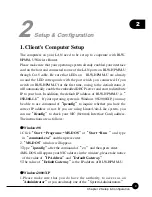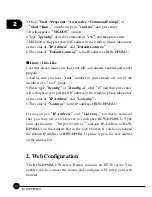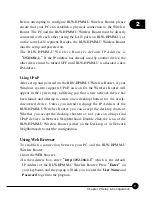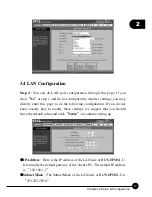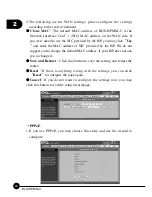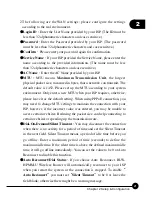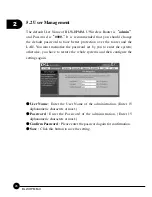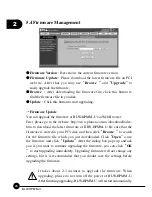2
13
Chapter 2 Setup & Configuration
If your BLW-HPMM-U Wireless Router does not response, and
you cannot enter the web configuration page, please follow the
steps below to check if there is any problem:
1.Make sure that BLW-HPMM-U Wireless Router is properly
installed and powered on, and LAN connection is O.K. You can
test the connection by using
ņ
Ping
Ň
command:
Ś
Open MS-DOS window or click
ņ
Start
Ɩ
Run
ĀŇ
on the
desktop to show the command prompt window.
Ś
Enter the command:
ping 192.168.1.1
Ś
If it shows the message of
ņ
Request time out,
Ň
the problem
can be either disorder of connection, or the conflict between
your PC's IP address and the router's IP address.
2.If your PC uses static IP address, the IP address must between
in the range of 192.168.1.2~192.168.1.254, in order not
t o o c c u p y t h e B LW-H P M M-U's d e f a u l t I P a d d r e s s
ņ
192.168.1.1.
Ň
In addition, the subnet mask must be
ņ
255.255.255.0.
Ň
To know more details of your PC and Internet
connection, please check the TCP/IP settings on your PC.
3.You have to make sure that your PC and BLW-HPMM-U are
on the same segment. Besides, you have to use the wired LAN
interface when first accessing the web configuration page,
the wireless interface only works when the settings of BLW-
HPMM-U matches your PC's wireless settings.
Summary of Contents for BLW-HPMM-U
Page 1: ......
Page 2: ...USER S MANUAL IEEE 802 11b g Wireless MIMO XR Download Router BLW HPMM U ...
Page 37: ...2 29 Chapter 2 Setup Configuration ...
Page 43: ...2 35 Chapter 2 Setup Configuration ...
Page 113: ......