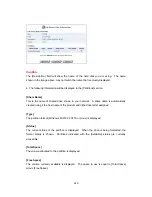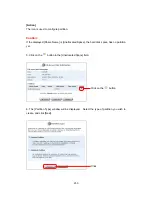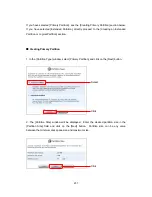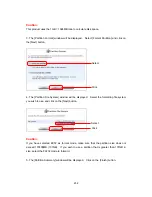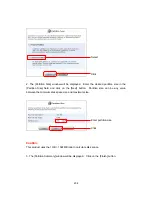247
to attach the AC power adapter (supplied with the storage device) to the HDD.
4. Turn on the power of the product.
The next section describes how to configure a partition in the USB storage device.
11.1.3 Creating and formatting a partition
Once a USB storage device is attached to the product, its partition needs to be created and
formatted. This section describes how to create and format a partition.
■
Types of Partition
There are three types of partition, namely [Primary Partition], [Extended Partition] and
[Logical Partition]. Up to four primary partitions can be created in one hard disk. An
extended partition by itself (alone) is not recognized as a drive. Multiple logical drives may
be created in an extended partition. (Up to eleven logical drives may be created.)
Caution:
- If you are using EXT2 as format mode, make sure that the partition size does not exceed
137,438MB (137GB). Use the FAT32 format if you need to access a partition greater than
137GB.
- When a storage device is mounted (or when the product is restarted with the storage
device attached ), driver letter is automatically assigned in the order of basic space and
extended space. For this reason, drive letters may be switched if driver letters assigned in
the basic space (A, B, etc.) are deleted first or if a drive is assigned at the beginning or
middle section of unused space. To avoid this situation, try removing the last space first.
- If the attached USB storage device has more than twelve logical partitions, the twelfth and
later partitions may not be used in file server.
11.1.4 Creating a Partition
1. Click on the [Home] icon on the side bar.
Summary of Contents for BRC-14VG
Page 1: ...4 Port VPN Virtual Private Network Broadband Router BRC 14VG ...
Page 71: ...71 3 Select Communications in the Components list and click on the Details button Click ...
Page 113: ...113 4 Click on the OK button 5 The deletion of URL filter is now complete Click on the button ...
Page 240: ...240 5 SNMP has been enabled on the product ...
Page 244: ...244 3 The firmware version of the product will be displayed Technical Information window ...