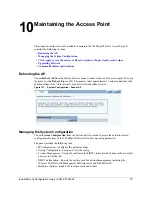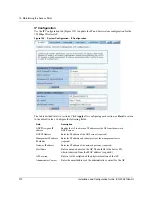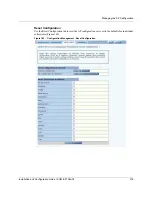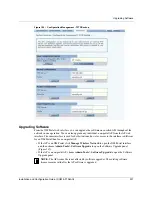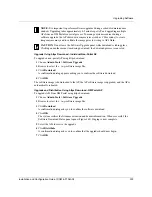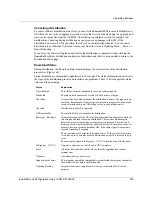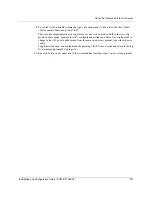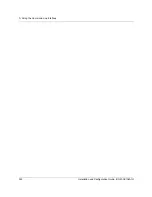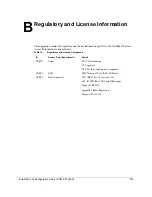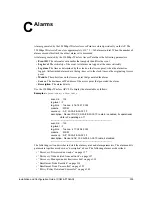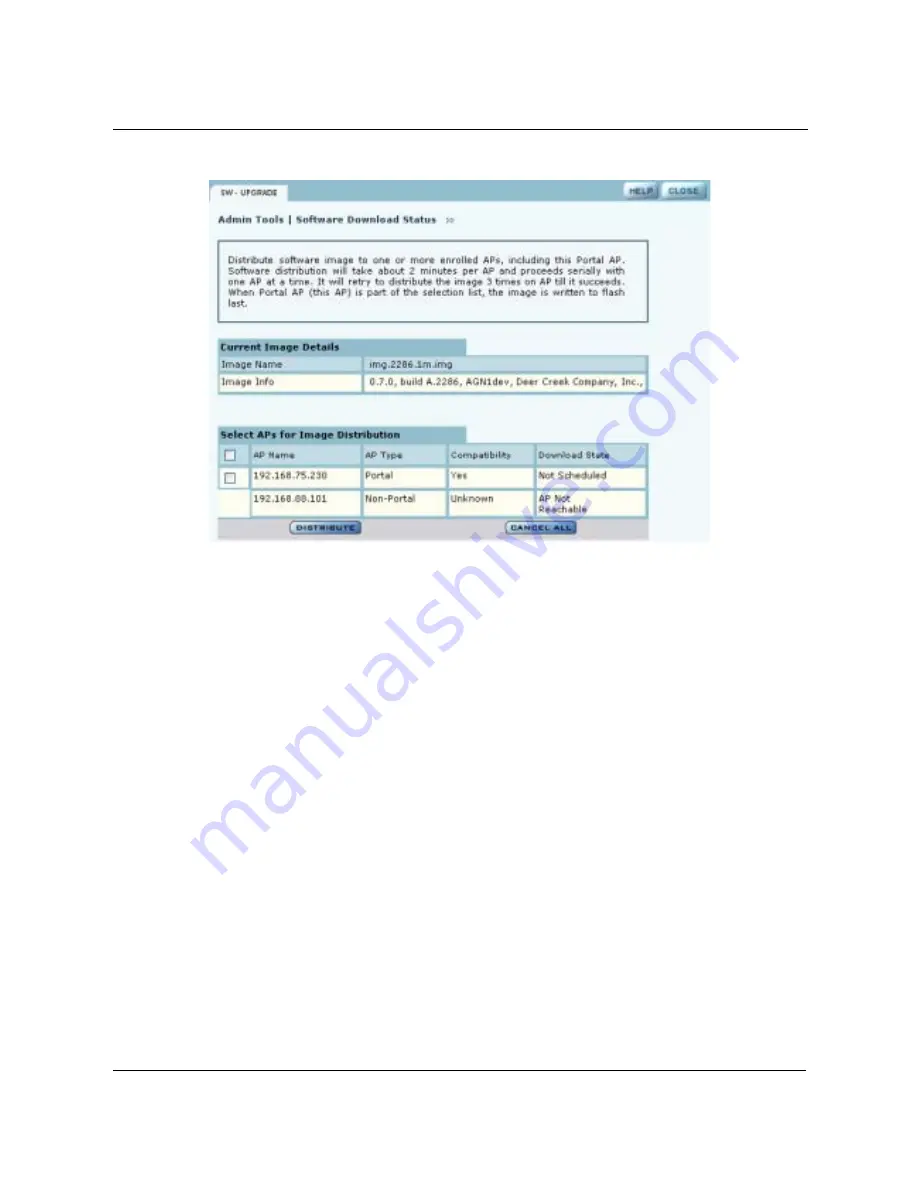
10 Maintaining the Access Point
224
Installation and Configuration Guide, (CQW-AP108AG)
Figure 168:
Software Upgrade - Download Status
The software distribution process begins by sending the software to the first selected AP. As soon
as this AP receives the software, it upgrades its image and reboots automatically. The process then
moves to the next selected AP. After all the APs have been upgraded, the NM Portal AP is
upgraded and rebooted. The administrator must again log in to the NM Portal web interface after an
upgrade and reboot.
Upgrade Using TFTP Download
To upgrade an NM Portal or non-portal AP using TFTP download:
1
Choose
Software Upgrade
from the Admin Tools menu.
2
Enter the IP address of the TFTP server.
3
Enter the name of the image file on the TFTP server. The default file is
target.ppc.ani.img
, under the boot directory of the TFTP server. Relative paths can
be used when specifying the file name.
4
Click
Apply
.
A pop-up message asks for confirmation that you want the upgrade to begin.
5
Click
OK
.
The download process begins. Every 10 seconds the screen is updated with new status
information. If the download is successful, the AP is automatically rebooted with the new
software image. If the download is unsuccessful, an explanatory message is displayed in the
Download Status column.
Summary of Contents for CQW-AP108AG
Page 2: ......
Page 13: ...Preface xiii Installation and Configuration Guide CQW AP108AG ...
Page 67: ...3 Using the Configuration Interfaces 54 Installation and Configuration Guide CQW AP108AG ...
Page 113: ...4 Configuring Radio Settings 100 Installation and Configuration Guide CQW AP108AG ...
Page 141: ...5 Configuring Networking Settings 128 Installation and Configuration Guide CQW AP108AG ...
Page 149: ...6 Configuring a Wireless Backhaul 136 Installation and Configuration Guide CQW AP108AG ...
Page 167: ...7 Managing Security 154 Installation and Configuration Guide CQW AP108AG ...
Page 177: ...8 Configuring Guest Access 164 Installation and Configuration Guide CQW AP108AG ...
Page 223: ...9 Managing the Network 210 Installation and Configuration Guide CQW AP108AG ...
Page 241: ...10 Maintaining the Access Point 228 Installation and Configuration Guide CQW AP108AG ...
Page 245: ...A Using the Command Line Interface 232 Installation and Configuration Guide CQW AP108AG ...
Page 247: ...B Regulatory and License Information 234 Installation and Configuration Guide CQW AP108AG ...
Page 289: ...C Alarms 276 Installation and Configuration Guide CQW AP108AG ...