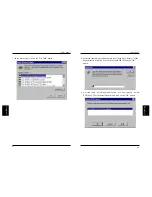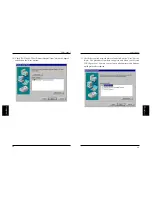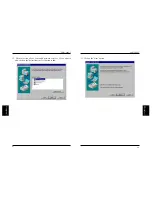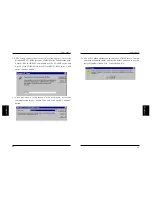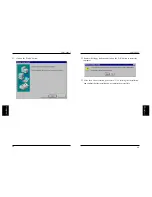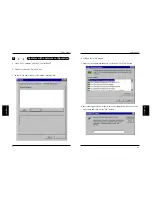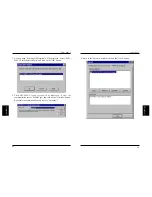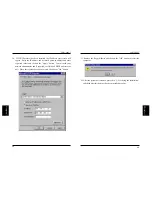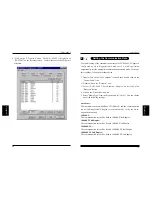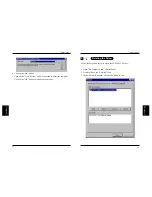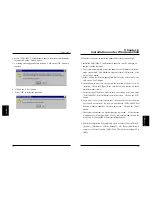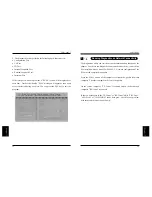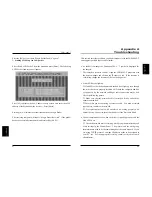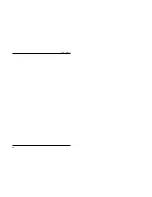73
FNW-9802-T
74
Follow the steps below to install the adapter driver for Windows2000.
1. Install the FNW-9802-T Fast Ethernet Adapter to your PC, and turn on
the power of the computer.
2. The system automatically detects the adapter as an "Ethernet Controller",
and a screen titled "New Hardware Append Wizard" is displayed. Click
on the "Next" button.
3. Select "Search for the most appropriate driver for the device in use" and
click on the "Next" button.
4. In the next window, you can specify the location of the driver to be
installed. Check only "Specify the search area" and remove all check
marks from other items.
5. Insert the supplied driver diskette into your floppy drive, and enter
"A:\WIN20000" in the field displayed in the screen. Click on the "OK"
button.
6. After a while, the system reports that "the driver file for the following
device will be searched." By now, an item labeled "FNW-9802-T Fast
Ethernet Adapter" should be visible in the screen. Click on the "Next"
button.
7. The system reports that "no digital signature was found". Verify that the
model name of the adapter (FNW-9802-T) is displayed, and click on the
Yes button. Windows2000 will start installing the driver.
8. When the installation has completed, open or select [Control Panel] -
[System] - [Hardware] - [Device Manager]. The driver installation is
complete if an item labeled "FNW-9802-T Fast Ethernet Adapter" is
visible.
4. Select "FNW-9802-T Fast Ethernet Adapter" from the network adapter
list and click on the "Delete" button.
5. A warning screen appears before deleting. Click on the "OK" button to
continue.
6. Click on the "Close" button.
7. Select "OK" to restart the computer.
Chapter 6
Installation under Windows2000
Summary of Contents for FNW-9802-T
Page 2: ......
Page 51: ...89 FNW 9802 T ...