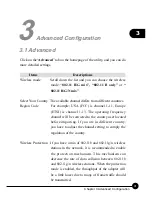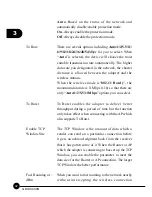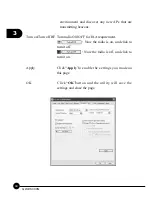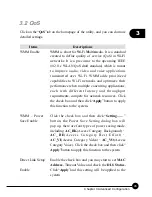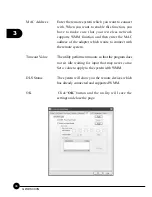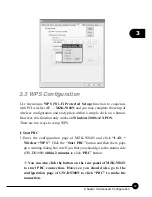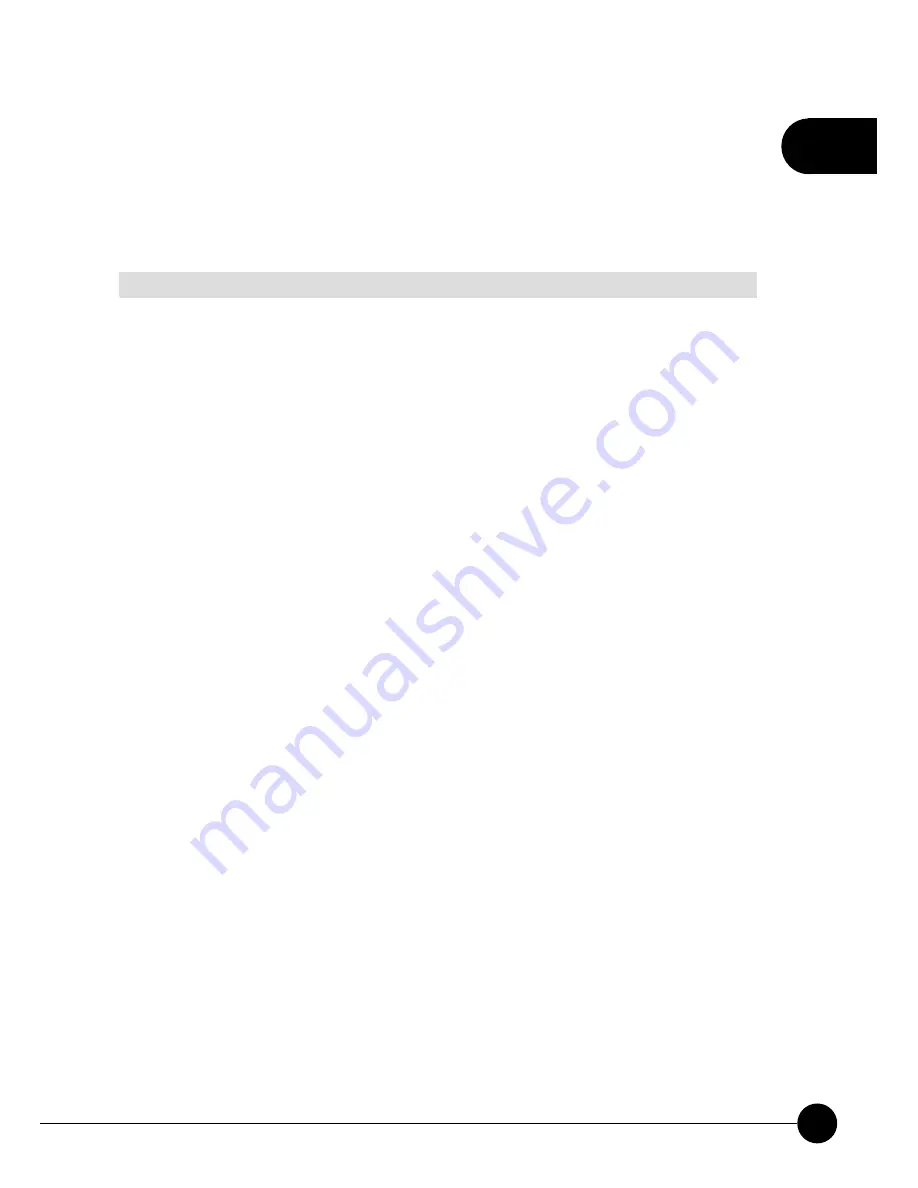
2
37
Chapter 2 Basic Installation & Configuration
2.7 Link Status
Click on the“
Link Status
”tab on the homepage of the utility, the page will
display a lot of parameters.
Items
Descriptions
Status
Here displays the SSID and MAC ID of the network
which GW-DS300N is connecting to.
Extra Info Here displays the current link status.
Channel
Here shows the current channel in use.
Link Speed Here display the transmission and reception rate of
the network. The maximum transmission rate is
54Mbps.
Throughput Here display the speed of data transmitted (Tx) and
received (Rx).
Link Quality This bar indicates the quality of the connection. The
higher percentage the bar shows, the better quality
the linkage has.
Signal Strength This bar shows the level of the signal strength. The
higher percentage the bar shows, the more radio
wave has been received by the adapter. This indicator
helps users to find a proper position for the adapter
to have better network connection. You can also
choose
dBm
mode to show the signal strength.
Summary of Contents for GW-DS300N
Page 1: ......
Page 2: ...IEEE802 11n Wireless PCIBus Adapter GW DS300N ...
Page 9: ...1 3 Chapter 1 Introduction to GW DS300N 1 3 Product Functions ...
Page 30: ...2 25 Chapter 2 Basic Installation Configuration ...
Page 41: ...2 36 GW DS300N ...
Page 56: ...51 3 Chapter 3 Advanced Configuration ...
Page 58: ...53 3 Chapter 3 Advanced Configuration ...
Page 64: ...4 60 GW DS300N ...
Page 71: ...67 4 Chapter 4 Soft AP Mode ...
Page 73: ...69 4 Chapter 4 Soft AP Mode ...
Page 77: ...73 4 Chapter 4 Soft AP Mode ...
Page 78: ......