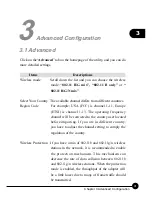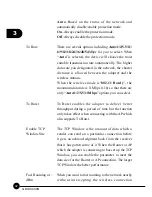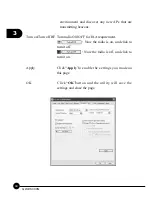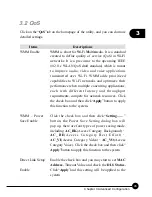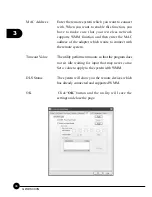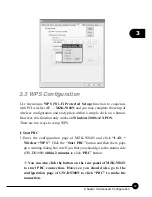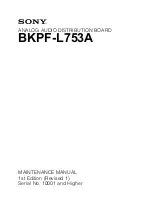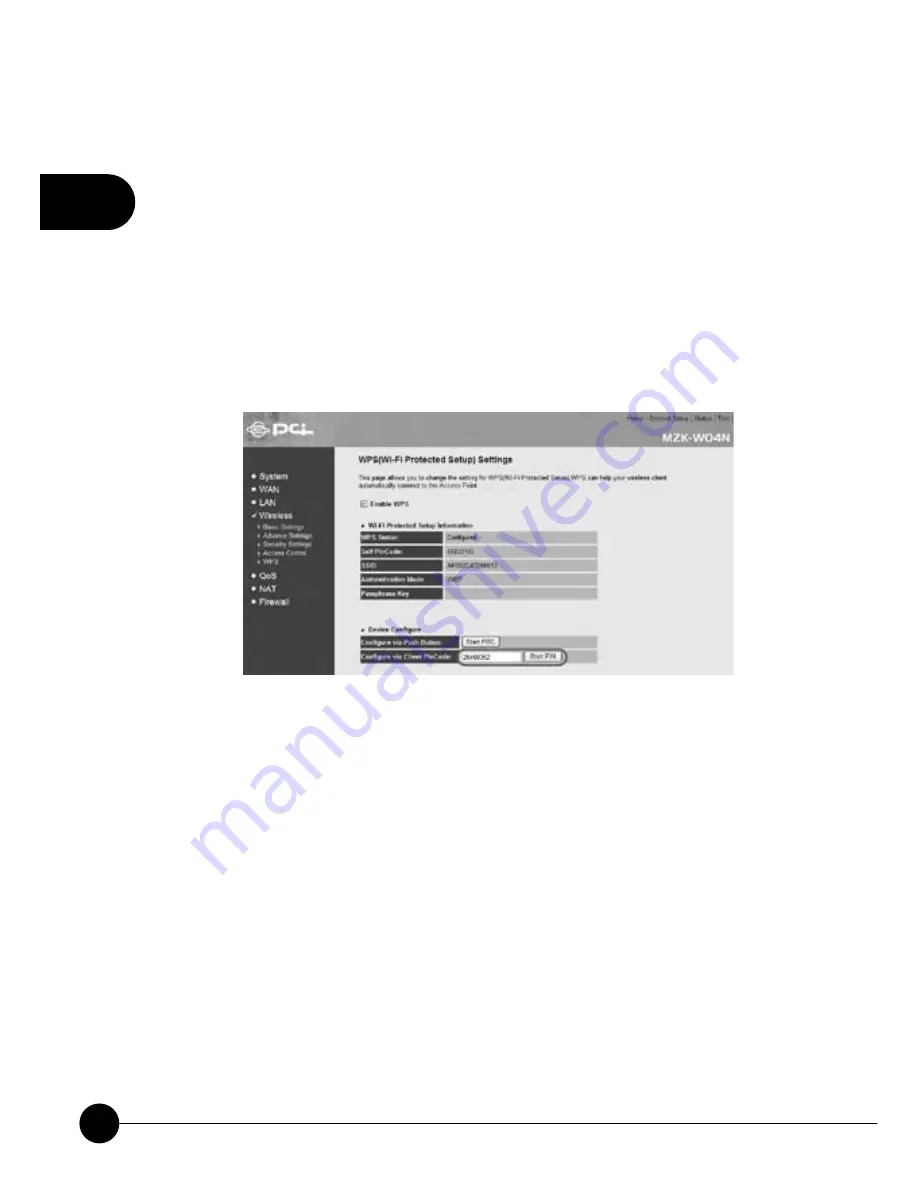
3
50
GW-DS300N
2.And then enter the configuration page of MZK-W04N and click “
LAN
Ɩ
Wireless
Ɩ
WPS
”. Enter the Pin Code which you just copied from
GW-DS300N into the blank of “
Configure via Client PinCode
”.
Also you have to go back to GW-DS300N configuration page to click
“
PIN
” button on the left side of the page. After that, GW-DS300N will
automatically start to make a connection with MZK-W04N and use
the same wireless settings and encryption configuration with it. If they
successfully make a connection, GW-DS300N will show a green check
before the AP's SSID.
Summary of Contents for GW-DS300N
Page 1: ......
Page 2: ...IEEE802 11n Wireless PCIBus Adapter GW DS300N ...
Page 9: ...1 3 Chapter 1 Introduction to GW DS300N 1 3 Product Functions ...
Page 30: ...2 25 Chapter 2 Basic Installation Configuration ...
Page 41: ...2 36 GW DS300N ...
Page 56: ...51 3 Chapter 3 Advanced Configuration ...
Page 58: ...53 3 Chapter 3 Advanced Configuration ...
Page 64: ...4 60 GW DS300N ...
Page 71: ...67 4 Chapter 4 Soft AP Mode ...
Page 73: ...69 4 Chapter 4 Soft AP Mode ...
Page 77: ...73 4 Chapter 4 Soft AP Mode ...
Page 78: ......