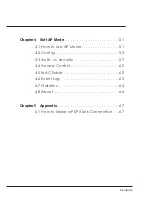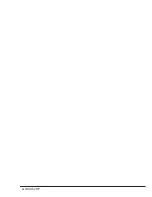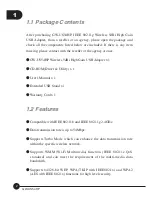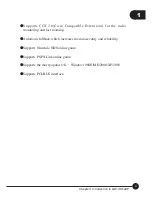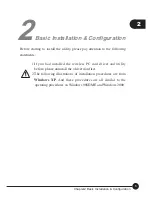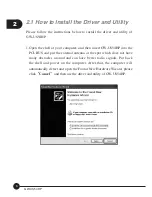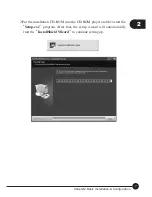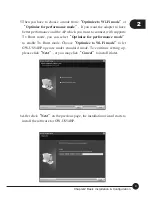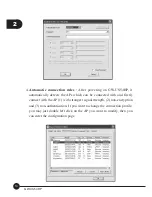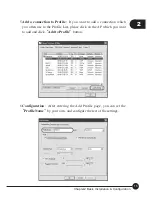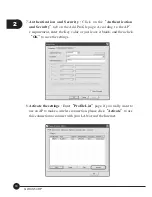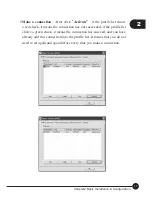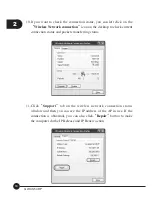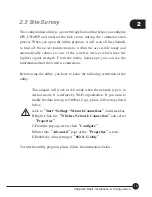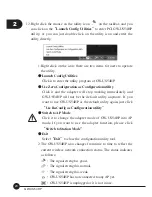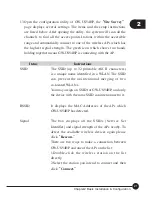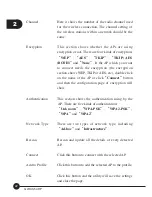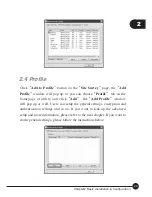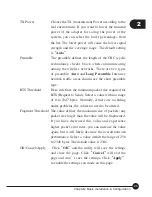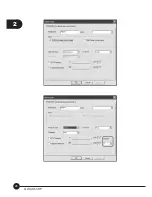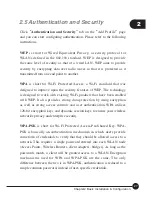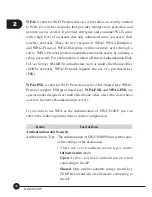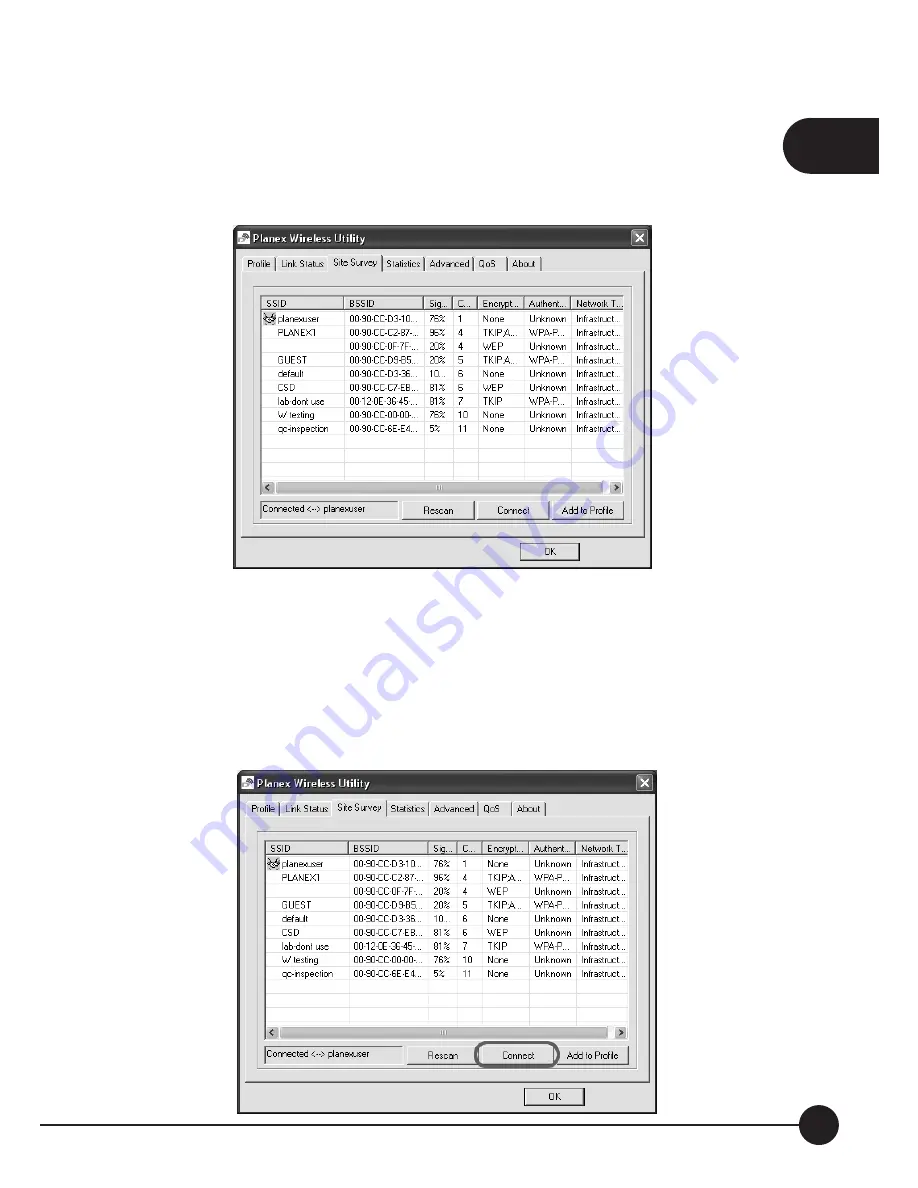
2
13
Chapter2 Basic Installation & Configuration
2.
Site Survey
Ĉ
After opening the utility, it shows the following window.
You can check the information of Access Points which are automatically
detected by GW-US54HP and connecting with it.
3.
Connect with an AP
Ĉ
First, you have to choose an AP on the list and
then click
ņ
Connect
Ň
button to make a connection. If the AP which
you want to connect with has set the encryption or authentication, the
ņ
Authentication and Security
Ň
window will show and you have to
enter the correct key to connect to the AP.
Summary of Contents for GW-US54HP
Page 1: ...IEEE 802 11g Wireless 5dBi High Gain USB Adapter GW US54HP ...
Page 6: ...GW US54HP 6 ...
Page 32: ...2 26 GW US54HP ...
Page 47: ...2 41 Chapter2 Basic Installation Configuration ...
Page 48: ...GW US54HP 42 ...
Page 58: ...4 52 GW US54HP ...
Page 76: ...GW US54HP Memo 70 ...
Page 77: ...Memo Memo 71 ...
Page 78: ...GW US54HP Memo 72 ...
Page 79: ...Memo Memo 73 ...
Page 80: ...GW US54HP Memo 74 ...