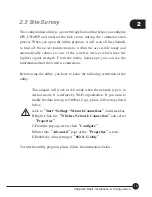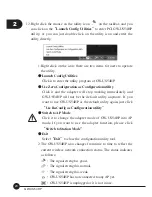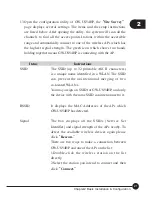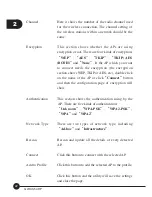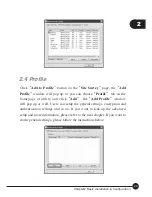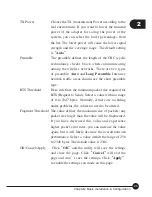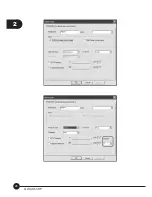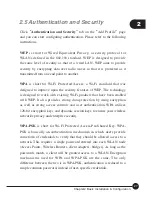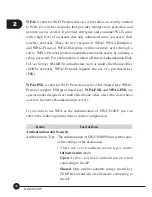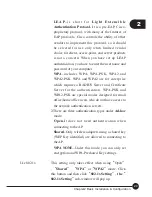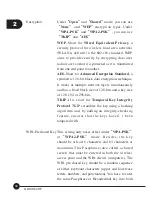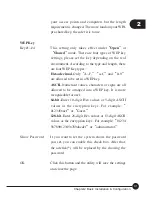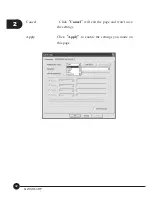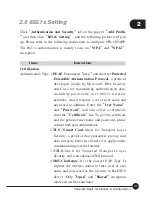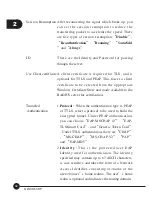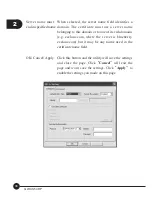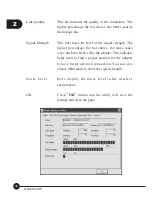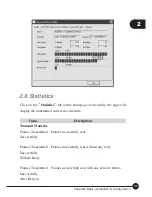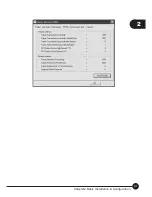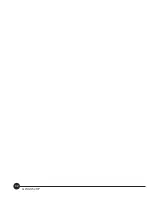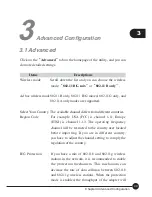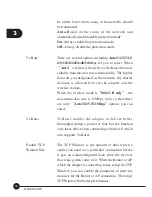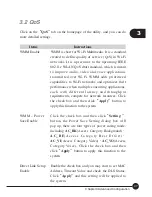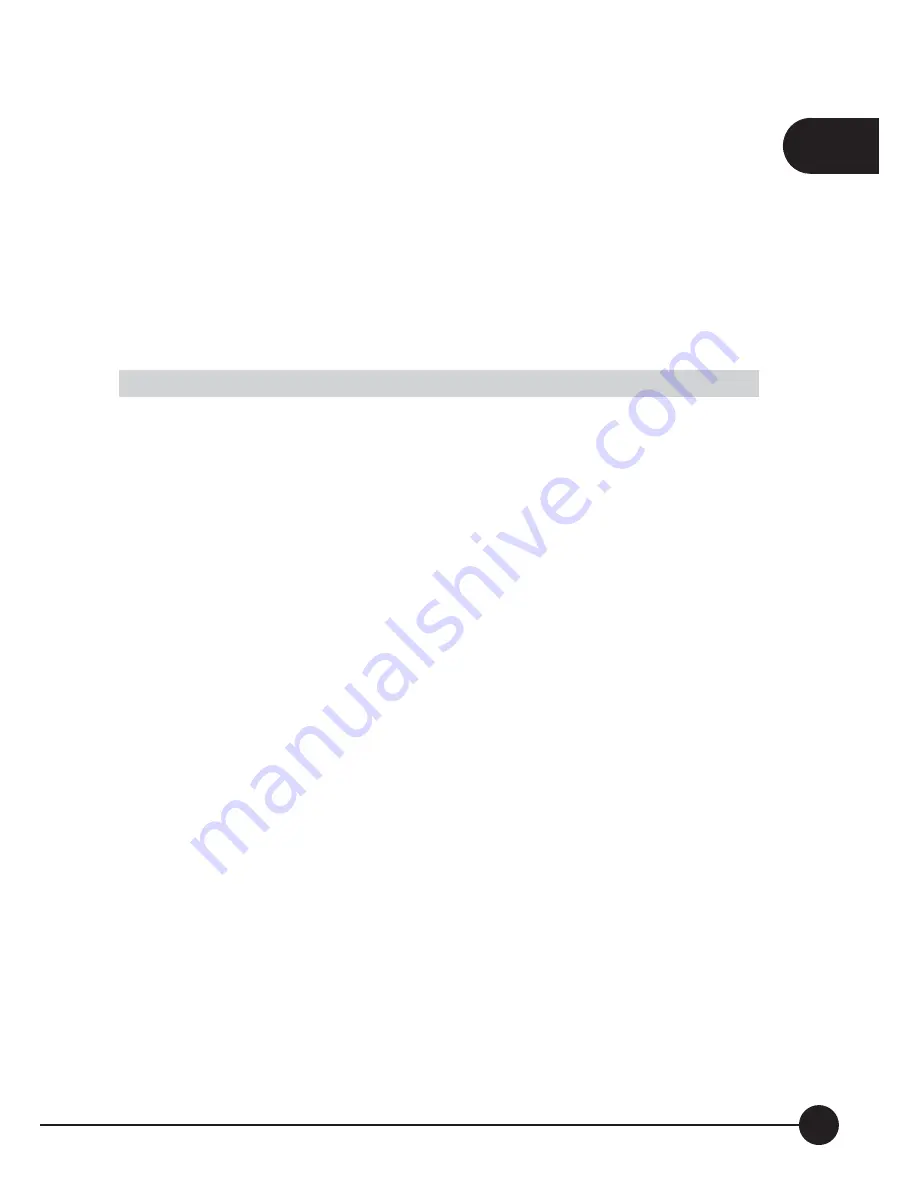
2
33
Chapter2 Basic Installation & Configuration
2.6 802.1x Setting
Click
ņ
Authentication and Security
Ň
tab on the page of
ņ
Add Profile
Ň
and then click
ņ
802.1x Setting
Ň
, and the following picture will pop
up. Please refer to the following instructions to configure GW-US54HP.
The 802.1x authentication is mainly focus on
ņ
WPA
Ň
and
ņ
WPA2
Ň
encryption.
Items
Instructions
Certification
Authentication Type 1.
PEAP
–Pronounced
ņ
peep
Ň
and short for
Protected
Extensible Authentication Protocol
, a protocol
developed jointly by Microsoft, RSA Security
and Cisco for transmitting authentication data,
includin g p asswo rd s, o ve r 802.11 w ireless
networks. And it requires a set of user name and
password in addition. Enter the
ņ
User Name
Ň
and
ņ
Password
Ň
and also select a certificate
from the
ņ
Certificate
Ň
list. To get the certificate
and the personal user name and password, please
contact with your administrator.
2.
TLS
Ɵ
Smart Card
–Short for Transport Layer
Security, a protocol that guarantees privacy and
data integrity between client/server applications
communicating over the Internet.
3.
TTLS
–Short for Tunneled Transport Layer
Security, and is an advanced TLS protocol.
4.
Md5-Challenge
–It is the easiest EAP Type. It
requires the wireless station to enter a set of user
name and password as the identity to RADIUS
Server. (Only
ņ
Open
Ň
and
ņ
Shared
Ň
encryption
mode can use this function.)
Summary of Contents for GW-US54HP
Page 1: ...IEEE 802 11g Wireless 5dBi High Gain USB Adapter GW US54HP ...
Page 6: ...GW US54HP 6 ...
Page 32: ...2 26 GW US54HP ...
Page 47: ...2 41 Chapter2 Basic Installation Configuration ...
Page 48: ...GW US54HP 42 ...
Page 58: ...4 52 GW US54HP ...
Page 76: ...GW US54HP Memo 70 ...
Page 77: ...Memo Memo 71 ...
Page 78: ...GW US54HP Memo 72 ...
Page 79: ...Memo Memo 73 ...
Page 80: ...GW US54HP Memo 74 ...