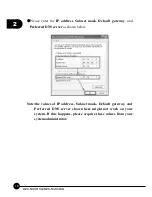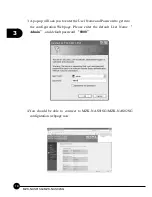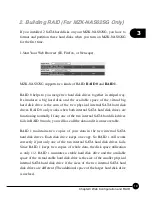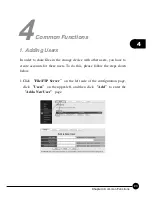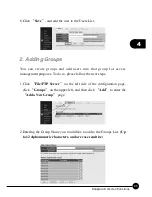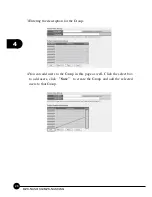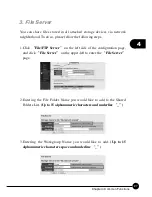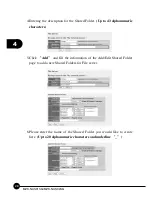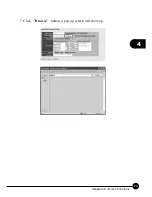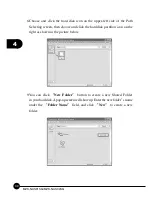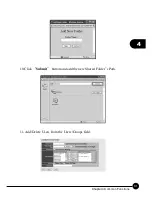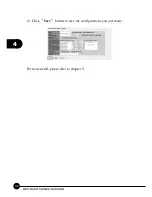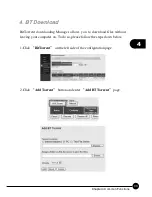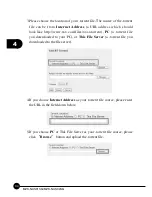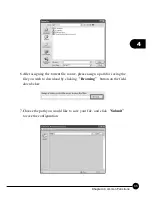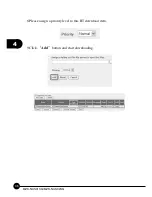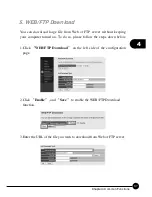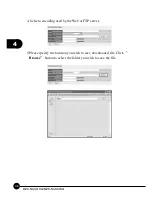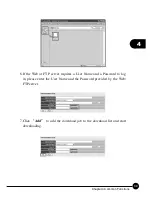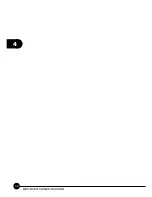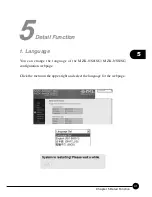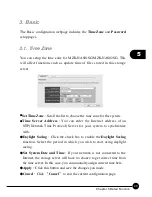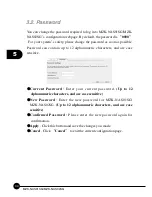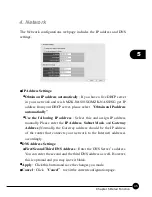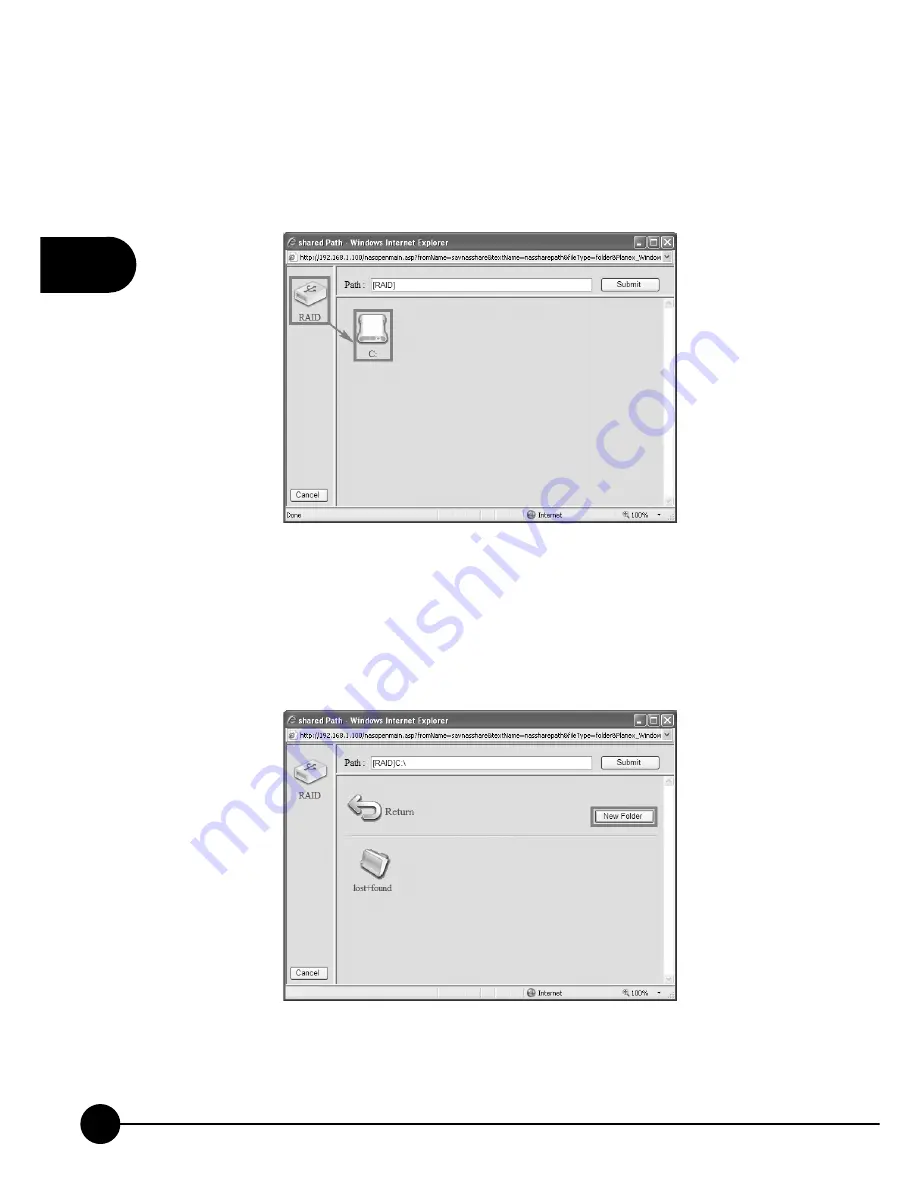
4
0
MZK-NAS01SG/MZK-NAS02SG
8.Choose and click the hard disk icon on the upper-left side of the Path
Selecting screen, then choose and click the hard disk partition icon on the
right as shown in the picture below.
9.You can click
“
New Folder
”
button to create a new Shared Folder
in your hard disk. A pop-up screen will show up. Enter the new folder
’
s name
under the
“
Folder Name
”
field, and click
“
New
”
to create a new
folder.
Summary of Contents for MZK-NAS01SG
Page 1: ......
Page 2: ...Multi Media Network Attached Storage 1 Bay Storage 2 Bay MZK NAS01SG MZK NAS02SG ...
Page 7: ...MZK NAS01SG MZK NAS02SG ...
Page 29: ...3 22 MZK NAS01SG MZK NAS02SG ...
Page 36: ...29 4 Chapter Common Functions 7 Click Browse button a pop up screen will show up ...
Page 47: ...4 40 MZK NAS01SG MZK NAS02SG ...
Page 84: ...77 5 Chapter Detail Function ...
Page 86: ......