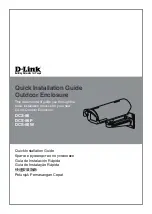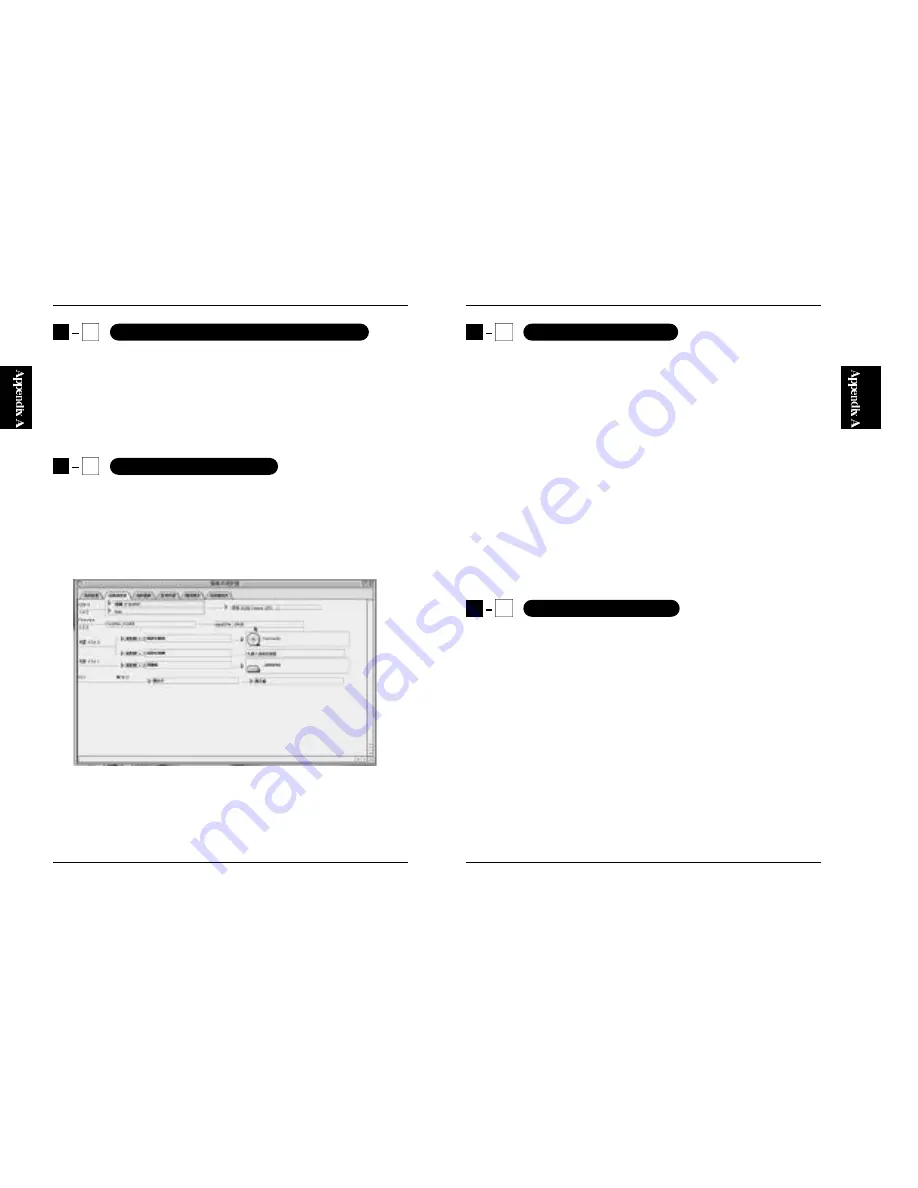
31
RX-35F
30
RX-35F
1. Turn on the power of the RX-35F.
2. Using a IEEE1394 cable, connect the IEEE1394 port on the adapter to the
FireWire port on your Macintosh.
3. The following icon will be displayed when the computer detects the
HDD.
1. Click on the Apple mark on File Menu. Select System Profile from the
list.
2. Click on the Device and Volume tab. If the system displays the following
list of devices, it means that the adapter has been properly installed.
1. Drag the RX-35F HDD icon on the desktop into the Trashcan. The
device will be "un"-mounted.
2. Remove the IEEE1394 cable from the RX-35F.
Caution:
The following message will appear if the cable is removed before
unmounting the device from the system.
"No response from FireWire disk: the contents of the disk may be damaged
if the problem is not resolved."
(The actual message may vary slightly from this statement)
If this is the case, attach the IEEE1394 to the device again and unmount the
RX-35F from your Macintosh.
1. Open the Extensions folder in System, and drag "Formedia FireWire
RBC Driver" and "Formedia FireWire HD Driver" into the Trashcan.
2. Restart the computer.
A
2
Connecting the RX-35F to a Macintosh
A
3
Verifying the Installation
A
4
Removing the RX-35F
A
5
Uninstalling the Driver
Summary of Contents for PCi RX-35F
Page 2: ...RX 35F ...
Page 23: ...34 RX 35F ...