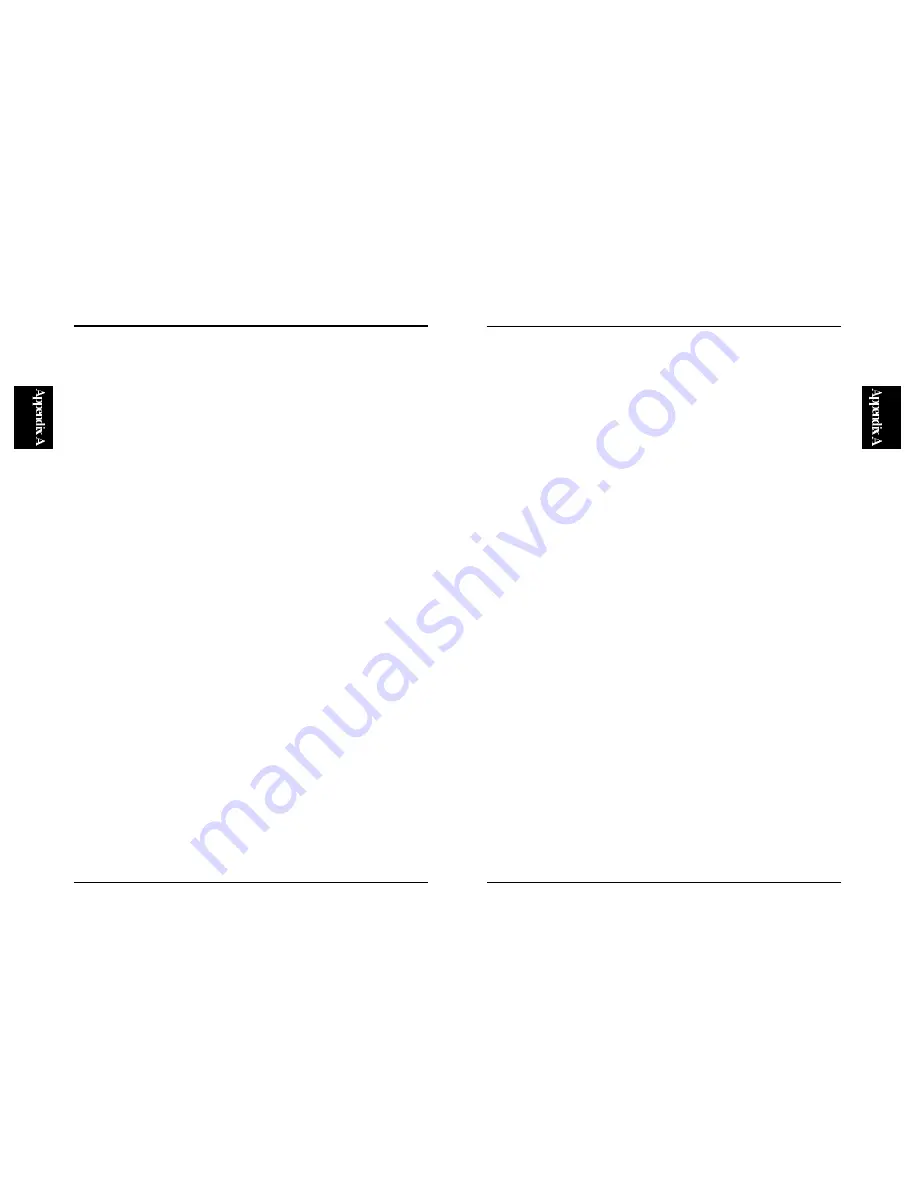
URS-02
16
Q. Has the AC power adapter been connected to the power connector (jack)
on the USB hub?
●
The USB hub may not be proving enough power to URS-02 without a
power adapter. Please make sure to set the Bus <-> Self switch to the
Self mode before attaching the AC power adapter to the USB hub.
Q. Has each USB cable been firmly inserted into the Serial USB Converter?
●
Please make sure to firmly connect each cable to the USB hub.
Q. Are you using the USB cable included in the box?
●
Please always use the cable included in this product package or any of the
USB cable products from PCI.
Q. Has there been any attempt to insert/ remove a USB cable during device
installation or while the USB device is in use?
●
Although the USB standard supports hot swap, you may not connect or
disconnect a USB cable to a USB device during its installation or
operation.
Before disconnecting a USB cable from the USB device, please make sure
that the device is not in use.
Q. Please try to insert/remove the cable slowly.
●
An abrupt insertion or removal of the USB cable may result in some
abnormal behavior of the device. When inserting or removing the cable,
please try to do it slowly.
Appendix A
Troubleshooting
15
Please consult the following troubleshooting information if you have
encountered a problem during installation or operation of this product.
Q. Have you turned on the serial device?
●
If the serial device has its own power switch, be sure to turn on the switch
first.
Q. Has the serial device been attached to URS-02 firmly?
●
Please make sure to firmly attach the two devices together.
Q. Please use the appropriate type of serial cable.
●
If you are connecting the serial port of a serial device to URS-02 via a
serial cable, be sure to use the included serial cable or the cable that came
with your serial device.
Q. Output COM port: is it the one assigned by the PC?
●
When selecting an output port for your serial device, please make sure to
choose the COM port number that has been assigned for URS-02 by the
system.
Q. Do URS-02 and the serial device share the same COM port/ connection
setting?
●
Ensure that both URS-02 and the serial device have the same COM port
configuration.
To view the current configuration of COM port, choose Control Panel/
Systems/ Device Manager Tag and select "USB Serial Port" under the
COM/LPT headline.
Summary of Contents for URS-02
Page 2: ......
Page 16: ...URS 02 21 ...


































