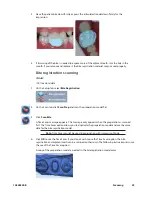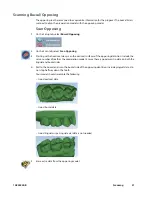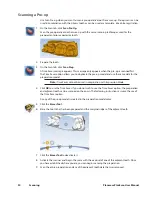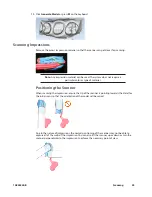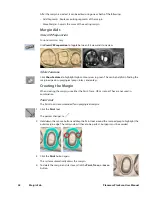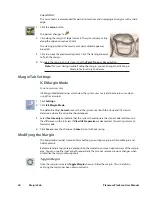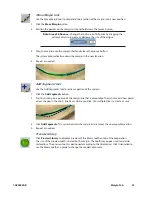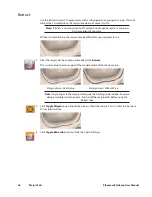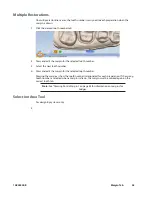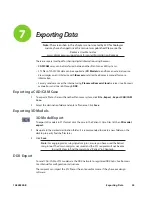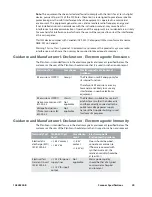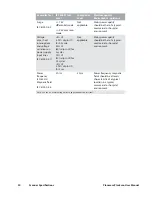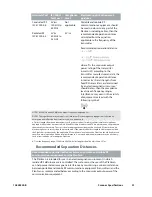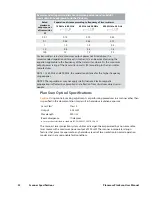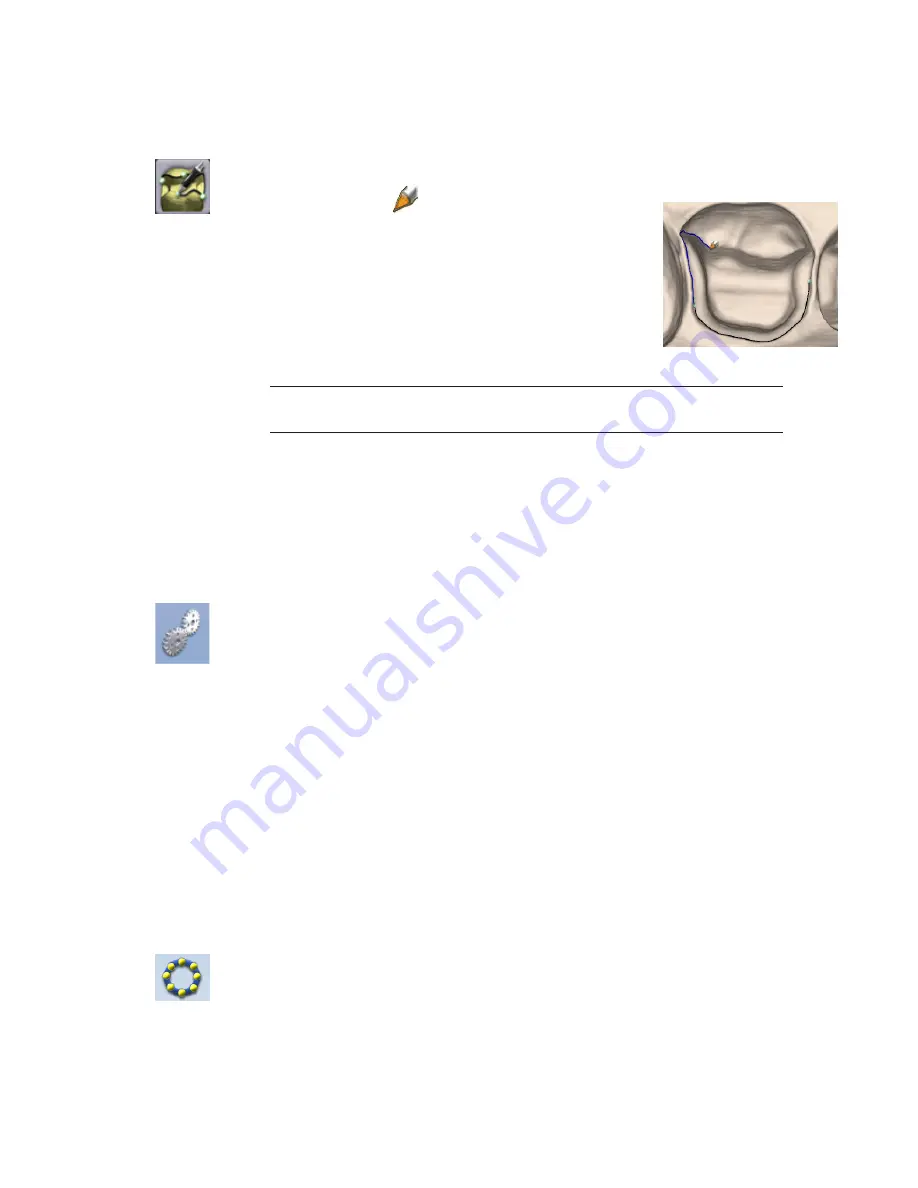
Lasso tool
The Lasso tool is recommended for partial restorations and supragingival margins with a sharp
edge.
1
Click the Lasso button.
The pointer changes to
.
2
Click along the margin at large intervals. The system creates a line
along the edge between each click.
The starting point and the most recent point clicked appear as
blue dots.
3
Click to accept the previewed segment. Click the starting blue dot
to finish the margin.
4
To delete the margin and start over, click the Paint, Trace, or Lasso button.
Note: If Lasso is having trouble finding the margin, you can change the ICE Margin
Mode to Texture Only. See below.
Margin Tab Settings
ICE Margin Mode
For intraoral cases only.
ICE Margin Mode determines which view the system uses to create the margin curve when
using the Lasso tool.
1
Click Settings.
2
Click ICE Margin Mode.
The default setting, Normal, means that the system uses both the stone and ICE view to
determine where the Lasso line should appear.
3
Select Texture only to indicate that the system should ignore the stone model and focus on
the differences in the ICE view. If View ICE Preparation is deactivated, this setting returns to
Normal mode.
4
Click Save to save the change or Cancel to exit without saving.
Modifying the Margin
The Margin tab provides two tools for modifying an existing margin path: Move Margin and
Add Segments.
Before selecting a tool, enlarge and position the model to ensure an optimal view of the margin
area. You can use either tool or both sequentially, they do not remove previous changes when
clicked like the margin drawing tools.
Toggle Margin
Once the margin is created, Toggle Margin shows or hides the margin. This is helpful in
verifying the margin has been drawn correctly.
40
Margin Tab
Planmeca PlanScan User Manual
Summary of Contents for PlanScan
Page 1: ...Planmeca PlanScan User Manual ...
Page 2: ......