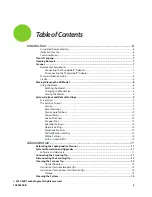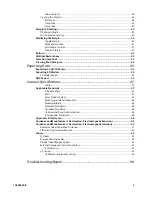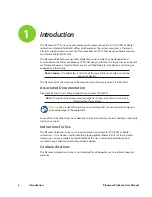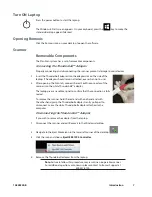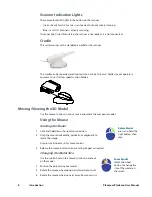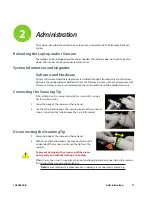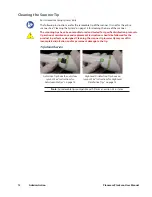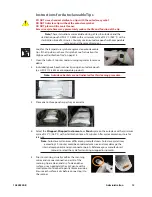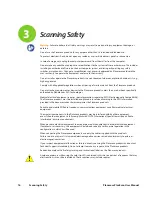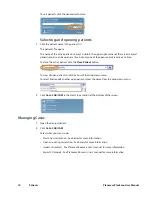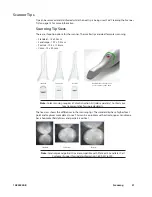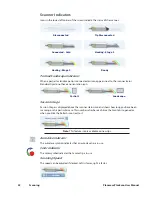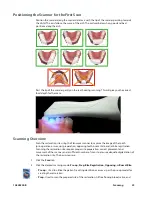8
Introduction
Planmeca PlanScan User Manual
Scanner Indication Lights
There are colored LED lights in the button on the scanner.
• Green - Ready for Use. Scanner is connected, but not actively scanning.
• Blue - Laser ON. Scanner is actively scanning.
If scanner light is not illuminated, the scanner is not ready or it is not connected.
Cradle
The system comes with a standalone cradle for the scanner.
The cradle can be separated and inserted into a 5/8 inch (16 mm) holder in your operatory
equipment (i.e. the slow speed suction holder).
Moving/Viewing the 3D Model
Use the mouse to zoom in or out, move, and rotate the composite model.
Using the Mouse
Rotating the Model
1
Click and hold down the right mouse button.
2
Drag the mouse horizontally, vertically, or diagonally to
rotate the image.
Drag in small increments for more control.
3
Release the mouse button to stop rotating. Repeat as needed.
Changing the Model Size
Use the scroll wheel on the mouse to zoom in and out
on the model.
1
Position the pointer on your model.
2
Rotate the mouse wheel downward, toward your wrist.
3
Rotate the mouse wheel upward, away from your wrist.
Rotate Model
press and hold the
right button, then
drag
Zoom Model
rotate the wheel
button to change the
size of the model on
the screen
Summary of Contents for PlanScan
Page 1: ...Planmeca PlanScan User Manual ...
Page 2: ......