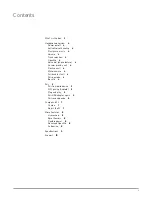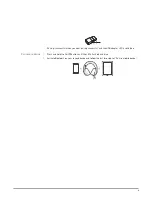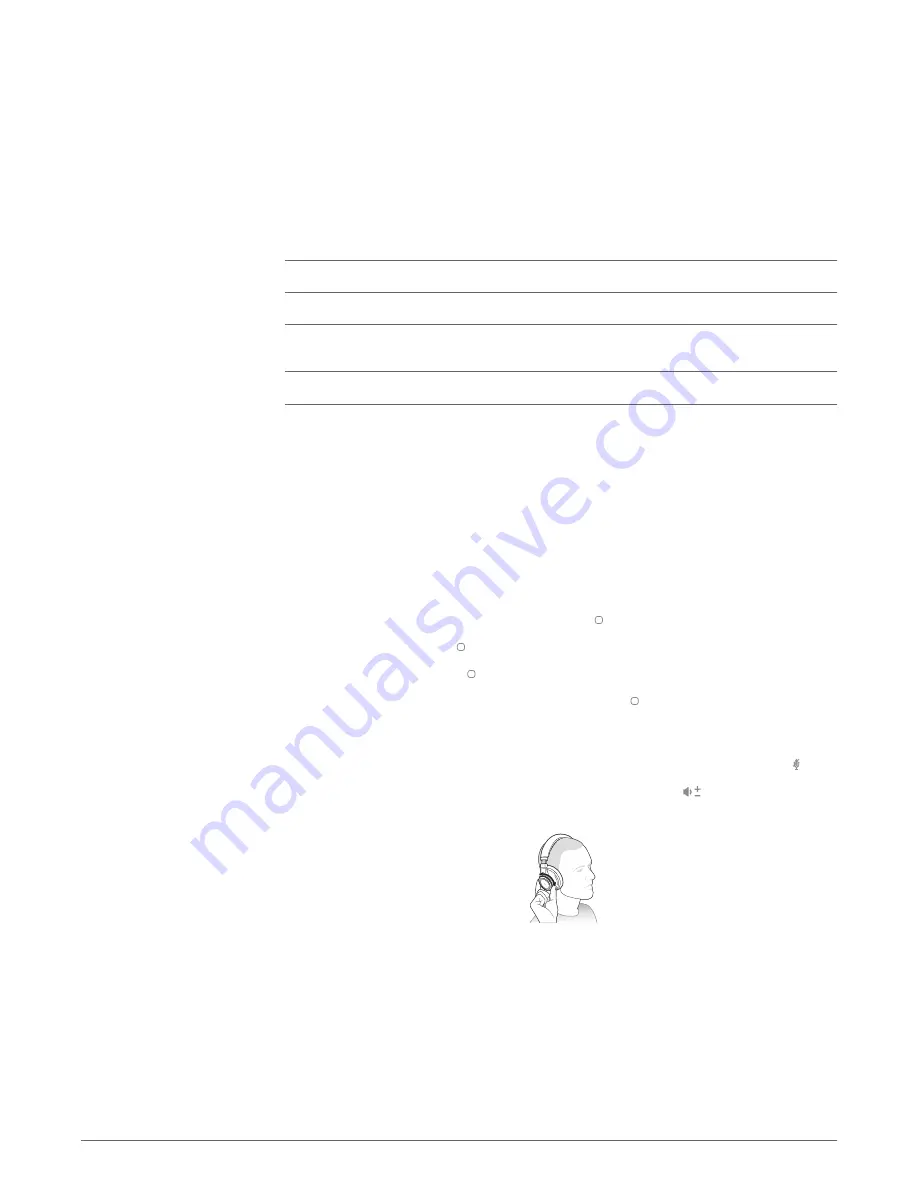
Smart sensors respond when you put on or take off your headphones.
With active sensors
putting on the headset will:
taking off the headset will:
Incoming mobile call
answer the call
Music/media
resume music/media (if playing
previous to taking off)*
pause music/media (if playing)*
Mute
unmute if on an active call
mute if on an active call
NOTE
*Functionality varies by application. Does not function with web-based apps.
You may need to reset the sensors if they are not working as expected.
To reset the headset sensors, connect it directly to your computer's USB port, and place it, with
the ear cups up, on a flat, non-metallic surface for more than 10 seconds.
When the battery is exhausted, use your headphones with the provided 3.5 mm cable.
Use the cable to:
• Adjust the volume with the (+) and (–) buttons
• Play/pause music or answer/end a call with the center button = single tap
• Track forward with the center button = double tap*
• Track backward with the center button = triple tap*
• Activate smartphone voice-enabled assistant with the center button = 3 second press*
NOTE
*Specific to BackBeat PRO+
When listening to music, you will be able to hear your surroundings by activating OpenMic .
To increase or decrease the microphone level, rotate the volume wheel
forward (+) or
backward (–). To cancel OpenMic, press the Mic button again.
Your headphones speak in English. You can change the language and other settings using your
PC/Mac, the updating tool, and the provided USB cable.
The updating tool (plantronics.com/myheadset-updater) enables you to:
• Change language
• Receive firmware updates
• Turn "mute off" voice alert on/off
• Turn smart sensors on/off
More Features
Use sensors
Reset Sensors
Flexible power
Advanced OpenMic
Customize
8