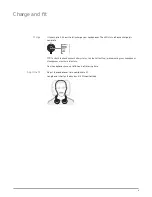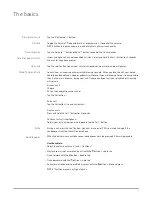The first time you power on your headphones, the pairing process begins.
1
Slide the power switch on. You hear "pairing" and the LEDs flash red and blue.
2
Activate
Bluetooth
®
on your phone and set it to search for new devices.
•
iPhone
Settings
>
Bluetooth
>
On*
•
Android
Settings
>
Bluetooth: On
>
Scan for devices*
NOTE
*Menus may vary by device.
3
Select “PLT_BBTSENSE.”
If necessary, enter four zeros (0000) for the passcode or accept the connection.
Once successfully paired, you hear “pairing successful” and the LEDs stop flashing.
1
Slide and hold the power button towards the Bluetooth icon until the LEDs flash red and blue.
2
Activate Bluetooth on your second device and follow steps 2 and step 3 in "Get Paired."
If your Mac is Bluetooth enabled, you can pair your headset to it.
1
Place your headset in pair mode (slide and hold the power button towards the Bluetooth icon). You
will hear "pairing" and the LEDs will flash red and blue.
2
On your Mac, choose
Apple menu
>
System Preferences
>
Bluetooth
.
3
Click Set Up New Device or "+", select "PLT_BBTSENSE Stereo" and follow the onscreen
instructions.
Pair
Get Paired
Pair second device
Pair to Mac
5