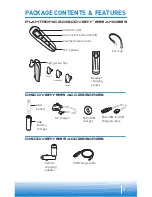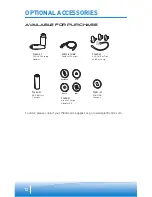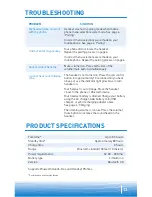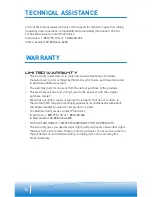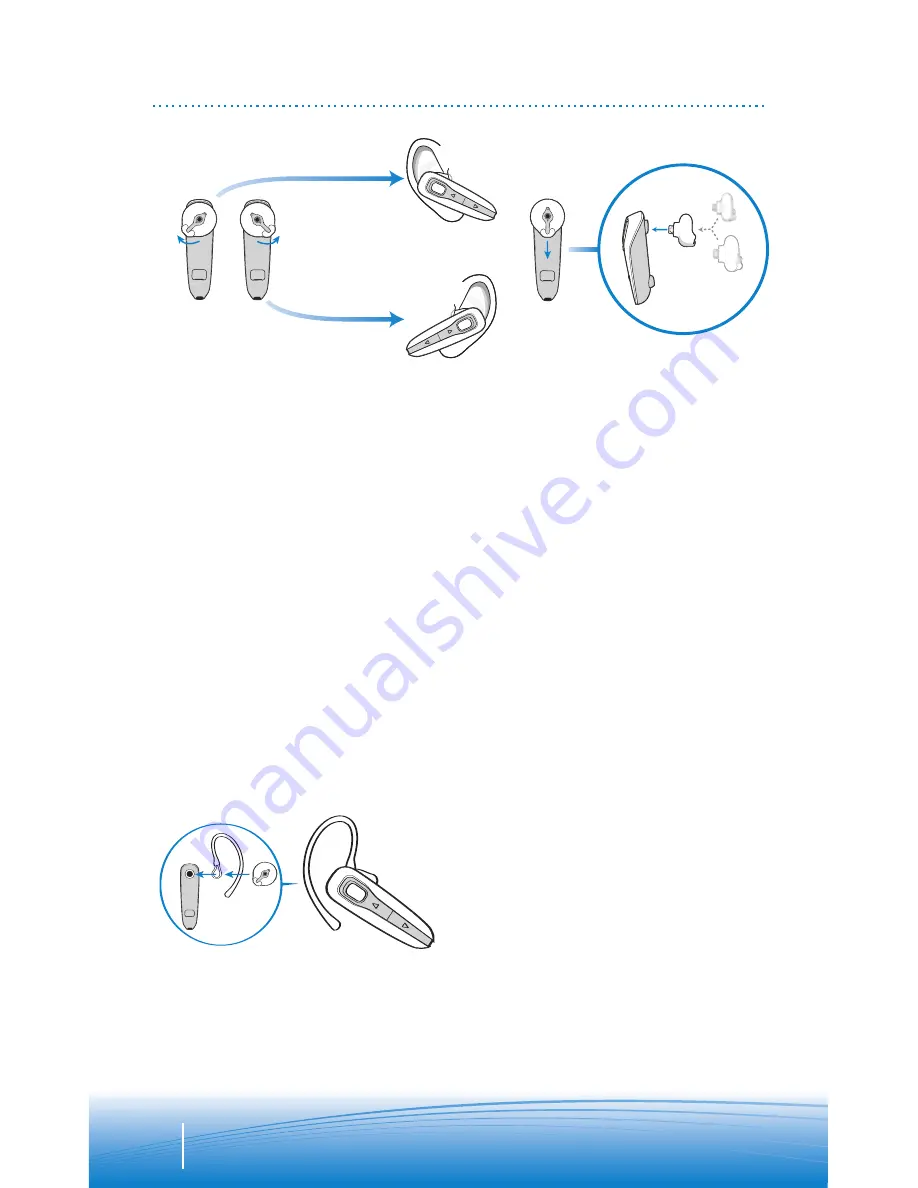
R
L
Right Ear
Left Ear
N
N
N
8
ADJUSTING FIT
The Plantronics Discovery 655 and
Discovery 665 headsets come with
three soft gel ear tips and an optional
ear loop.
1.
The medium-sized ear tip is pre-
installed and aligned for wearing
on the right ear (R).
2.
For left ear wearing, twist the ear
tip counter clockwise.
3.
Place the headset into your ear and
check to see that it fits comfortably.
If the headset is either too tight
or too loose, remove the medium-
4.
3.
1.
2.
The ear loop may be attached to the
headset to improve stability.
1.
Remove the ear tip from the
headset by turning the ear tip to
the center or neutral position and
pulling the ear tip away from the
headset.
2.
Attach the ear loop between the
ear tip and the headset.
3.
Replace the ear tip.
USING THE OPTIONAL EAR LOOP
sized ear tip from the headset by
turning the ear tip to the center
or neutral position.
4.
In the neutral position, the ear tip
can easily be removed by pulling
the ear tip directly away from the
headset.
Next, select the ear tip size that
fits most comfortably in your ear.
Hold the ear tip with the elongated
edge pointing down toward the
neutral position and then push
the ear tip onto the headset.