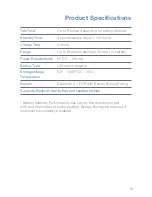ii
Welcome
Congratulations on purchasing a Plantronics headset. This
User Guide contains instructions for setting up and using your
Plantronics Explorer
®
380/390 series headset. Please refer to the
separate Safety Instructions booklet for important product safety
information prior to installation or use of the product.
Getting Assistance
The Plantronics Technical Assistance Center is ready to assist you.
You can find answers to frequently asked questions, ask a question
using e-mail, receive service over the Internet, or speak directly with
a representative. Visit www.plantronics.com/support
Registering Your Product
Visit www.plantronics.com/productregistration to register your
product online so we can provide you with the best service and
technical support.