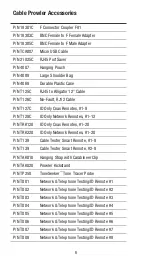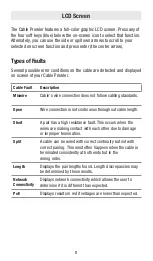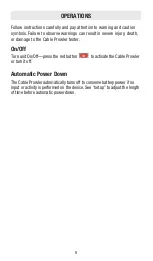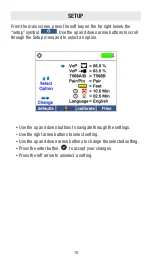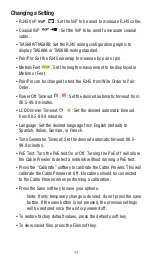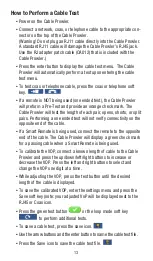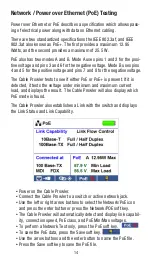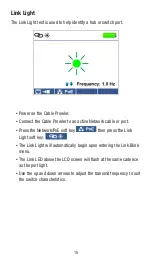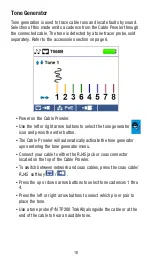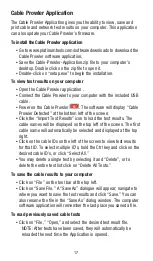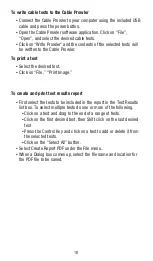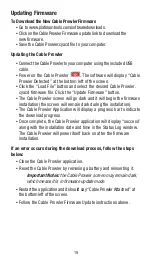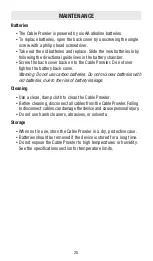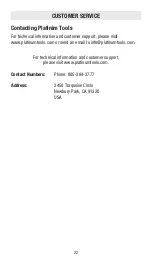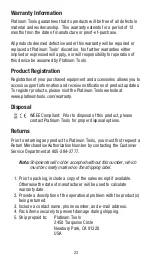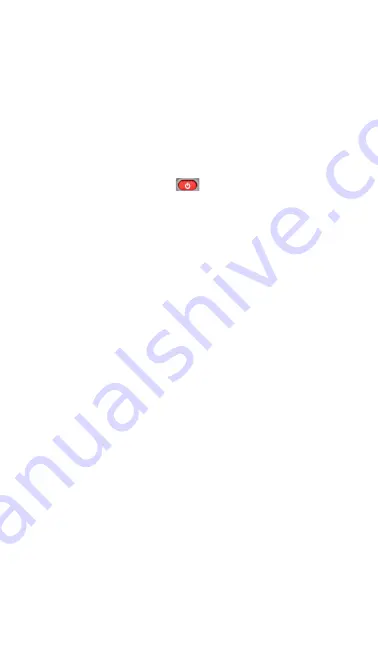
19
Updating Firmware
To Download the New Cable Prowler Firmware
▪
Go to www.platinumtools.com/softwaredownloads.
▪
Click on the Cable Prowler Firmware update link to download the
new firmware.
▪
Save the Cable Prowler.cyacd file to your computer.
Updating the Cable Prowler
▪
Connect the Cable Prowler to your computer using the included USB
cable.
▪
Power on the Cable Prowler
. The software will display “Cable
Prowler Detected” at the bottom left of the screen.
▪
Click the “Load File” button and select the desired Cable Prowler.
cyacd firmware file. Click the “Update Firmware” button.
▪
The Cable Prowler screen will go dark and it will begin the firmware
installation (the screen will remain dark during the installation).
▪
The Cable Prowler Application will display a progress bar to indicate
the download progress.
▪
Once complete, the Cable Prowler application will display “success”
along with the installation date and time in the Status Log window.
The Cable Prowler will power itself back on after the firmware
installation.
If an error occurs during the download process, follow the steps
below:
▪
Close the Cable Prowler application.
▪
Reset the Cable Prowler by removing a battery and reinserting it.
Important Notes:
the Cable Prowler screen may remain dark,
which means it is in firmware update mode
.
▪
Restart the application and it should say “Cable Prowler Attached” at
the bottom left of the screen.
▪
Follow the Cable Prowler Firmware Update instructions above.