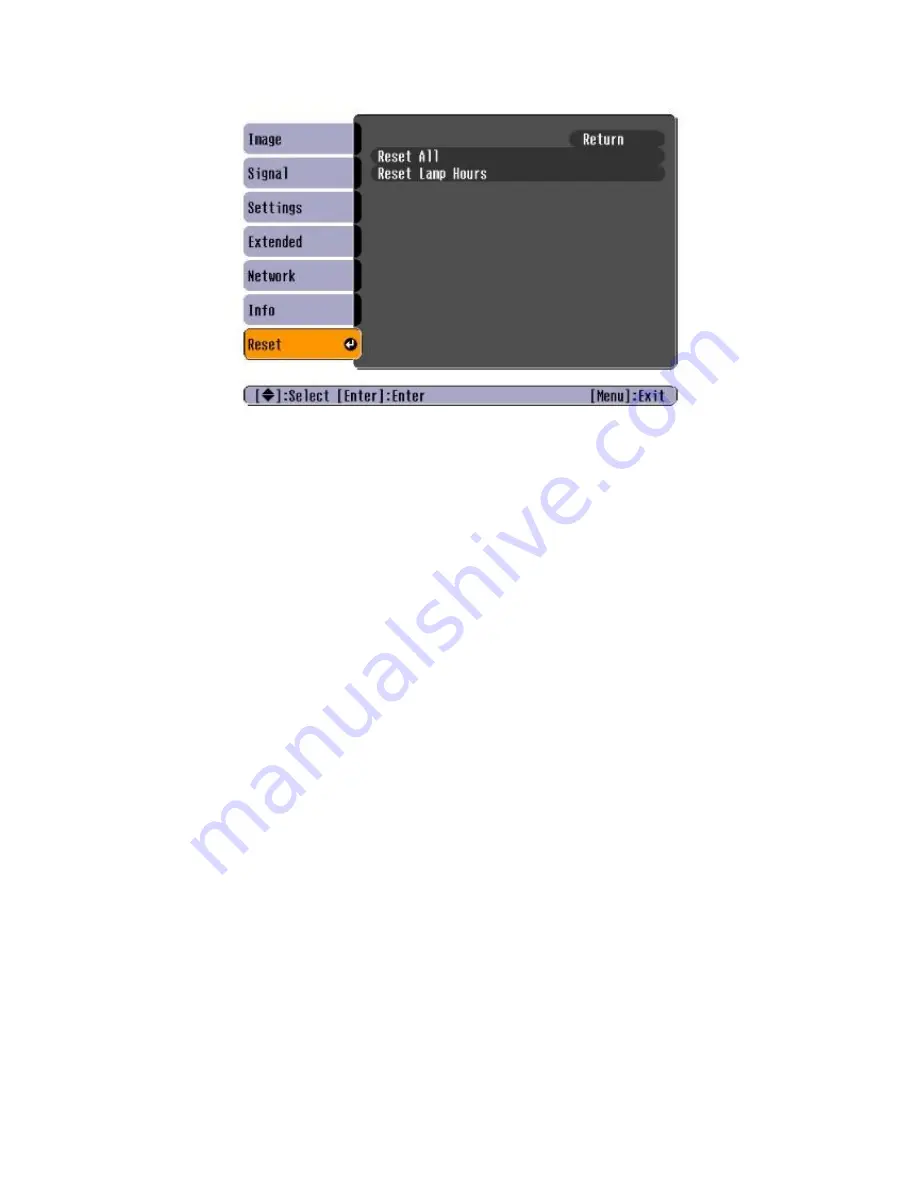
Terminator Salvation™ Super Deluxe
11. Highlight and execute Reset Lamp Hours.
Execute the Reset Lamp Hours function every time the projector bulb is replaced.
12. Exit the Projector menu system.
13. Further projector adjustment can be made in Diagnostic Mode under the Projector menu.
Calibrate Guns
1. Press the TEST button inside the coin door to enter the Diagnostic System.
2. From the Main Menu, scroll to highlight Gun Calibration.
3. Press a Start button to enter calibration.
4. Pull the trigger on the left gun to indicate that it is Player 1.
5. Stand directly in front of the gun pedestal. Aiming the left gun at the “+” sign, pull trigger to shoot.
6. Follow on-screen instructions for gun tracking. The dot indicates the spot where the gun is aimed.
Verify accuracy by pointing at different areas of the screen.
7. Accept calibration by pressing the left Start button.
8. Repeat steps 5-9 for right gun.
9. Press Start button when finished.
Test Gun Functionality
1. From Main Menu, pull gun trigger to cycle through choices until you reach System Tests.
2. Press a Start button to select System Tests.
3. Scroll to highlight the Gun Tests Menu.
4. Press the Start button to select the Gun Camera Test.
5. Scroll to highlight the Gun Sensor Test.
6. Press the Start button to select the Gun Sensor Test.
7. Sweep the gun from left to right and back again and watch the squares on screen to ensure they
all turn green.
If any squares remain red, that particular IR sensor may be dirty or damaged.
8. Press the Start button to return to the System Tests menu.
9. Squeeze the trigger to highlight Gun Camera Test.
10. Press the Start button to begin the test. You may use one or both guns for this test. Each gun
controls a dual-track of colored dots. As you tilt each gun, the orientation of the tracks rotates, as
the sensors perceive the change in angle. Note whether any of the dots disappear or flicker
when near the center of the screen. This may indicate a dirty or poorly functioning gun camera.
Page 22
Terminator Salvation™ Game Software Copyright
© 2010 PlayMechanix™ Inc. All rights reserved.












































