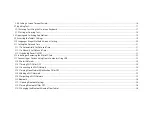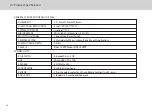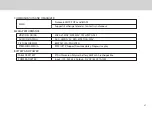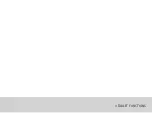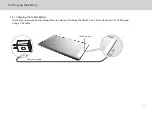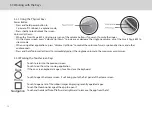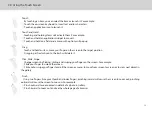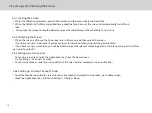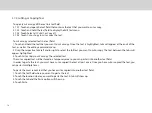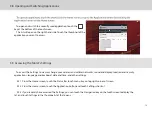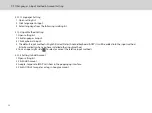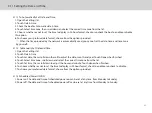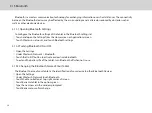Power Button
Press and hold power button to:
1. power off; 2. reboot; 3. airplane mode;
Press shortly to lock/unlock the screen.
12
3.3 Working with the Keys
3.3.2 Working the Touchscreen Keys
Touch to return to the previous screen.
Touch to exit from the running application.
If the on-screen keyboard is open, touch to close the keyboard.
Back
Touch to open a list of thumbnail images displaying recently operated apps.
Touch the thumbnail image of the app to open it.
Touch and hold and flick off leftward or rightward to remove the app from the list.
Navigation
Home
Volume Up/Down
When the Smart Page 8 W is ringing, press any of the volume buttons if you want to mute the ringer.
On the Home screen, press “Volume Up/Down” to increase or decrease the ringtone volume, or set the Smart Page 8 W to
silent mode.
When using other applications, press “Volume Up/Down” to control the volume of music, spoken directions, and other
audio sounds.
Press and hold “Volume Up/Down” to immediately adjust the ringtone volume to the maximum or minimum.
3.3.1 Using the Physical Keys
Touch to open the Home screen. It will bring you to the first panel of the Home screen.
Summary of Contents for Smart Page 8 W
Page 1: ...Smart Page 8 W...
Page 6: ...1 GETTING STARTED...
Page 8: ...2 SMART PAGE 8 W INTRODUCTION...
Page 10: ...05 Accessories USB Data Cable USB Charger Synthetic Leather Case...
Page 14: ...3 TABLET FUNCTIONS...
Page 63: ...58 4 And then press Cast same as Figure 2 below Figure 2...
Page 64: ...59 5 Select Enable wireless display in menu at top right corner Figure 3 Figure 3...
Page 65: ...60 Figure 4 6 Tablet will search the accessible signal sources in range automatically Figure 4...
Page 67: ...4 FAQs...
Page 70: ...65 5 WARNINGS AND PRECAUTIONS...
Page 75: ...6 PERSONAL INFORMATION AND DATA SECURITY...
Page 77: ...7 LEGAL NOTICE...
Page 79: ...8 DISCLAIMER OF WARRANTIES...
Page 81: ...9 INDEX...
Page 83: ...Warranty card NAME TEL NO ADDRESS DATE OF PURCHASE VERSION SERIAL NO...