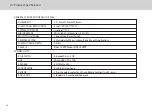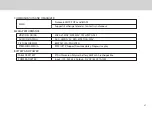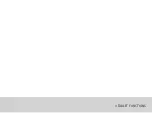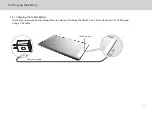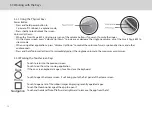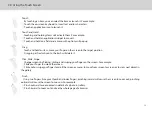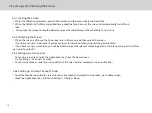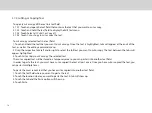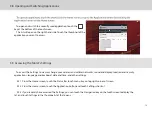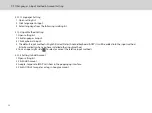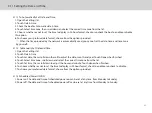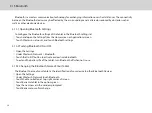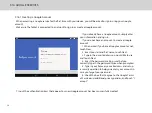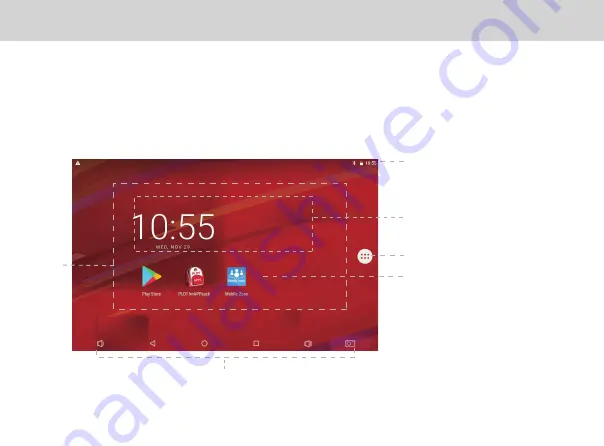
14
The Home screen is the starting point in using the Tablet.
Touch the Home key to display the Home screen. You can customize the Home screen with various wallpapers and create
shortcuts for items you want to easily access.
3.5 Home Screen
3.5.1 Getting to Know the Home Screen
1. Main display area
2. Clock Widgets
3. Application Button
4. Touch Screen Keys
5. Status Bar
6. Short Cut Buttons
1
4
2
6
3
5
Summary of Contents for Smart Page 8 W
Page 1: ...Smart Page 8 W...
Page 6: ...1 GETTING STARTED...
Page 8: ...2 SMART PAGE 8 W INTRODUCTION...
Page 10: ...05 Accessories USB Data Cable USB Charger Synthetic Leather Case...
Page 14: ...3 TABLET FUNCTIONS...
Page 63: ...58 4 And then press Cast same as Figure 2 below Figure 2...
Page 64: ...59 5 Select Enable wireless display in menu at top right corner Figure 3 Figure 3...
Page 65: ...60 Figure 4 6 Tablet will search the accessible signal sources in range automatically Figure 4...
Page 67: ...4 FAQs...
Page 70: ...65 5 WARNINGS AND PRECAUTIONS...
Page 75: ...6 PERSONAL INFORMATION AND DATA SECURITY...
Page 77: ...7 LEGAL NOTICE...
Page 79: ...8 DISCLAIMER OF WARRANTIES...
Page 81: ...9 INDEX...
Page 83: ...Warranty card NAME TEL NO ADDRESS DATE OF PURCHASE VERSION SERIAL NO...