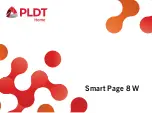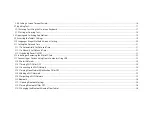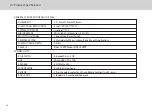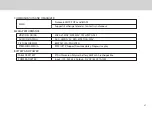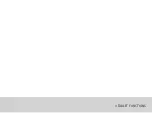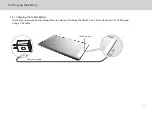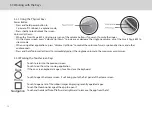1
GETTING STARTED...................................................................................................................................................................................................................................................01
1.1 About Your Smart Page 8 W............................................................................................................................................................................................................................02
2 SMART PAGE 8 W INTRODUCTION ................................................................................................................................................................................................................... 03
2.1 Getting to Know Your Smart Page 8 W.......................................................................................................................................................................................................04
2.2 Product Specification .......................................................................................................................................................................................................................................06
3 TABLET FUNCTIONS ................................................................................................................................................................................................................................................09
3.1
Turning the Tablet ON or OFF..........................................................................................................................................................................................................................10
3.1.1
Turning the Tablet ON.................................................................................................................................................................................................................................10
3.1.2
Turning the Tablet OFF................................................................................................................................................................................................................................ 10
3.2 Charging the Battery.........................................................................................................................................................................................................................................11
3.2.1 Charging the Tablet Battery......................................................................................................................................................................................................................11
3.3 Working with the Keys...................................................................................................................................................................................................................................... 12
3.3.1 Using the
Physical Keys..............................................................................................................................................................................................................................12
3.3.2 Working the Touchscreen Keys...............................................................................................................................................................................................................12
3.4
Using the Touch Screen.....................................................................................................................................................................................................................................13
3.5 Home Screen........................................................................................................................................................................................................................................................14
3.5.1 Getting to Know the Home Screen ........................................................................................................................................................................................................14
3.5.2 Home Screen Extensions ...........................................................................................................................................................................................................................15
3.5.3 Customizing the Home Screen................................................................................................................................................................................................................ 15
3.6 Locking and Unlocking the Screen..............................................................................................................................................................................................................16
3.6.1 Locking the Screen.......................................................................................................................................................................................................................................16
3.6.2 Unlocking the Screen..................................................................................................................................................................................................................................16
3.6.3 Setting up a Screen Lock............................................................................................................................................................................................................................16
Summary of Contents for Smart Page 8 W
Page 1: ...Smart Page 8 W...
Page 6: ...1 GETTING STARTED...
Page 8: ...2 SMART PAGE 8 W INTRODUCTION...
Page 10: ...05 Accessories USB Data Cable USB Charger Synthetic Leather Case...
Page 14: ...3 TABLET FUNCTIONS...
Page 63: ...58 4 And then press Cast same as Figure 2 below Figure 2...
Page 64: ...59 5 Select Enable wireless display in menu at top right corner Figure 3 Figure 3...
Page 65: ...60 Figure 4 6 Tablet will search the accessible signal sources in range automatically Figure 4...
Page 67: ...4 FAQs...
Page 70: ...65 5 WARNINGS AND PRECAUTIONS...
Page 75: ...6 PERSONAL INFORMATION AND DATA SECURITY...
Page 77: ...7 LEGAL NOTICE...
Page 79: ...8 DISCLAIMER OF WARRANTIES...
Page 81: ...9 INDEX...
Page 83: ...Warranty card NAME TEL NO ADDRESS DATE OF PURCHASE VERSION SERIAL NO...