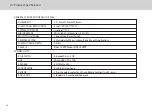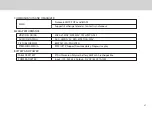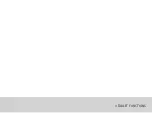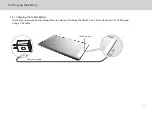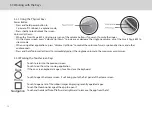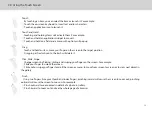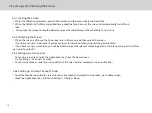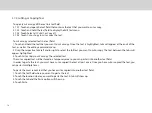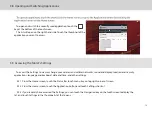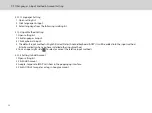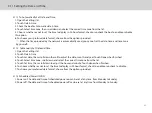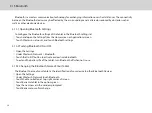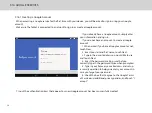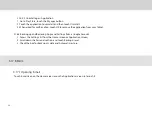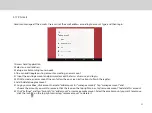When the Tablet is powered on, press the Power key and the screen will turn off and lock.
When the Tablet is left idle for a specified time period that you have set, the screen will automatically turn off and
lock.
Always lock the screen to save the battery or prevent accidental taps when the Tablet is not in use.
3.6.1 Locking the Screen
When the screen is off, press the Power key to turn it back on, and then unlock the screen.
If you have not set a screen lock, the screen will just turn back on when you press the power button.
If you have set up a screen lock, you will be asked to input the relevant unlocking pattern: slide, face, voice, pattern, PIN or
password to unlock it.
3.6.2 Unlocking the Screen
To set up a screen lock, touch the Applications key from the Home screen.
Go to Settings > Personal > Security.
To set a screen lock as slide, face, voice, pattern, PIN or password according to screen instructions.
3.6.3 Setting up a Screen Lock
To set the time between the last screen touch or key touch and automatic screen lock, go to Home screen
touch the Applications key, and touch Settings > Display >Sleep.
3.6.4 Setting up a Screen Timeout Period
3.6 Locking and Unlocking the Screen
16
Summary of Contents for Smart Page 8 W
Page 1: ...Smart Page 8 W...
Page 6: ...1 GETTING STARTED...
Page 8: ...2 SMART PAGE 8 W INTRODUCTION...
Page 10: ...05 Accessories USB Data Cable USB Charger Synthetic Leather Case...
Page 14: ...3 TABLET FUNCTIONS...
Page 63: ...58 4 And then press Cast same as Figure 2 below Figure 2...
Page 64: ...59 5 Select Enable wireless display in menu at top right corner Figure 3 Figure 3...
Page 65: ...60 Figure 4 6 Tablet will search the accessible signal sources in range automatically Figure 4...
Page 67: ...4 FAQs...
Page 70: ...65 5 WARNINGS AND PRECAUTIONS...
Page 75: ...6 PERSONAL INFORMATION AND DATA SECURITY...
Page 77: ...7 LEGAL NOTICE...
Page 79: ...8 DISCLAIMER OF WARRANTIES...
Page 81: ...9 INDEX...
Page 83: ...Warranty card NAME TEL NO ADDRESS DATE OF PURCHASE VERSION SERIAL NO...