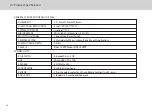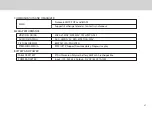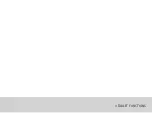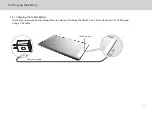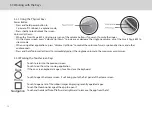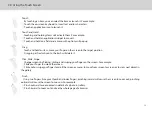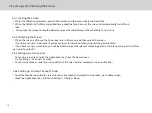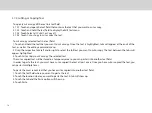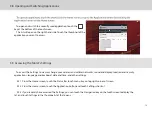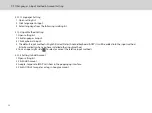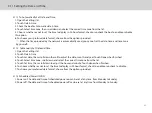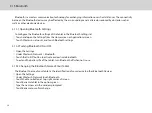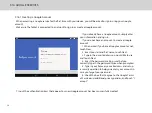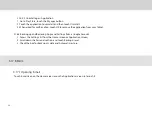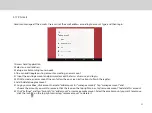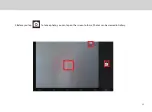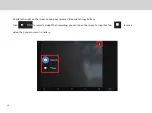19
3.8 Opening and Switching Applications
To open and switch to a recently used application, touch the
key at the bottom of the touchscreen.
The list will open on the right hand side. Touch the thumbnail of the
application you want to access.
3.9 Accessing the Tablet’s Settings
To access the Settings to view or change your wireless and cellular networks, sound and display, location and security,
applications, language and keyboard, date and time, and other settings:
3.9.1 From the Home screen, touch the Status Bar, touch menu key on top right corner of screen.
3.9.2 From the Home screen, touch the Application button and touch Settings shortcut.
3.9.3 If you recently have accessed the Settings, you can touch the Navigation key on the touchscreen to display the
list, and touch Settings in the thumbnails list that opens.
Summary of Contents for Smart Page 8 W
Page 1: ...Smart Page 8 W...
Page 6: ...1 GETTING STARTED...
Page 8: ...2 SMART PAGE 8 W INTRODUCTION...
Page 10: ...05 Accessories USB Data Cable USB Charger Synthetic Leather Case...
Page 14: ...3 TABLET FUNCTIONS...
Page 63: ...58 4 And then press Cast same as Figure 2 below Figure 2...
Page 64: ...59 5 Select Enable wireless display in menu at top right corner Figure 3 Figure 3...
Page 65: ...60 Figure 4 6 Tablet will search the accessible signal sources in range automatically Figure 4...
Page 67: ...4 FAQs...
Page 70: ...65 5 WARNINGS AND PRECAUTIONS...
Page 75: ...6 PERSONAL INFORMATION AND DATA SECURITY...
Page 77: ...7 LEGAL NOTICE...
Page 79: ...8 DISCLAIMER OF WARRANTIES...
Page 81: ...9 INDEX...
Page 83: ...Warranty card NAME TEL NO ADDRESS DATE OF PURCHASE VERSION SERIAL NO...