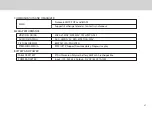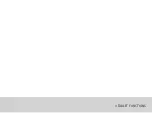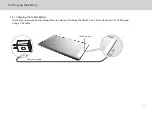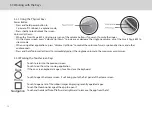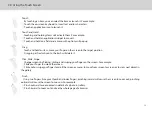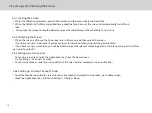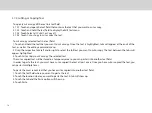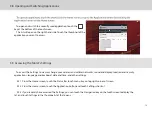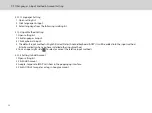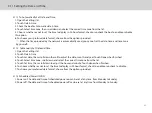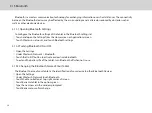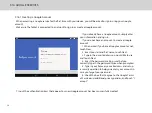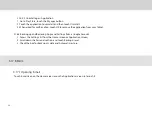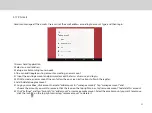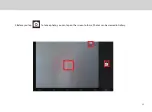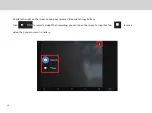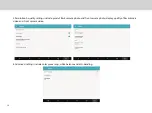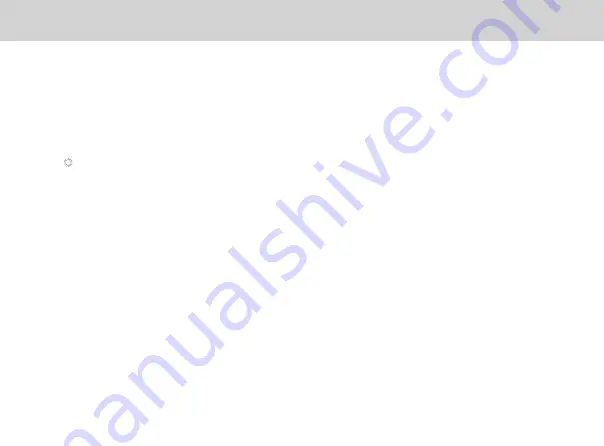
21
3.11.1 To Automatically Set Date and Time:
1. Open the Settings list.
2. Touch Date & time.
3. Check the box for Automatic date & time.
4. Touch Select time zone, then scroll down and select the correct time zone from the list.
5. Choose whether or not to set the time to display in 24-hour format, check or uncheck the box to enable or disable
this option.
6 .To choose your preferred date format, choose from the options provided.
3.11.2 To Manually Set Date and Time:
1. Open the Settings list.
2. Touch Date & time.
3. Touch Set date, then scroll down the roll to adjust the date, month, and year. Touch Done when finished.
4. Touch Select time zone, scroll down and select the correct time zone from the list.
5. Touch Set time, then scroll down to adjust the hour and minute. Touch done when finished.
6. To choose whether or not to set the time to display in 24-hour format, check to enable or uncheck to disable.
7. To choose your preferred date format, choose from the options provided.
3.11 Setting the Date and Time
When the time provided by the network is automatically used, you cannot set the date, time, and time zone
by yourself.
3.11.3
Scheduled Power ON/OFF
1. Power on: The date and time of scheduled power on can be set at anytime from Monday to Sunday.
2. Power off: The date and time of scheduled power off can be set at anytime from Monday to Sunday.
Summary of Contents for Smart Page 8 W
Page 1: ...Smart Page 8 W...
Page 6: ...1 GETTING STARTED...
Page 8: ...2 SMART PAGE 8 W INTRODUCTION...
Page 10: ...05 Accessories USB Data Cable USB Charger Synthetic Leather Case...
Page 14: ...3 TABLET FUNCTIONS...
Page 63: ...58 4 And then press Cast same as Figure 2 below Figure 2...
Page 64: ...59 5 Select Enable wireless display in menu at top right corner Figure 3 Figure 3...
Page 65: ...60 Figure 4 6 Tablet will search the accessible signal sources in range automatically Figure 4...
Page 67: ...4 FAQs...
Page 70: ...65 5 WARNINGS AND PRECAUTIONS...
Page 75: ...6 PERSONAL INFORMATION AND DATA SECURITY...
Page 77: ...7 LEGAL NOTICE...
Page 79: ...8 DISCLAIMER OF WARRANTIES...
Page 81: ...9 INDEX...
Page 83: ...Warranty card NAME TEL NO ADDRESS DATE OF PURCHASE VERSION SERIAL NO...