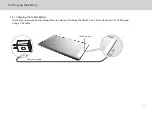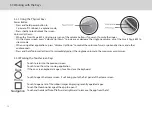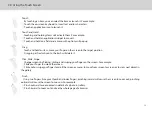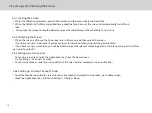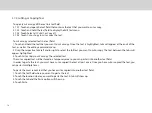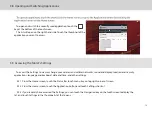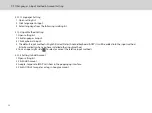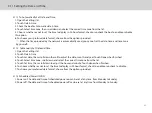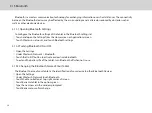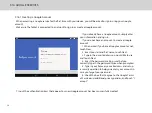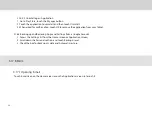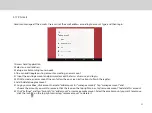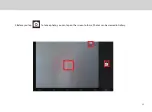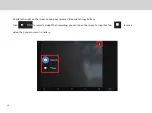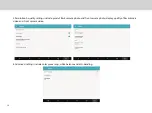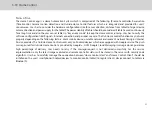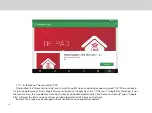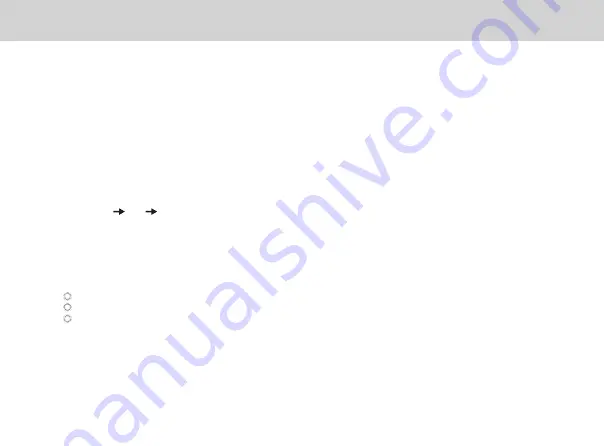
24
Wi-Fi
Wi-Fi is a wireless networking technology. Wi-Fi technology can provide wireless Internet connection over
distances of up to 100 meters, however the connectivity of the Wi-Fi depends on the Wi-Fi router, and the
surrounding environment in which it operates.
By accessing a wireless access point or "hotspot", the tablet can be connected to the internet. Some access points
are open and can be easily connected to, but others are hidden or have security protection such as authentication
or encryption, which will require configuration to gain access.
The tablet is able to connect to various wireless networks and devices. Including Wi-Fi data networks, and
Bluetooth devices such as headsets for voice and data transmission.
3.14.1 Turning Wi-Fi ON or OFF
When the Wi-Fi is turned on, the device searches for available networks accessible within range.
Inside Settings, when the Wi-Fi is turned on, the available networks will be listed on the side.
Select the network you would like to connect to.
If the network is open, it will automatically connect as soon as you select it.
If the network is secured, there will be a lock icon beside the name. Enter the correct password to connect.
To view detailed information about the network the tablet is connected to, touch the name of the network and
the information will show up such as IP address, speed, etc.
3.14.2 Connecting to a Wi-Fi Network
3.14 Wireless Networks
1. Setting WiFi touch ON/OFF button to turn ON/OFF WiFi.
2. Slide down the status and touch Wi-Fi icon to turn on it.
Summary of Contents for Smart Page 8 W
Page 1: ...Smart Page 8 W...
Page 6: ...1 GETTING STARTED...
Page 8: ...2 SMART PAGE 8 W INTRODUCTION...
Page 10: ...05 Accessories USB Data Cable USB Charger Synthetic Leather Case...
Page 14: ...3 TABLET FUNCTIONS...
Page 63: ...58 4 And then press Cast same as Figure 2 below Figure 2...
Page 64: ...59 5 Select Enable wireless display in menu at top right corner Figure 3 Figure 3...
Page 65: ...60 Figure 4 6 Tablet will search the accessible signal sources in range automatically Figure 4...
Page 67: ...4 FAQs...
Page 70: ...65 5 WARNINGS AND PRECAUTIONS...
Page 75: ...6 PERSONAL INFORMATION AND DATA SECURITY...
Page 77: ...7 LEGAL NOTICE...
Page 79: ...8 DISCLAIMER OF WARRANTIES...
Page 81: ...9 INDEX...
Page 83: ...Warranty card NAME TEL NO ADDRESS DATE OF PURCHASE VERSION SERIAL NO...