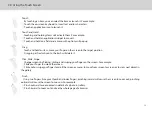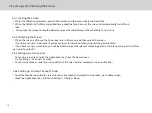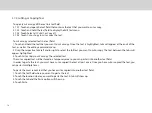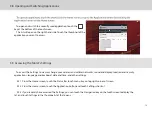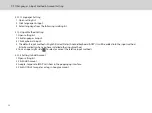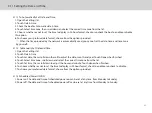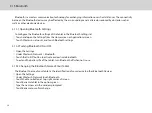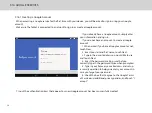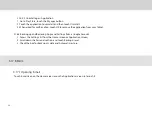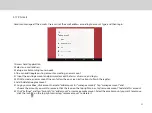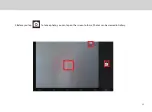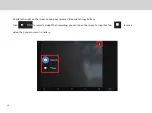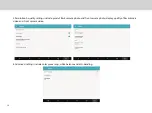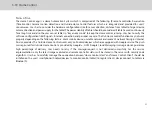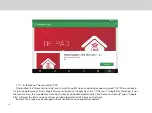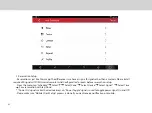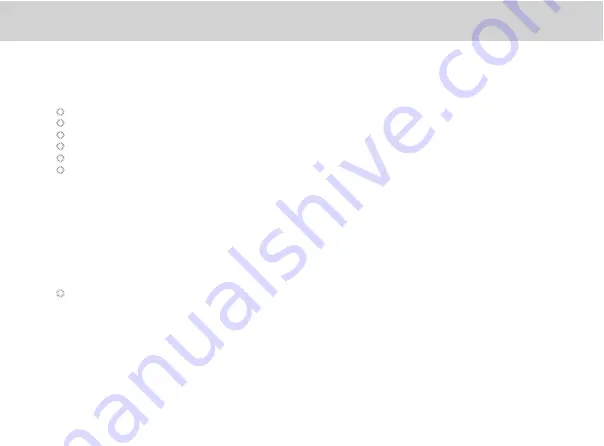
27
Paired devices
Once a device is paired, the name of the newly paired device will show up under a separate category as Paired devices.
After a device has been paired, it stays paired unless the paring is disconnected manually.
To automatically disconnect your tablet from a paired device, simply turn off the tablet’s Bluetooth or the target device.
To manually disconnect your tablet from a paired device or to be unpaired from this device by erasing all the pairing
information:
Touch Unpair.
3.15.5 Disconnecting from or to be Unpaired from a Bluetooth Device
Pairing with a Bluetooth device
Search for a Bluetooth device, pair with it, and exchange information between devices.
Open the Settings.
Under Wireless & Network touch Bluetooth.
Touch the name of your device to make it visible to nearby devices.
Touch Search for devices at top to begin or reinitiate search for other devices.
Touch the name of device that you want your device to pair up with.
Window will show up asking for confirmation, touch Pair to confirm.
3.15.4 Connecting to Bluetooth Devices
Summary of Contents for Smart Page 8 W
Page 1: ...Smart Page 8 W...
Page 6: ...1 GETTING STARTED...
Page 8: ...2 SMART PAGE 8 W INTRODUCTION...
Page 10: ...05 Accessories USB Data Cable USB Charger Synthetic Leather Case...
Page 14: ...3 TABLET FUNCTIONS...
Page 63: ...58 4 And then press Cast same as Figure 2 below Figure 2...
Page 64: ...59 5 Select Enable wireless display in menu at top right corner Figure 3 Figure 3...
Page 65: ...60 Figure 4 6 Tablet will search the accessible signal sources in range automatically Figure 4...
Page 67: ...4 FAQs...
Page 70: ...65 5 WARNINGS AND PRECAUTIONS...
Page 75: ...6 PERSONAL INFORMATION AND DATA SECURITY...
Page 77: ...7 LEGAL NOTICE...
Page 79: ...8 DISCLAIMER OF WARRANTIES...
Page 81: ...9 INDEX...
Page 83: ...Warranty card NAME TEL NO ADDRESS DATE OF PURCHASE VERSION SERIAL NO...