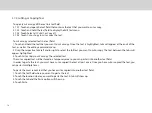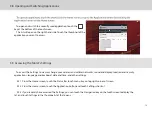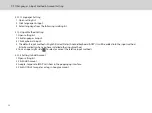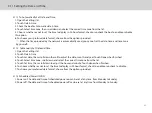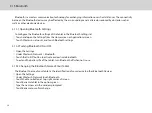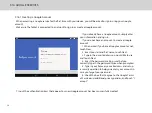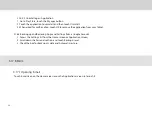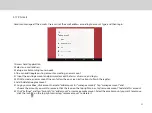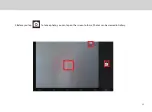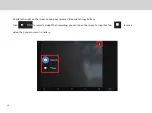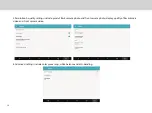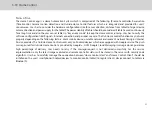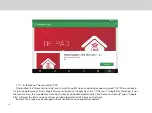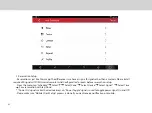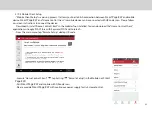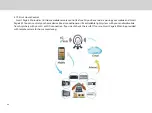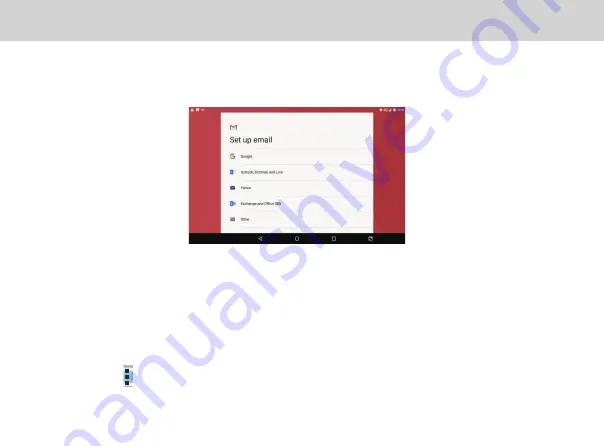
31
3.17.2 Gmail
Gmail can manage all the e-mails. Users can set the email address according to account type, and then log in.
1.Access Gmail application.
2.Select an e-mail address.
3.Set up e-mail according to user needs.
4. One can add Google existing account or creating a new account.
4.1 Input the existing account and password, accept the terms of service, and log in.
4.2 Click to create a new account. One can follow the on-screen instructions to finish the register.
5. Add & delete Google account
5.1 Login your mailbox, click account name to “add account “or “manage accounts”. Tap “manage account” and
choose the account you want to remove. Click the icon on the top right corner, tap “remove account” to delete this account.
5.2 Click "Settings" and tap "Accounts" to “add account” or remove email account. Select the email account you want to remove,
click the icon on the top right corner, tap “remove account” to delete it.
Summary of Contents for Smart Page 8 W
Page 1: ...Smart Page 8 W...
Page 6: ...1 GETTING STARTED...
Page 8: ...2 SMART PAGE 8 W INTRODUCTION...
Page 10: ...05 Accessories USB Data Cable USB Charger Synthetic Leather Case...
Page 14: ...3 TABLET FUNCTIONS...
Page 63: ...58 4 And then press Cast same as Figure 2 below Figure 2...
Page 64: ...59 5 Select Enable wireless display in menu at top right corner Figure 3 Figure 3...
Page 65: ...60 Figure 4 6 Tablet will search the accessible signal sources in range automatically Figure 4...
Page 67: ...4 FAQs...
Page 70: ...65 5 WARNINGS AND PRECAUTIONS...
Page 75: ...6 PERSONAL INFORMATION AND DATA SECURITY...
Page 77: ...7 LEGAL NOTICE...
Page 79: ...8 DISCLAIMER OF WARRANTIES...
Page 81: ...9 INDEX...
Page 83: ...Warranty card NAME TEL NO ADDRESS DATE OF PURCHASE VERSION SERIAL NO...