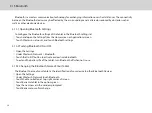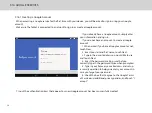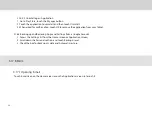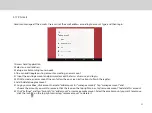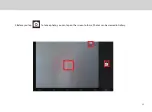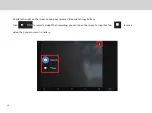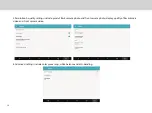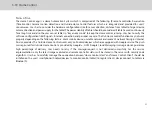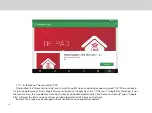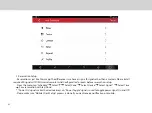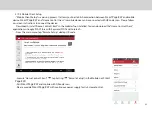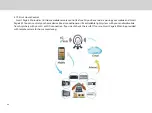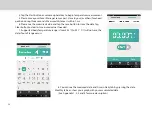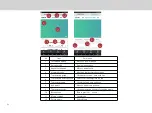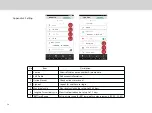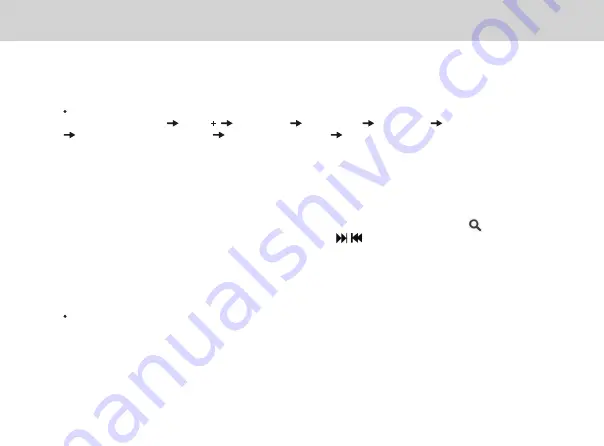
40
* If you device is made by top ranked brands, then check “Show most common models only” option. This will filter out
minor provider. There are two search methods available , standard and model search flow. Please use default standard search
flow if you are first time to setup. If you want model search, check “Model Search” option, you can search the code with input
model name.
- Standard search flow : Optimized and intelligent algorithm to find the right code. User just tap the displayed button and
select “Correct” if it is works. If this process fails, it will automatically forward to model search flow.
- Model search flow : User need to input at least 2 characters for model name of the device, and tap . User gets the
count of available codes (Interrelated device) for this brand. By using and preview command button, it will be able to
traverse all cod es for user to identify the right code. If the model name is incorrect or left blank, it will show all available code
for the brand.
IR Universal remote Initial Configuration
From the main menu tap Select ‘ ‘ Select Device Select Brand * Select Model Confirm if signal is working
** Save remote with “Remote Name” Select Zone and tap save you can find installed IR remote UI.
** When confirm signals, please point the Red part of
Smart Page 8 W
towards the device you are trying to control just like a
standard remote control.
- NOTE: The Home Control operates the same way as an ordinary remote control IR signals. Please be careful not to
cover the IR sensor marked with Red of the
Smart Page 8 W
when you use the IR Remote function. This function may not
be supported depending on the model, the manufacturer or service company.
IR Learning
-If you want customized remote, please select “Customize” when selecting Brand.
-Once installed, it will show learning function interface. Each button needs be assigned a signal with IR Learning
process by touching it until tapping “Finish” button.
Summary of Contents for Smart Page 8 W
Page 1: ...Smart Page 8 W...
Page 6: ...1 GETTING STARTED...
Page 8: ...2 SMART PAGE 8 W INTRODUCTION...
Page 10: ...05 Accessories USB Data Cable USB Charger Synthetic Leather Case...
Page 14: ...3 TABLET FUNCTIONS...
Page 63: ...58 4 And then press Cast same as Figure 2 below Figure 2...
Page 64: ...59 5 Select Enable wireless display in menu at top right corner Figure 3 Figure 3...
Page 65: ...60 Figure 4 6 Tablet will search the accessible signal sources in range automatically Figure 4...
Page 67: ...4 FAQs...
Page 70: ...65 5 WARNINGS AND PRECAUTIONS...
Page 75: ...6 PERSONAL INFORMATION AND DATA SECURITY...
Page 77: ...7 LEGAL NOTICE...
Page 79: ...8 DISCLAIMER OF WARRANTIES...
Page 81: ...9 INDEX...
Page 83: ...Warranty card NAME TEL NO ADDRESS DATE OF PURCHASE VERSION SERIAL NO...