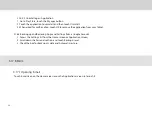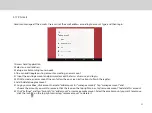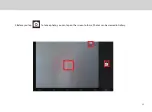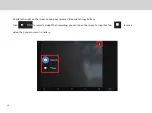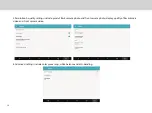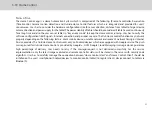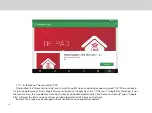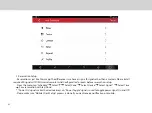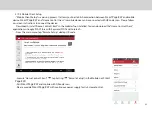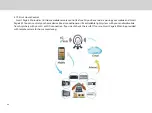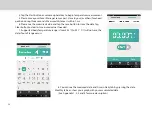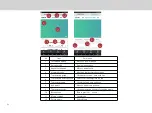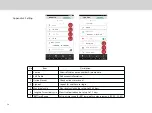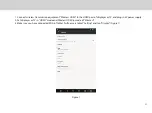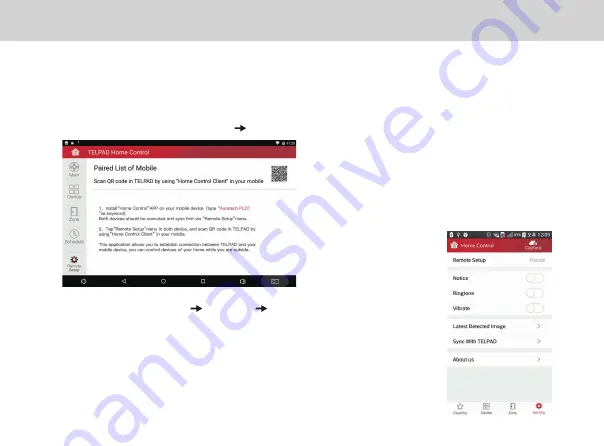
-Execute “Home Control Client”
→
tap Setting
→
“Remote Setup” (in the Mobile, not
Smart
Page 8 W
)
-Pair
Smart Page 8 W
and mobile with QR code scan.
-Please provide
Smart Page 8 W
with continuous power supply for Out-HomeControl.
43
3.19.4 Mobile Client Setup
-“Mobile Client Setup” is a pairing process. It allows you to establish connection between
Smart Page 8 W
and mobile
device.
Smart Page 8 W
and “Home Control Client” in mobile device can be connected with QR code scan. Please follow
on-screen instructions to connect the device.
-Download & install “Home Control Client” in the mobile if not installed. You can download the “Home Control Client”
application in Google PLAY Store with Keyword PLDT and Auratech.
-From the main menu tap “Remote Setup”
→
tap QR code
Summary of Contents for Smart Page 8 W
Page 1: ...Smart Page 8 W...
Page 6: ...1 GETTING STARTED...
Page 8: ...2 SMART PAGE 8 W INTRODUCTION...
Page 10: ...05 Accessories USB Data Cable USB Charger Synthetic Leather Case...
Page 14: ...3 TABLET FUNCTIONS...
Page 63: ...58 4 And then press Cast same as Figure 2 below Figure 2...
Page 64: ...59 5 Select Enable wireless display in menu at top right corner Figure 3 Figure 3...
Page 65: ...60 Figure 4 6 Tablet will search the accessible signal sources in range automatically Figure 4...
Page 67: ...4 FAQs...
Page 70: ...65 5 WARNINGS AND PRECAUTIONS...
Page 75: ...6 PERSONAL INFORMATION AND DATA SECURITY...
Page 77: ...7 LEGAL NOTICE...
Page 79: ...8 DISCLAIMER OF WARRANTIES...
Page 81: ...9 INDEX...
Page 83: ...Warranty card NAME TEL NO ADDRESS DATE OF PURCHASE VERSION SERIAL NO...