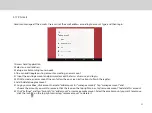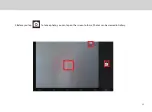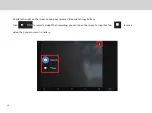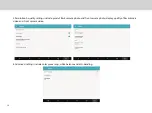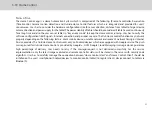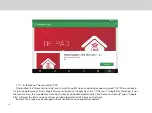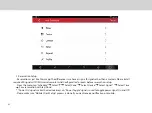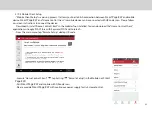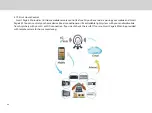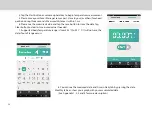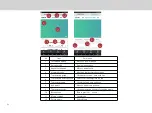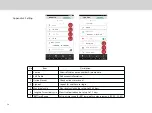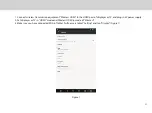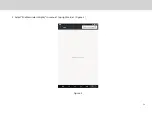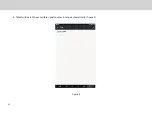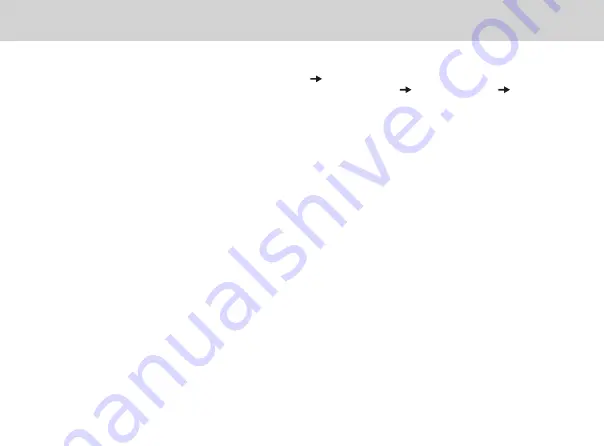
-Please make sure “Mobile client Setup” process is done if you want out home control.
-From the main menu in you “Home Control Client” tap Setting tap “Sync With Smart Page 8 W”. Once downloaded,
“Home Control Client” can control Smart Page 8 W with IR Remote menu (Select Zone tap “ Remote Name” tap
required signal).
-From the main menu in your “Home Control Client” tap “Capture” for request
Smart Page 8 W
Camera still image.
(Please tab “Tap to connect”, if it is not appear.)
-Please follow on-screen instructions and wait for seconds until a still image pop-up.
-See the image and Tap <Back> key to return to main menu.
-Only the latest captured image (Automatically replace with new one) will be stored in the server with security code
algorithm.
-Please provide Smart Page 8 W with continuous power supply for operation.
-NOTE: The Out-home control function may not be worked properly depending on the client mobile device, unstable
network environment, network riming or Internet service company. The Out-home control function works only on
Android device which is equipped with Google service. The push message used for Out-home control is provided by
google™, GCM message not guarantee high percentage of delivery. User needs to retry if the message is not delivered
due to various reason. User has to carefully manage the connection between “Home Control Client” and Smart Page 8 W,
as “Home Control Client can monitor Smart Page 8 W.
45
Summary of Contents for Smart Page 8 W
Page 1: ...Smart Page 8 W...
Page 6: ...1 GETTING STARTED...
Page 8: ...2 SMART PAGE 8 W INTRODUCTION...
Page 10: ...05 Accessories USB Data Cable USB Charger Synthetic Leather Case...
Page 14: ...3 TABLET FUNCTIONS...
Page 63: ...58 4 And then press Cast same as Figure 2 below Figure 2...
Page 64: ...59 5 Select Enable wireless display in menu at top right corner Figure 3 Figure 3...
Page 65: ...60 Figure 4 6 Tablet will search the accessible signal sources in range automatically Figure 4...
Page 67: ...4 FAQs...
Page 70: ...65 5 WARNINGS AND PRECAUTIONS...
Page 75: ...6 PERSONAL INFORMATION AND DATA SECURITY...
Page 77: ...7 LEGAL NOTICE...
Page 79: ...8 DISCLAIMER OF WARRANTIES...
Page 81: ...9 INDEX...
Page 83: ...Warranty card NAME TEL NO ADDRESS DATE OF PURCHASE VERSION SERIAL NO...