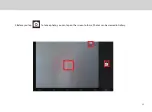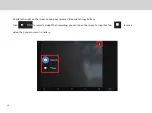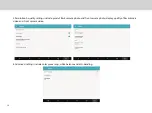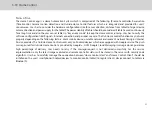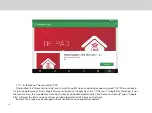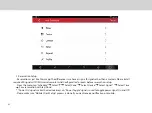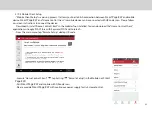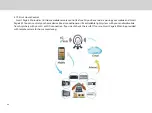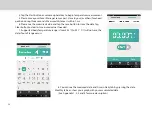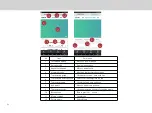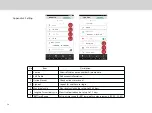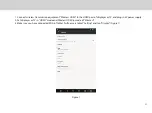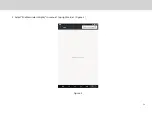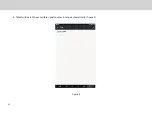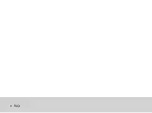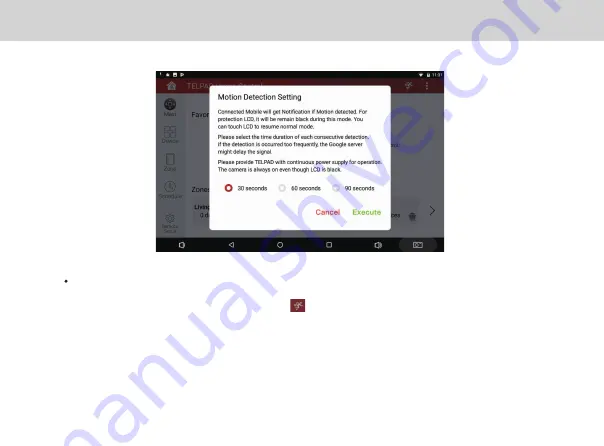
47
Motion detection
- Please make sure “Mobile Client Setup” process is done if you want receive notification on mobile.
- From the main menu in Smart Page 8 W, please tap , “Motion Detection” and follow on-screen instructions. The
notification will be forwarded to the connected mobile once started. If Smart Page 8 W camera faces continuous change, it will
not send all of the pictures (Send 1 notification per about 30 seconds).
- Please provide Smart Page 8 W with continuous power supply for operation. The camera is always on even though LCD is
black.
Note:
The app will allow the user to share the captured images via Gmail, bluetooth etc.
The images are automatically saved in the Auradata on both devices.
Summary of Contents for Smart Page 8 W
Page 1: ...Smart Page 8 W...
Page 6: ...1 GETTING STARTED...
Page 8: ...2 SMART PAGE 8 W INTRODUCTION...
Page 10: ...05 Accessories USB Data Cable USB Charger Synthetic Leather Case...
Page 14: ...3 TABLET FUNCTIONS...
Page 63: ...58 4 And then press Cast same as Figure 2 below Figure 2...
Page 64: ...59 5 Select Enable wireless display in menu at top right corner Figure 3 Figure 3...
Page 65: ...60 Figure 4 6 Tablet will search the accessible signal sources in range automatically Figure 4...
Page 67: ...4 FAQs...
Page 70: ...65 5 WARNINGS AND PRECAUTIONS...
Page 75: ...6 PERSONAL INFORMATION AND DATA SECURITY...
Page 77: ...7 LEGAL NOTICE...
Page 79: ...8 DISCLAIMER OF WARRANTIES...
Page 81: ...9 INDEX...
Page 83: ...Warranty card NAME TEL NO ADDRESS DATE OF PURCHASE VERSION SERIAL NO...