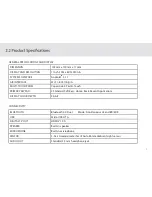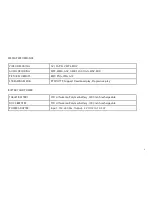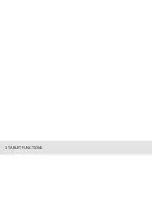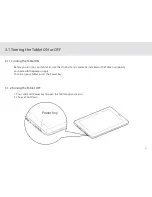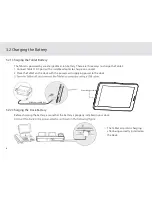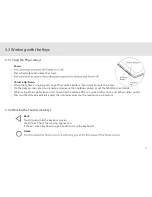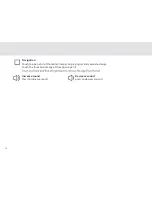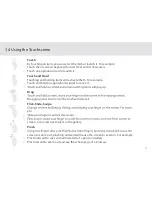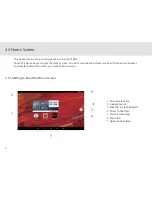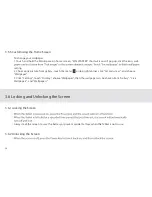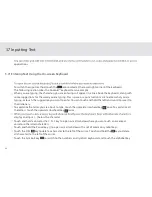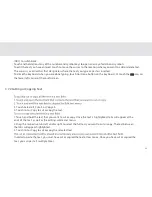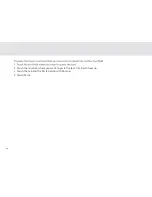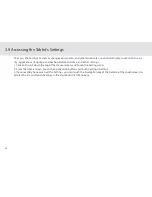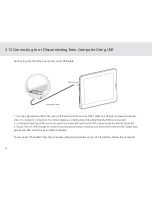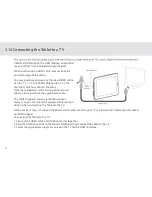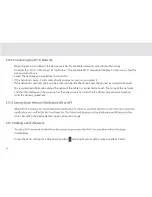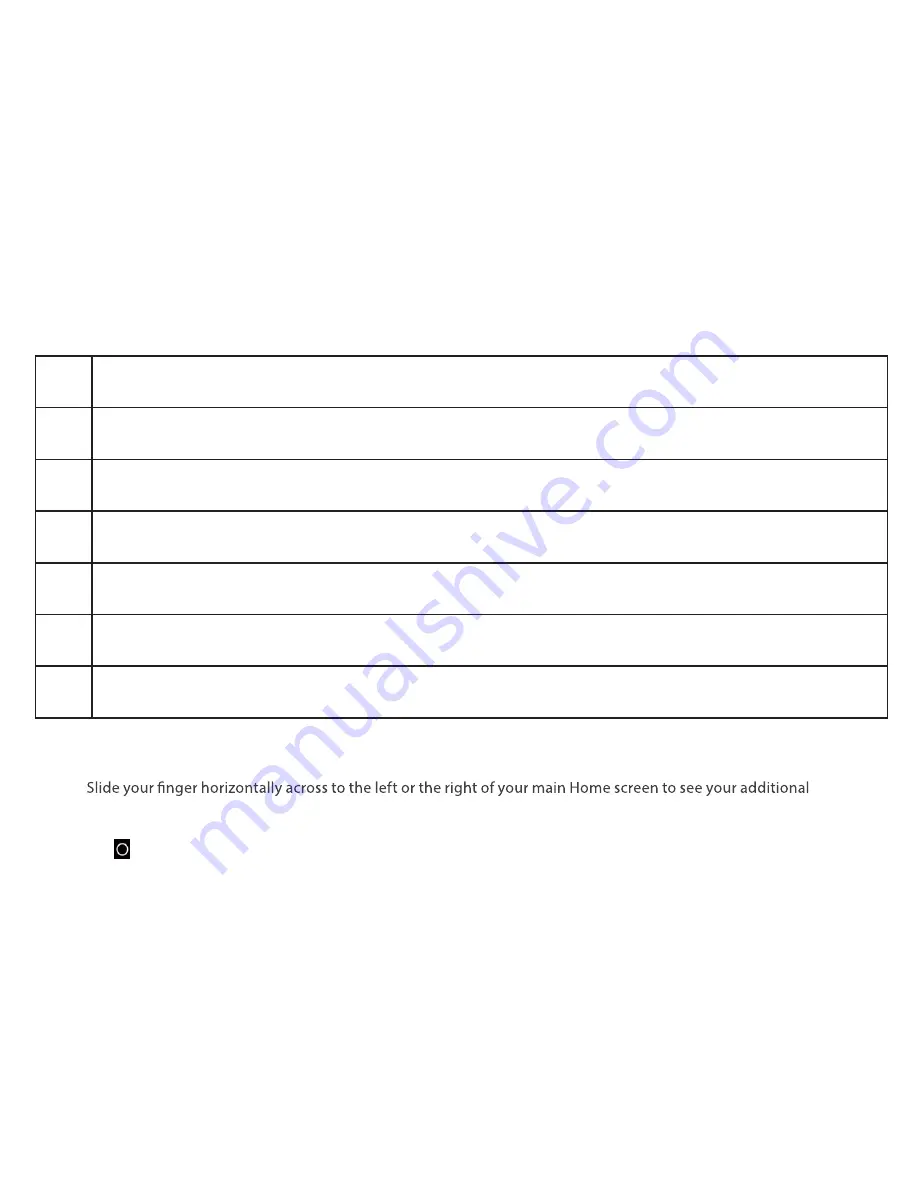
19
1
Main display area: This area displays application shortcuts, widgets, and other items that can be easily accessed by
touching them.
2
Google Search: Touch to search using Google, or touch the microphone to search using your commands.
3
Weather & Clock Widgets: The weather widget invforms you of the time, date, and weather in your location. It can be
customized based on your preference.
4
Short Cut Buttons: These are shortcuts for various applications. You may change and customize these according to
your needs.
5
Touch Screen Keys: Back, Home, Navigation, Volume Down, Volume Up
6
Status bar: It shows the status of the device such as Wi-Fi connection status, battery status, and other information.
You can touch to open a more detailed status menu.
7
Applications button: Touch to open the Applications screen, where you can view the applications installed on the
Tablet. Touch any application icon to run it.
3.5.2 Extending Home Screen
home screens. These screens provide more space for shortcuts or widgets. The small indicator shows the
current position.
The Home touchscreen button brings the screen back to your main Home screen.
Summary of Contents for TELPAD EC7
Page 1: ......
Page 6: ...1 GETTING STARTED...
Page 8: ...3 2 TELPAD INTRODUCTION...
Page 17: ...12 3 TABLET FUNCTIONS...
Page 65: ...60 Figure 9 Open choose a screen...
Page 67: ...62 Figure12 apk iMediaShare interface...
Page 74: ...69 4 THE CONNECTION BETWEEN DOCK PHONE AND TABLET...
Page 81: ...76 5 BASIC TROUBLESHOOTING FOR THE TELPAD...
Page 84: ...79 6 FAQs...
Page 91: ...86 7 WARNINGS AND PRECAUTIONS...
Page 97: ...92 8 PERSONAL INFORMATION AND DATA SECURITY...
Page 99: ...94 9 LEGAL NOTICE...
Page 102: ...97 10 DISCLAIMER OF WARRANTIES...
Page 104: ...99 11 INDEX...
Page 107: ...NAME TEL NO ADDRESS DATE OF PURCHASE VERSION SERIAL NO Warranty cards...