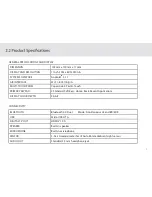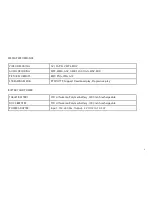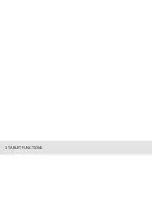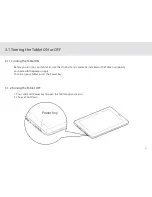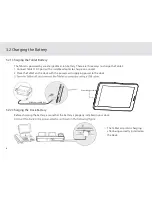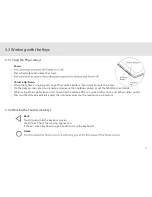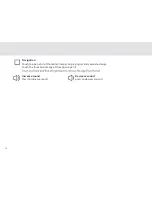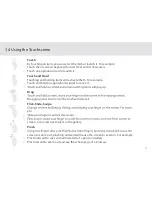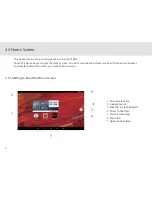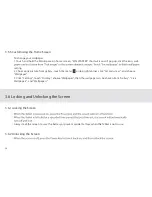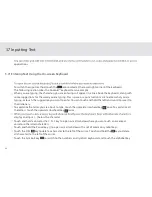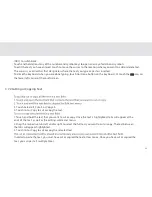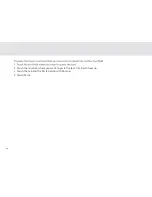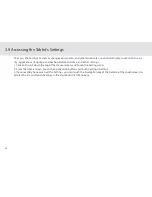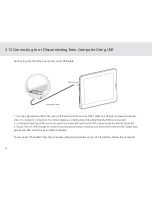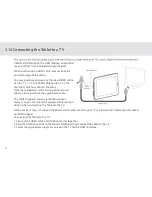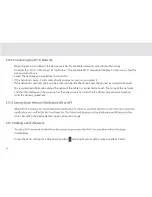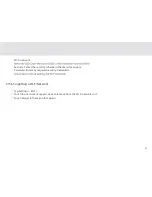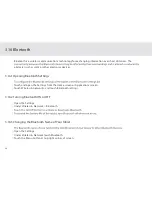21
If you have not set a screen lock, the screen will just turn back on when you press the power button.
If you have set up a screen lock, you will be asked to input the relevant unlocking pattern, number, or password to
unlock it.
3.6.3 Setting up a Screen Lock
1. To set up a screen lock, touch the Applications key from the Home screen.
2. Go to Settings > Personal > Security.
3. Touch Screen lock and choose from None, Swipe, Pattern, PIN, or Password, and follow the instructions
on the screen to set your screen lock.
3.6.4 Setting a Screen Timeout Period
-
Always lock the screen to save the battery or prevent accidental taps when the Tablet is not in
use.
To set the time between the last screen touch or key touch and automatic screen lock, go to the Home
screen.
Touch the Applications key, and touch Settings > Display >Sleep.
Summary of Contents for TELPAD EC7
Page 1: ......
Page 6: ...1 GETTING STARTED...
Page 8: ...3 2 TELPAD INTRODUCTION...
Page 17: ...12 3 TABLET FUNCTIONS...
Page 65: ...60 Figure 9 Open choose a screen...
Page 67: ...62 Figure12 apk iMediaShare interface...
Page 74: ...69 4 THE CONNECTION BETWEEN DOCK PHONE AND TABLET...
Page 81: ...76 5 BASIC TROUBLESHOOTING FOR THE TELPAD...
Page 84: ...79 6 FAQs...
Page 91: ...86 7 WARNINGS AND PRECAUTIONS...
Page 97: ...92 8 PERSONAL INFORMATION AND DATA SECURITY...
Page 99: ...94 9 LEGAL NOTICE...
Page 102: ...97 10 DISCLAIMER OF WARRANTIES...
Page 104: ...99 11 INDEX...
Page 107: ...NAME TEL NO ADDRESS DATE OF PURCHASE VERSION SERIAL NO Warranty cards...