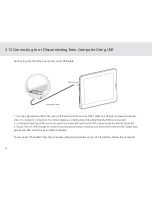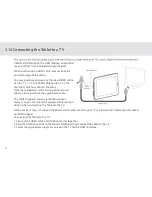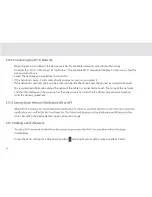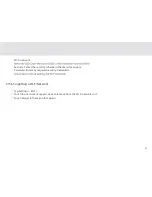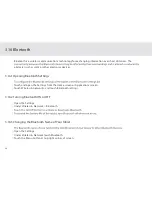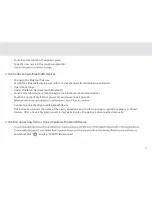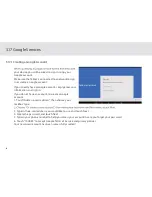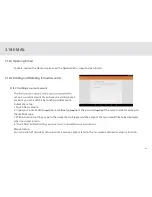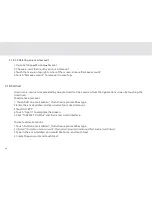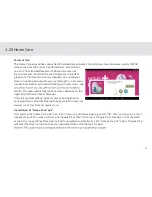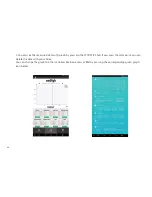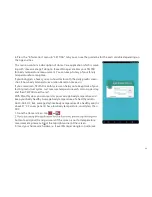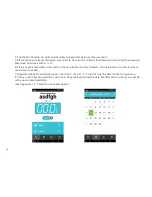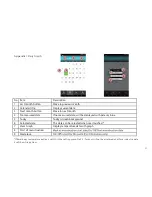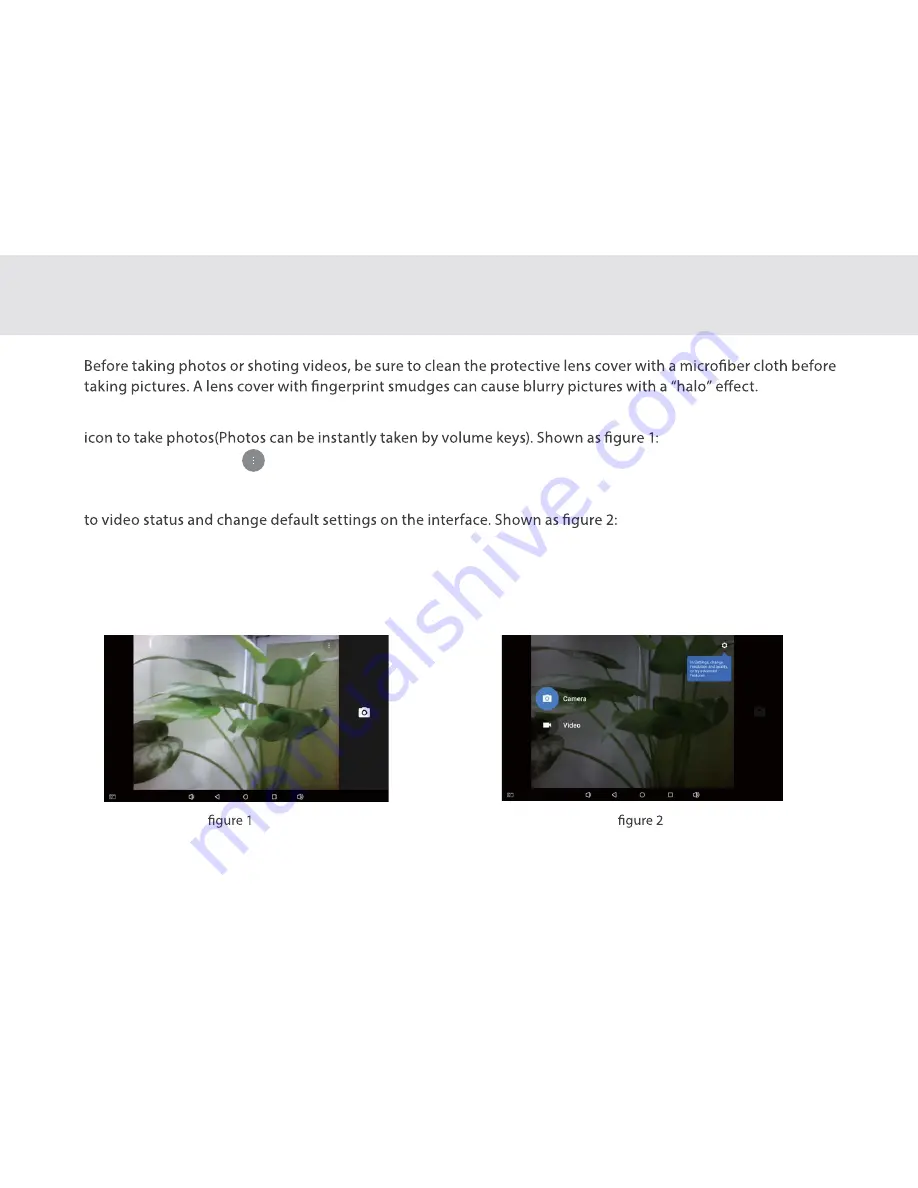
44
3.19 Camera Instructions
1. Find and touch Camera icon in application interface, the default status is taking photo. Touch the camera
2. Touch the menu icon on top right corner, three icons pop up: front/rear camera switcher, pictures grid,
time-lapse interval.
3. Swipe right on the screen, the icons of Camera, Video and Settings will display. Users can switch from camera
4. Photos can be instantly captured by clicking photo taking button.
5.Swipe left on the screen, users can check the detailed information of the pictures and videos taken before,
and share pictures or video via Bluetooth and E-mail, or edit them.
Summary of Contents for TELPAD EC7
Page 1: ......
Page 6: ...1 GETTING STARTED...
Page 8: ...3 2 TELPAD INTRODUCTION...
Page 17: ...12 3 TABLET FUNCTIONS...
Page 65: ...60 Figure 9 Open choose a screen...
Page 67: ...62 Figure12 apk iMediaShare interface...
Page 74: ...69 4 THE CONNECTION BETWEEN DOCK PHONE AND TABLET...
Page 81: ...76 5 BASIC TROUBLESHOOTING FOR THE TELPAD...
Page 84: ...79 6 FAQs...
Page 91: ...86 7 WARNINGS AND PRECAUTIONS...
Page 97: ...92 8 PERSONAL INFORMATION AND DATA SECURITY...
Page 99: ...94 9 LEGAL NOTICE...
Page 102: ...97 10 DISCLAIMER OF WARRANTIES...
Page 104: ...99 11 INDEX...
Page 107: ...NAME TEL NO ADDRESS DATE OF PURCHASE VERSION SERIAL NO Warranty cards...