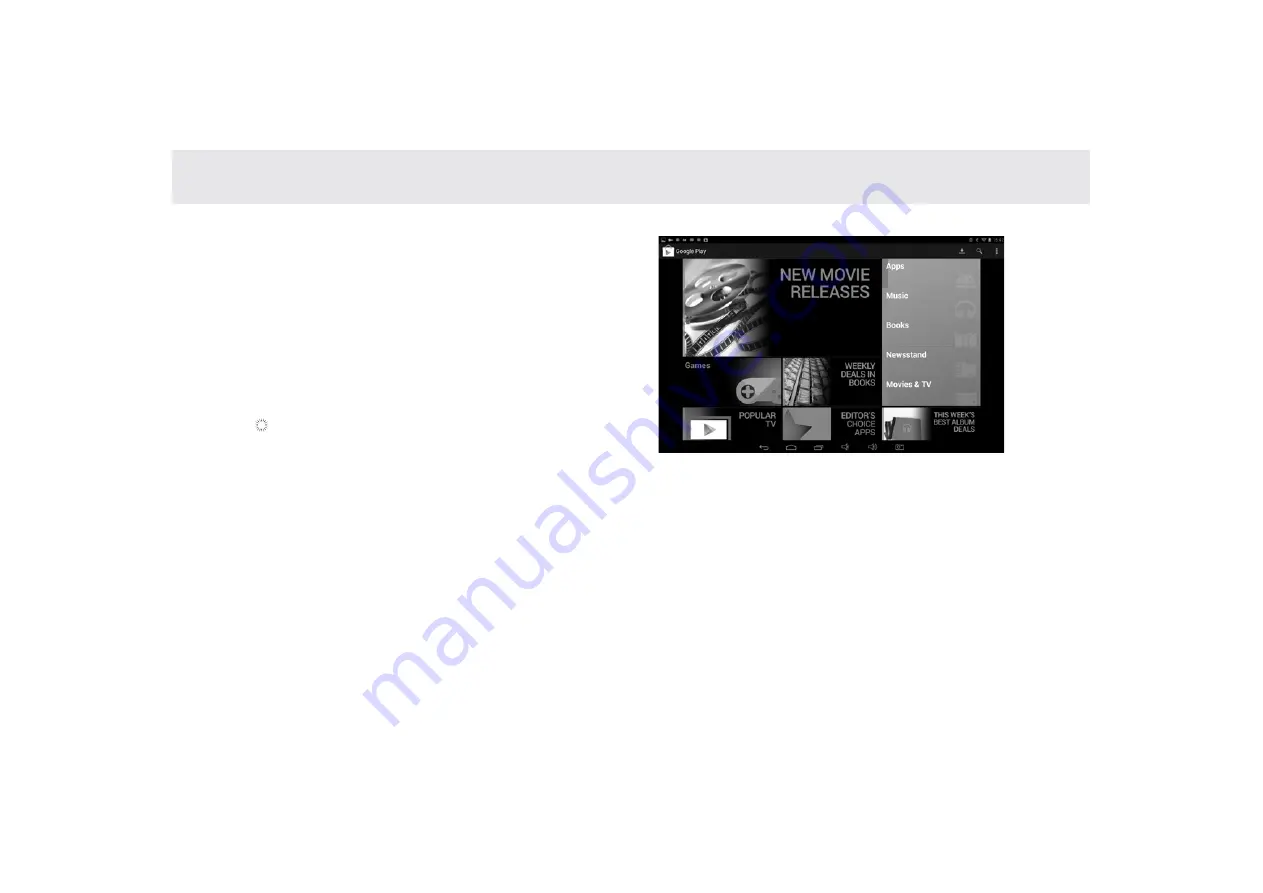
3.17.2 Using the Play Store
Within the each option, you can easily search for
applications by name or keyword.
You can access thousands of easily downloadable applica-
tions and games for your Tablet via the Google Play Store.
3.17.3 Searching for Applications
There are several ways to search for applications in the Play
Store, through:
1. Featured applications.
2. Categories
3. Search function.
4. Your downloads.
3.17.4 Installing an Application
1. Go to Play Store from the Home screen or Applications screen.
2. Touch a category, and then touch the application you want to download.
3. To install, touch FREE (for free apps) or Buy (for paid apps) to begin download and installation.
4. Download progress can be checked from the notification panel.
Most applications will be downloaded within seconds.
5. After the application has been downloaded and installed on your Tablet, the content download icon appears in
the Status bar.
6. To download and install an application from sources other than the Play Store, touch Settings > Security, and check
the box for Unknown sources.
33
Summary of Contents for Telpad HC7
Page 1: ...TELPAD HC7 USER MANUAL...
Page 6: ...1 GETTING STARTED...
Page 8: ...2 TELPAD INTRODUCTION...
Page 9: ...2 1 Getting to know your TELPAD 14 15 16 17 18 14 15 16 17 18 04...
Page 10: ...19 20 21 22 23 24 25 26 27 28 19 20 21 22 23 24 25 26 27 28 05...
Page 16: ...3 TABLET FUNCTIONS...
Page 72: ...4 THE CONNECTION BETWEEN DOCK PHONE AND TABLE 67...
Page 88: ...5 BASIC TROUBLESHOOTING FOR THE TELPAD 83...
Page 90: ...6 FAQs 85...
Page 96: ...7 WARNINGS AND PRECAUTIONS 91...
Page 101: ...8 PERSONAL INFORMATION AND DATA SECURITY...
Page 103: ...9 LEGAL NOTICE...
Page 105: ...10 DISCLAIMER OF WARRANTIES...
Page 107: ...11 INDEX...
Page 108: ...103...
Page 109: ...104...
Page 110: ...Warranty card NAME TEL NO ADDRESS DATE OF PURCHASE VERSION SERIAL NO 105...
















































