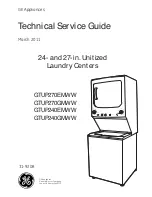3.20.2 IR Learning
-If you want customized remote, please select “Customize” when selecting Brand.
-Once installed, it will show learning function interface. Each button have to be assigned a signal with IR Learning
process by touching it until tapping “Finish” button.
-From the main menu tap “add Remote control”
Select Device
Select Brand
Select Model
Confirm if signal is
working
Save remote with “Remote Name”
Select Zone and tap save
Tap selected Zone
tap saved “Remote
Name”
you can find installed IR remote UI.
When confirm signals, please point the Red part of Telpad towards the device you are trying to control just like a
standard remote control.
39
Summary of Contents for Telpad HC7
Page 1: ...TELPAD HC7 USER MANUAL...
Page 6: ...1 GETTING STARTED...
Page 8: ...2 TELPAD INTRODUCTION...
Page 9: ...2 1 Getting to know your TELPAD 14 15 16 17 18 14 15 16 17 18 04...
Page 10: ...19 20 21 22 23 24 25 26 27 28 19 20 21 22 23 24 25 26 27 28 05...
Page 16: ...3 TABLET FUNCTIONS...
Page 72: ...4 THE CONNECTION BETWEEN DOCK PHONE AND TABLE 67...
Page 88: ...5 BASIC TROUBLESHOOTING FOR THE TELPAD 83...
Page 90: ...6 FAQs 85...
Page 96: ...7 WARNINGS AND PRECAUTIONS 91...
Page 101: ...8 PERSONAL INFORMATION AND DATA SECURITY...
Page 103: ...9 LEGAL NOTICE...
Page 105: ...10 DISCLAIMER OF WARRANTIES...
Page 107: ...11 INDEX...
Page 108: ...103...
Page 109: ...104...
Page 110: ...Warranty card NAME TEL NO ADDRESS DATE OF PURCHASE VERSION SERIAL NO 105...