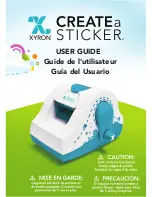Mobile remote control
-Please make sure “Mobile remote Setup “ and IR Universal remote Initial Configuration process is done before this process.
-From the main menu in your “Home Control Remote” tap tap “Sync With Telpad”. Once downloaded, mobile remote
can control Telpad with IR Remote menu( Select Zone
tap “Remote Name”
tap required signal.
-From the main menu in your “Home Control Remote” tap “Capture” for request Telpad Camera still image.
-Please follow on-screen instructions and wait for seconds until a still image pop-up.
-See the image and Tap <Back> key to return to main menu.
-Only the latest captured image (Automatically replace with new one) will be stored in the server with security code algorithm.
-Please provide Telpad with continuous power supply for operation.
44
Summary of Contents for Telpad HC7
Page 1: ...TELPAD HC7 USER MANUAL...
Page 6: ...1 GETTING STARTED...
Page 8: ...2 TELPAD INTRODUCTION...
Page 9: ...2 1 Getting to know your TELPAD 14 15 16 17 18 14 15 16 17 18 04...
Page 10: ...19 20 21 22 23 24 25 26 27 28 19 20 21 22 23 24 25 26 27 28 05...
Page 16: ...3 TABLET FUNCTIONS...
Page 72: ...4 THE CONNECTION BETWEEN DOCK PHONE AND TABLE 67...
Page 88: ...5 BASIC TROUBLESHOOTING FOR THE TELPAD 83...
Page 90: ...6 FAQs 85...
Page 96: ...7 WARNINGS AND PRECAUTIONS 91...
Page 101: ...8 PERSONAL INFORMATION AND DATA SECURITY...
Page 103: ...9 LEGAL NOTICE...
Page 105: ...10 DISCLAIMER OF WARRANTIES...
Page 107: ...11 INDEX...
Page 108: ...103...
Page 109: ...104...
Page 110: ...Warranty card NAME TEL NO ADDRESS DATE OF PURCHASE VERSION SERIAL NO 105...