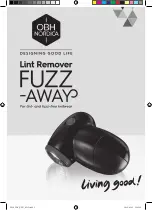4.1.9.3 Searching for contacts
1. Open the Contacts screen.
2. Touch Search.
3. Enter the name of the contact you are searching for. As you type, contacts with matching names appear elow
the search box.
4. Touch a matching contact in the list to open its Details screen.
4.1.9.4 Editing contacts
To change or add details for your contacts:
1. Open Contacts.
2. Touch the contact whose details you want to edit, and touch contact image in the menu that opens. You can
also touch Edit contact while viewing details of the contact.
3. Edit the contact information, using the same controls as when you create a contact.
Editing contact details
Deleting a contact
1. Open Contacts.
2. Touch and hold the contact you wish to delete, and touch Delete in the menu that opens. (You can also
touch Delete while viewing details of the contact.)
3. Touch OK to confirm that your want to delete the contact.
4. Once you have finished entering details, flick to the bottom of the page and touch Done to save the contact
details to your Tablet.
While viewing the Call log, touch and hold the call log list to show contact details. You can add numbers to the contacts
via the virtual screen.
72
Summary of Contents for Telpad HC7
Page 1: ...TELPAD HC7 USER MANUAL...
Page 6: ...1 GETTING STARTED...
Page 8: ...2 TELPAD INTRODUCTION...
Page 9: ...2 1 Getting to know your TELPAD 14 15 16 17 18 14 15 16 17 18 04...
Page 10: ...19 20 21 22 23 24 25 26 27 28 19 20 21 22 23 24 25 26 27 28 05...
Page 16: ...3 TABLET FUNCTIONS...
Page 72: ...4 THE CONNECTION BETWEEN DOCK PHONE AND TABLE 67...
Page 88: ...5 BASIC TROUBLESHOOTING FOR THE TELPAD 83...
Page 90: ...6 FAQs 85...
Page 96: ...7 WARNINGS AND PRECAUTIONS 91...
Page 101: ...8 PERSONAL INFORMATION AND DATA SECURITY...
Page 103: ...9 LEGAL NOTICE...
Page 105: ...10 DISCLAIMER OF WARRANTIES...
Page 107: ...11 INDEX...
Page 108: ...103...
Page 109: ...104...
Page 110: ...Warranty card NAME TEL NO ADDRESS DATE OF PURCHASE VERSION SERIAL NO 105...