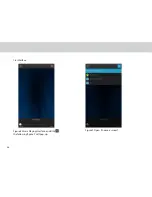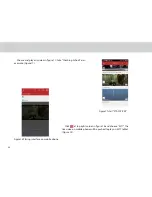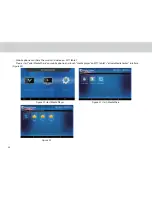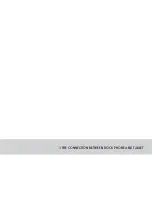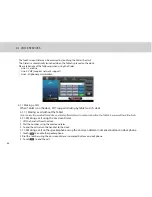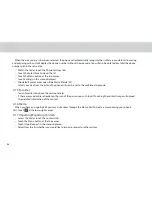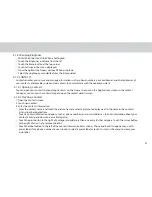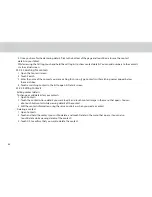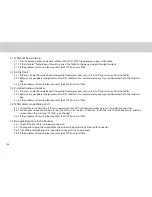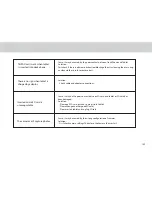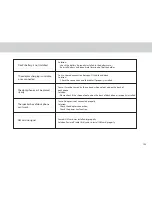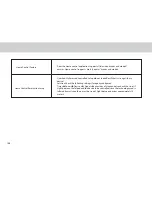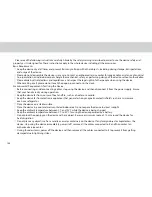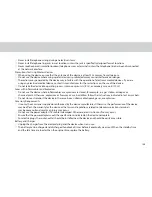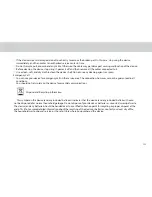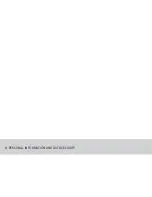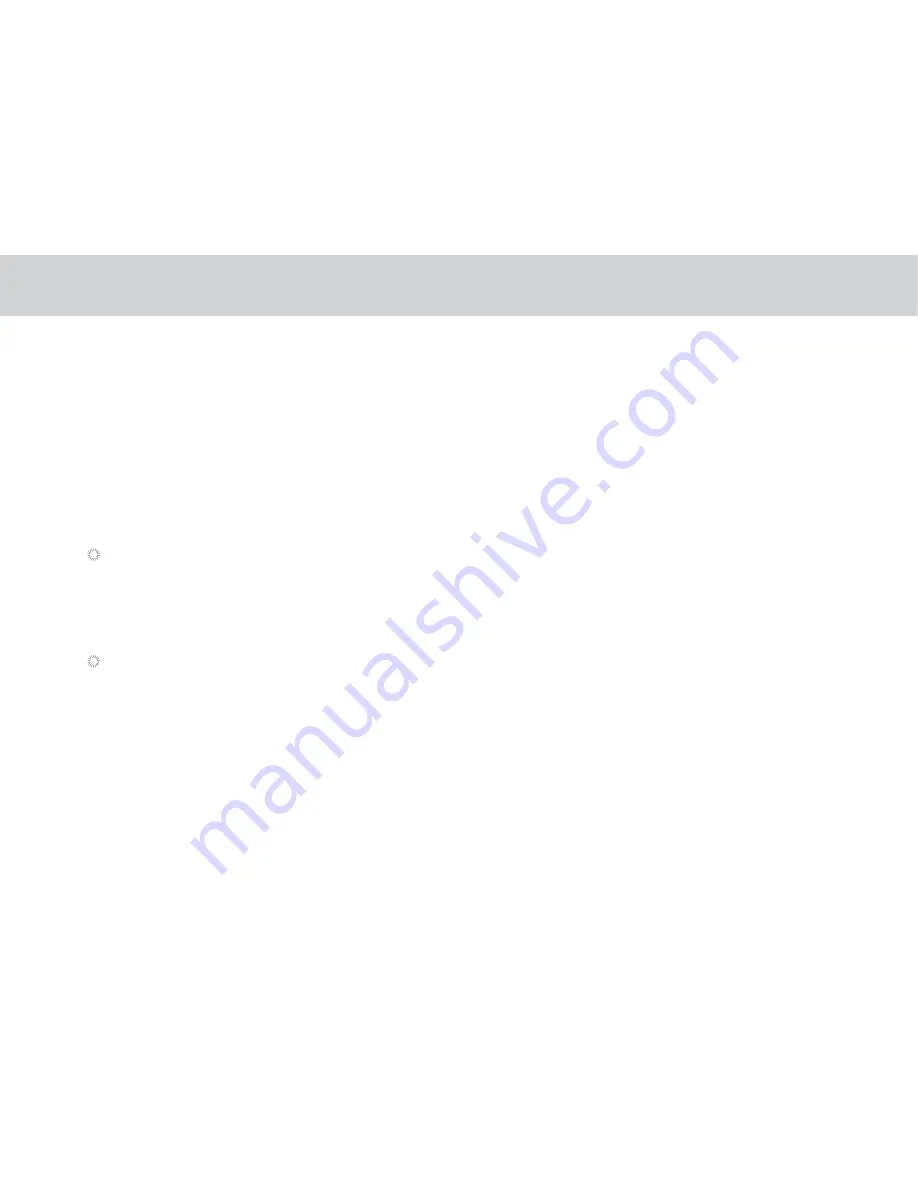
98
4.1.9.3 Searching for contacts
1. Open the Contacts screen.
2. Touch Search.
3. Enter the name of the contact you are searching for. As you type, contacts with matching names appear below
the search box.
4. Touch a matching contact in the list to open its Details screen.
4.1.9.4 Editing Contacts
To change or add details for your contacts:
1. Open Contacts.
2. Touch the contact whose details you want to edit, and touch contact image in the menu that opens. You can
also touch Edit contact while viewing details of the contact.
3. Edit the contact information, using the same controls as when you create a contact.
Editing contact details
Deleting a contact
1. Open Contacts.
2. Touch and hold the contact you wish to delete, and touch Delete in the menu that opens. (You can also
touch Delete while viewing details of the contact.)
3. Touch OK to conirm that you want to delete the contact.
4. Once you have inished entering details, lick to the bottom of the page and touch Done to save the contact
details to your Tablet.
While viewing the Call log, touch and hold the call log list to show contact details. You can add numbers to the contacts
via the virtual screen.
Summary of Contents for TELPAD MT7
Page 1: ......
Page 2: ......
Page 7: ...1 GETTING STARTED...
Page 9: ...2 TELPAD INTRODUCTION...
Page 18: ...3 TABLET FUNCTIONS...
Page 55: ...49 Figure 4 Figure 5...
Page 56: ...50 Figure 6 Figure 7...
Page 81: ...75 4 And then press Cast screen same as Figure 2 below Figure 2...
Page 82: ...76 5 Select Enable wireless display in menu of top right corner Figure 3 Figure 3...
Page 83: ...77 Figure 4 6 Tablet will search the accessible signal sources in range automatically Figure 4...
Page 99: ...4 THE CONNECTION BETWEEN DOCK PHONE AND TABLET...
Page 105: ...5 BASIC TROUBLESHOOTING FOR THE TELPAD...
Page 107: ...6 FAQs...
Page 113: ...7 WARNINGS AND PRECAUTIONS...
Page 118: ...8 PERSONAL INFORMATION AND DATA SECURITY...
Page 120: ...9 LEGAL NOTICE...
Page 122: ...10 DISCLAIMER OF WARRANTIES...
Page 124: ...11 INDEX...
Page 127: ...Warranty card NAME TEL NO ADDRESS DATE OF PURCHASE VERSION SERIAL NO...
Page 128: ......
Page 129: ......